Recall Automation in Dental4Web

Is Recall Automation right for your practice?
Centaur offer a free service to Support & Upgrade customers to convert from Manual to Automated Recalls. This involves a consultation session, discussing the current workings of your manual recalls and developing plans for automated recalls, suggesting improvements along the way.
Recall Automation Conversion Consultant

Where to Find the Recall Automation Page
Click the navigation menu > Management > Automation page > Recalls tab
 All instruction below are completed in the Automation page > Recalls tab
All instruction below are completed in the Automation page > Recalls tabSetup Scale and Clean Items for Automated Recalls
Both Recalls and Queries look at multiple factors, including when the last time a patient had a Scale and Clean item performed.
These items can be updated and any new items can be added: For example, Medicare items (88012 etc)
- Automation page > Recalls tab
- Select the Recall Set (e.g. Automated Recalls)
- Go to Set / Type sub-tab
- See the item(s) in Items used to determine the last exam date
Managing batches for Multi-Location
When creating Recall Automation batches, the batch can be created separately for each location, any location or individual locations
This applies to Multi-Location databases.
 The location of the patient is determined by the where the Patient's Main Provider is located
The location of the patient is determined by the where the Patient's Main Provider is located- Go to Set / Type sub-tab
- Select Batch for each Location from Location drop list to run a separate batch for each location
- Select Any Location from Location drop list to include a patient from any location in a batch
- Select a specific Location name from Location drop list to include a patient only from that location
Temporarily Stop Automation Recalls from Sending
To temporarily stop Automation Recalls from sending reminders, the priority of the sending method of the reminders need to be changed. This is done as the Recall Automation batches still need to run so patients are not overlooked.
The patients are able to be contacted at a later date if required.
- Automation page > Recalls tab
- Select the Recall type (e.g. 1st recall reminder)
- Go to Reminders sub-tab
- Change the Template Order for Phone Call to 1
- Change the Template Order for all other reminders to --
- Repeat the process for each Recall Type
When the SMS and E-mail messages are ready to be sent again, the Template Order can be changed back to the original settings.
Resume Sending Automation Recall Reminders
To resume sending Automation Recall messages after a temporary stop:
- Automation page > Batches sub-tab
- Highlight the batch row
- Click on the Message icon
- In the 'Dental4Web SQL Messages' window, Highlight the messages to resend
- Click the REPROCESS BATCH
- Repeat the process for each Recall Batch required.
- Don't forget to reset the sending method priority number order reminders for each Recall Type
Input Fields Guide for Automated Recalls
In Automation Recalls, SMS template input fields insert data depending on whether the SMS is sent for one/multiple patients within a family due for a Recall.
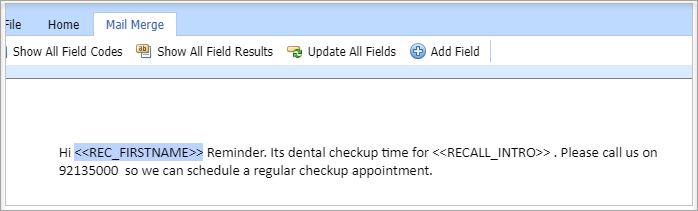
Setup Recall Recipient
The input fields rely on the recipient of the patient’s recall reminder.
- Click the navigation menu > Patients > Patient page > Address tab
- Send Recalls to > Select the recipient of the patient’s recall reminder
By default, this is set to the head of the family, who is usually responsible for patient communication. Change the recipient of the recall reminder if the patient’s reminder should not be sent to the head of the family. e.g. Adult son should not have recall reminder sent to dad
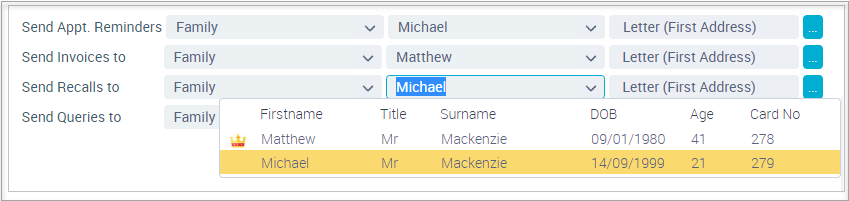
Single Recall Reminders
- Patient is the recipient of their own recall reminder
- Firstname: Recipient name
- Recall Names: you
- Example: Hi Michael, the next dentist appointment for you is due. Please call Your Dental Practice on 9213 5000 to schedule an appointment.
- Patient is a family member of the recipient
- Firstname: Recipient name
- Recall Names: Patient's name
- Example: Hi Matthew, the next dentist appointment for Michael is due. Please call Your Dental Practice on 9213 5000 to schedule an appointment
Multiple Recall Reminders
When multiple family members are due for a recall within the same recall period, one SMS will be sent out if the family members have the same recipient for their recall reminders. For example, the parent is the head of the family and receives recall reminders for them and their children.
- The below data will be inserted into the input fields
- Firstname: Recipient name
- Recall Names: you, Michael and Keegan
- Example: Hi Matthew, the next dentist appointment for you, Michael, Keegan is due. Please call Your Dental Practice on 9213 5000 to schedule an appointment
Related Articles
Appointment Automation in Dental4Web
If using the Automation feature in Dental4Web, Appointment Notifications & Reminders can be sent out automatically when triggered by an action and/or on a set schedule using various different communication methods such as SMS and/E-mail. Below are a ...Automation Features in Dental4Web
Automation allows Appointment Notifications & Reminders, Recalls Reminders, Queries or Promotion Communication and Debtors Reminders to be sent out automatically on a set schedule using various different communication methods such as SMS and/E-mail. ...Setup Automation Templates for D4W Marketing users
Keep your patients informed and engaged with automated reminders, follow-ups, and personalised, professionally designed communications, enhancing patient retention and satisfaction. Our advanced automation engine takes away the hassle of manual ...Queries Automation in Dental4Web
Use Queries Automation in Dental4Web to create batches and automatically send any type of user defined communication, such as birthday messages, promotions and / or seasonal event notifications to name a few. Find out more about Query batches here ...Recall Batches in Dental4Windows
Below are instructions on creating recall baches including simple recall batches, continuous recall batches and lapsed batches and sending recalls via e-Mail or SMS. Create a Simple Recall Batch With a Simple Recall, a batch is created and the ...