HICAPS: Terminals, Troubleshooting & Error handling in Dental4Web

Connect the HICAPS Trinity terminal & download the new Hicaps Connect V4.

HICAPS Connect V4 is only compatible with Windows 10 and up
Contact HICAPS directly regarding the Trinity terminal
Find HICAPS Terminal on Network
To find your terminal
- Click the hamburger menu > Hicaps terminal Selection
- Follow the instructions in the 'Select HICAPS Terminal' window to confirm the terminal ID
- Click OK
Locate the HICAPS Trinity Terminal
Once the HICAPS Trinity Terminal has been installed, your system must be able to locate the terminal
- Right click on the HICAPS icon in the Windows taskbar
- Select Configure
- In the ‘HICAPS Connect Service Setup’ window, check for correct HICAPS Connect build
- Click Close
- Right click on the HICAPS icon in the Windows taskbar
- Select Re-scan for HICAPS Terminals
- Terminal should be found, and icon in the taskbar will change from red to yellow
 If the icon does not change colour, please contact HICAPS
If the icon does not change colour, please contact HICAPS
Link D4Web to HICAPS Connect V4
Once the HICAPS Trinity Terminal has been installed and your system has located the terminal you are able to link D4Web to HICAPS connect V4.
- In D4Web:
- Click the hamburger menu
- Download HICAPS Connect V4
- Open the downloaded file
- Some PCs may encounter this warning: If this is the case, please do the following:
- Click on More Info
- In the 2nd window, click Run Anyway
- Tick "I Accept" box
- Follow the prompts
- A reboot is required for the new setup to take affect
HICAPS Claiming Errors & Troubleshooting
Could not find Terminal on Network
Error: Could not find the terminal
Cause: This error is usually caused by D4Web being unable to determine the default Hicaps terminal selected in the HConnect software
Fix: Follow the 'Find HICAPS terminal on Network' instructions above
Error sending CLAIM
Error: CE: COMMS ERROR
Cause: This error occurs when the HICAPS Terminal is unable to properly communicate the claim to the Health Fund
Fix: Check Instructions above to locate / link
If re-installing doesn't work, we recommend you speak with HICAPS Support on 1300 650 852 as there appears to be an issue with the terminal communicating with the Health Fund.
Error sending TEST: HC: Serial Device is in use, and will not open
Error: Serial device is in use, and will not open![]()
Cause: This error is usually caused by the Hicaps terminal either being in use already or the computer thinking it's still in use.
Fix: Ensure no one else is using the Hicaps terminal and, if they are, wait for them to finish their claim and then try your claim again.
- However If terminal is idle, right click on Hicaps Icon in bottom right task bar and click "Re-scan for terminals"
- Attempt your claim again. If it gives the same error, proceed:
- If your Hicaps has a USB connection to your computer, unplug it and plug it into another USB port on the computer.
- Attempt claim again. If it give the same error, proceed:
- Reset the Hicaps terminal. If you do not know how to do this, please contact Hicaps support on 1300 650 852 and they will explain how.
- Attempt claim again. If it give the same error, proceed:
- Re-install the software.
- Attempt the claim again. If it still gives an error, proceed:
- Click the start menu and search for "Hicaps". Select "Hicaps Connect Client"
- Click "Terminal Test" and view the response. If the response is the same error, please contact Hicaps Support on 1300 650 852.
Error sending Medicare Easyclaim. Check Hicaps Connection
Error: Error sending Medicare Easyclaim. Check HICAPS Connection
Cause: This error is most often caused by a space being in the Member ID field of the patient insurance.
Fix: Check for any spaces at the beginning, middle and end of the member ID, by simply removing the space will fix the error.
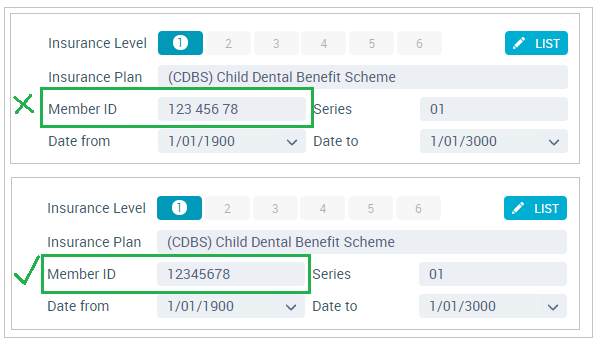
Insurance Claim Button is Missing
Issue: When creating a new claim from Treatment page, the relevant claim button is missing
Cause: The most common reason is due to the patient not having their Insurance details entered.
Alternatively, if using HICAPS, the issue can be the Insurance Fund isn't setup to claim via HICAPS.
Fix: Setup the patient file for insurance claims
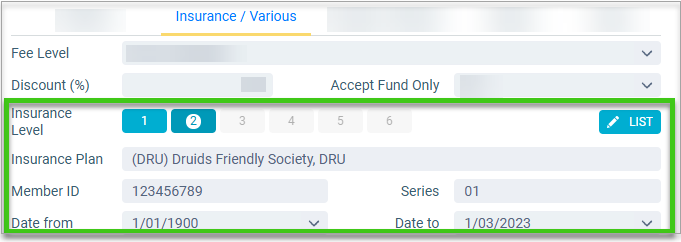
Related Articles
HICAPS Connect V4
Below are instructions on HICAPS: TRINITY TERMINAL connection with HICAPS Connect V4.0.0.1 software. HICAPS: TRINITY TERMINAL connection with HICAPS Connect V4.0.0.1 software Before connecting your new Hicaps Trinity Terminal, ensure Dental4Windows ...HICAPS: H/F Quotes, Claims & Eftpos Payments in Dental4Web
HICAPS is linked to a number of Health Funds and their specific rules / regulations for Claiming & also is used for Eftpos Debit & Credit transactions. HICAPS Quote Some Health Funds allow their clients to do a HICAPS Quote on a proposed Treatment ...HICAPS Troubleshoot & Error Handling in Dental4Windows
HICAPS error messages, Medibank Private preferred Provider error when processing a claim. HICAPS: Error sending CLAIM: CE: COMMS ERROR Error Cause This error occurs when the HICAPS Terminal is unable to properly communicate the claim to the Health ...National Dental Plan in Dental4Windows & Dental4Web
Patients can Buy Now Pay Later with the National Dental Plan (NDP) payment solution. Setup National Dental Plan terms, fees and deposit percentage for Humm and/or Zip (coming soon) Using National Dental Plan in Dental4Windows/Dental4Web, including: ...HICAPS Quotes, Claims & Payments in Dental4Windows
HICAPS Quote, process a single claim, process a family claim, adjusted gap processing, process claim on invoiced treatment, delete/reverse a claim, store and forward / invoice not paid by insurance, worksafe (vic only) and process EFTPOS ePayment. ...