Setup & Manage Manual Debtors in D4Web

Setup templates for Letter or E-mail reminders to patients that include details of their outstanding balances information.
Mail Merge Setup page
Click the navigation menu > Debtors & Marketing > Mail Merge Setup page
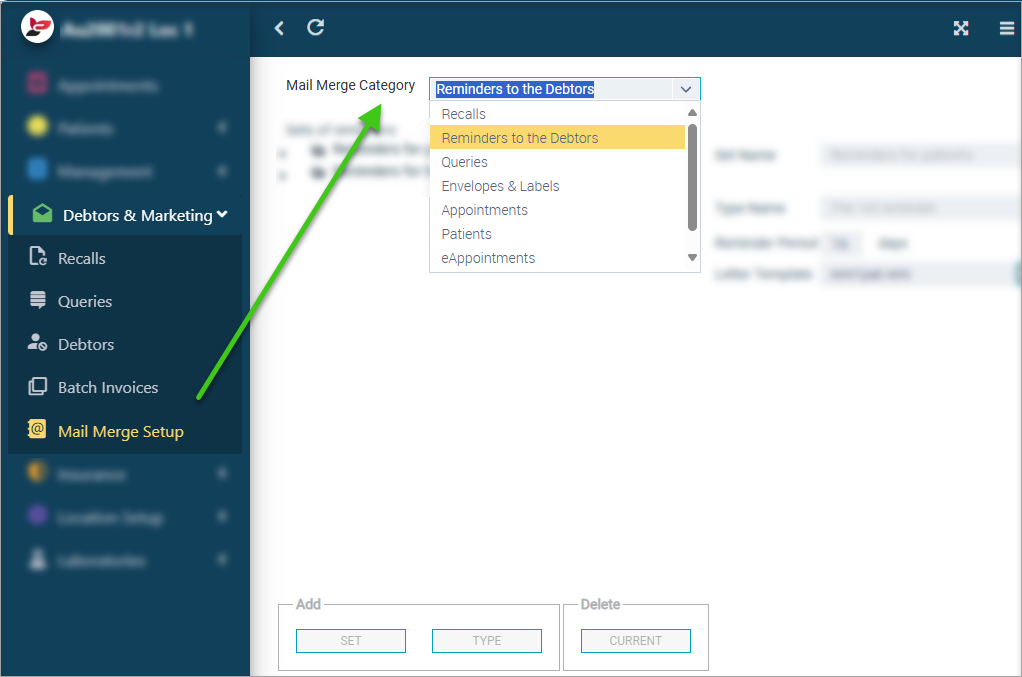
Customise the Debtor Reminder Period
Each reminder is preset with a number of days when due.
For instance; reminder 1 may be set at 14 days so D4Web will calculate the 14th day from the Date Due.
Reminder 1 examples:
- If your invoices are due on the date of created invoice then reminder 1 period is 14 days later
- If your invoices are due 7 days after creation then reminder 1 period is 7 + 14 = 21 days
Reminder 2 examples:
- If your invoices are due on the date of created invoice then reminder 2 period is 30 days later. (It assumes you previously sent the reminder 1 after 14 days)
- If your invoices are due 7 days after creation, the reminder 2 after 7 + 30 = 37 days (It assumes you previously sent the reminder 1 after 21 days)
To customise the reminder period numbers:
- Mail Merge Category: Reminders to the Debtors
- Highlight The 1st reminder
- Change the Reminder Period # days
- Repeat for each Reminder listed
Setup Manual Debtor Reminder Templates
D4Web allows up to four debt reminders to be sent, the fourth debt reminder is set as a notice to a debt collector, however this can be edited.
- Mail Merge Category: Reminder to the Debtors
- Reminders for Patients
- Select The 1st Reminder
- Type Name: The name of the reminder, this can be changed
Design Debtor Reminder Letter / E-mail Template
- Click the Edit icon
to design the E-mail and/or Letter Template
- Place your curser in the position you wish to insert the input Field
- Mail Merge tab > Click Add Field to insert Input Fields required from the list available (i.e. Current Date, Balance Information etc.)
- Click to select field name (Ctrl key to select multiple rows)
- Repeat steps until you have added all input fields. (You are able to come back and add more if/when necessary at a later stage)
- Click OK
- Back in the Template:
- Write/edit the template as required
- File tab
- Save > Exit
Related Articles
Setup & Manage Manual Debtors in Dental4Windows
Below is information on manual debtors and how to setup debtor reminder templates. Understanding Manual Debtors This article explains all the fields within the Debtors tab. Onscreen View/Filters Invoices For: Selection of All Providers or to see ...Dental4Windows Recommended Setup for New Customers
Below are instructions on Dental4Windows/Practice Studio Recommended Setup for New Customers. Dental4Windows/PracticeStudio Recommended Setup for New Customers Balance of Account If transferring from another system, enter the outstanding balances so ...Setup & Manage Manual Recalls in D4Web
Setup, Design & Manage Recall Templates for SMS, E-mail and/or Letters. Mail Merge Setup page Click the navigation menu > Debtors & Marketing > Mail Merge Setup page Setup the Manual Recalls Template Mail Merge Category: Select Recalls from the drop ...Setup & Manage Manual Queries in Dental4Web
Setup, Design Query Templates for SMS, E-mail and/or Letters & Manage Queries Filters . Mail Merge Setup page Click the navigation menu > Debtors & Marketing > Mail Merge Setup page Setup the Manual Queries Template Mail Merge Category: Select ...Setup & Manage Manual Recalls in Dental4Windows
Listed below is how to setup to use manual Recalls including templates and trigger items. Set Manual Recall Templates Each Recall Type can be assigned its own SMS, e-mail and/or letter template within Dental4Windows/PracticeStudio. Go to Debtors and ...