Setup & Manage Staff Records in Dental4Web

Any member of staff/employee requiring access to Dental4Web that is not a Provider must be added in the system as a Staff Member.
Where do I find Staff Records?
Click the navigation menu > Management > Staff page
Setup Staff Records
Add a New Staff member
- Staff toolbar > New Record
- Fill in the details of the Staff member. The following details are required for accurate record-keeping, reporting, security
- Title
- Surname
- First Name
- Mobile
- E-mail
- Position
- Provider Assistant (if applicable)
- Common: Tick box if applicable. Applicable if staff works in multi-location practices
 For easy reference in drop lists throughout the system, change the Code to the staff members initials
For easy reference in drop lists throughout the system, change the Code to the staff members initialsProvider Assistant
Place a tick in the Provider assistant box if this staff member will be assisting a provider and you would like to record this against a patients treatment.
- Find Staff member in question
- Tick Provider assistant box
- Repeat for each staff member who is an assistant
Assign the Assistant to a Provider
If the Provider has the same assistant on a regular basis, the assistant name can be added to the provider records so it appears automatically in the Treatment page.
- Click the navigation menu > Management > Providers page
- Find the provider
- Select the name from the Assistant drop list
Or to manually select an assistant as required:
- Click the navigation menu > Patients > Treatment page
- Select from the Ass. drop list
Create Staff/Job Role Positions
All staff can be setup under different job role Positions. i.e: Practice Manager, Dental Assistant, Receptionist etc.
- Staff toolbar > Professions List
- Click ADD
- Type in the new profession/position type
- Select the security group this type of staff will be attached to from the ‘User group’ drop list
- Repeat for each Position to be entered
- Click OK
- Allocate the position name to the staff member:
- Select from the Position Drop list
Manage Staff Records
Mark a Staff Member as Inactive
- Find the staff member in question
- Remove the tick (by clicking with your mouse) in the Is Active tick box option
- Confirm this action by clicking YES
View inactive staff
Select Staff toolbar > Show inactive staff
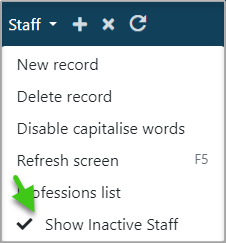
Reactivate staff member
- Select Staff toolbar > Show inactive staff
- The inactive staff members will now be visible in the staff member drop list
- Tick the Is active box to reactivate
Reactivate Security Access
- Click the navigation menu > Location Setup > Security page
- Record menu > Show inactive users as well
- Double click on the staff members name
- Access to system: Click radio button Allowed in the "User Attributes" window
- Click OK
Related Articles
Setup & Manage Staff Records in Dental4Windows
Setup & Manage Staff Records including add new staff members, provider assistants, create role positions, mark staff member as inactive. Set up Staff Records Add a New Staff Member Any member of staff that is not a Provider must be added in the ...A Kickstart to New Staff Training for New Front Desk Staff in Dental4Windows
Give your new front desk staff a head start with targeted Dental4Windows training. This collection includes links to our training tools, key information, and the interface features most commonly used in their role. These articles represent the ...A Kickstart to New Staff Training for New Practice Manager in Dental4Windows
Give your new practice manager a head start with targeted Dental4Windows training. This collection includes links to our training tools, key information, and the interface features most commonly used in their role. These articles represent the ...A Kickstart to New Staff Training for New Provider in Dental4Windows
Give your new dentist a head start with targeted Dental4Windows training. This collection includes links to our training tools, key information, and the interface features most commonly used in their role. These articles represent the essential ...A Kickstart to New Staff Training for New Clinical Staff in Dental4Windows
Give your new clinical staff a head start with targeted Dental4Windows training. This collection includes links to our training tools, key information, and the interface features most commonly used in their role. These articles represent the ...