General Information in Dental4Web

General information & descriptions about Dental4Web, including customer reference number, agent download, Landing page & Appointment Book navigation and toolbar descriptions.
Find your Customer Reference Number in Dental4Web
The customer reference number is a number Centaur uses to identify each practice.
It is used to check current support contract, contact details, what modules and features are installed and previous contact between Centaur and the Practice.
When contacting Centaur, provide this number to streamline the process.
- Within the About Dental4Web window:
- Click the hamburger menu > System Information > About
- See the Customer Reference
- In General Settings
 Click here for General Setting Groups & Descriptions in Dental4Web
Click here for General Setting Groups & Descriptions in Dental4Web
Dental4Web AGENT Download
Agent Setup
Browsers have an inherent security design feature, not allowing an application (apps) in a browser to access local PC devices or other components (other than Printers) that protects against rogue / malicious behaviour.
"The Dental4Web AGENT purpose is to allow secure communication to devices via the browser apps."
eg. HICAPS/Tyro, Desktop Scanners, 3rd party Imaging links etc.
Windows protected your PC
Some PCs may encounter this warning:
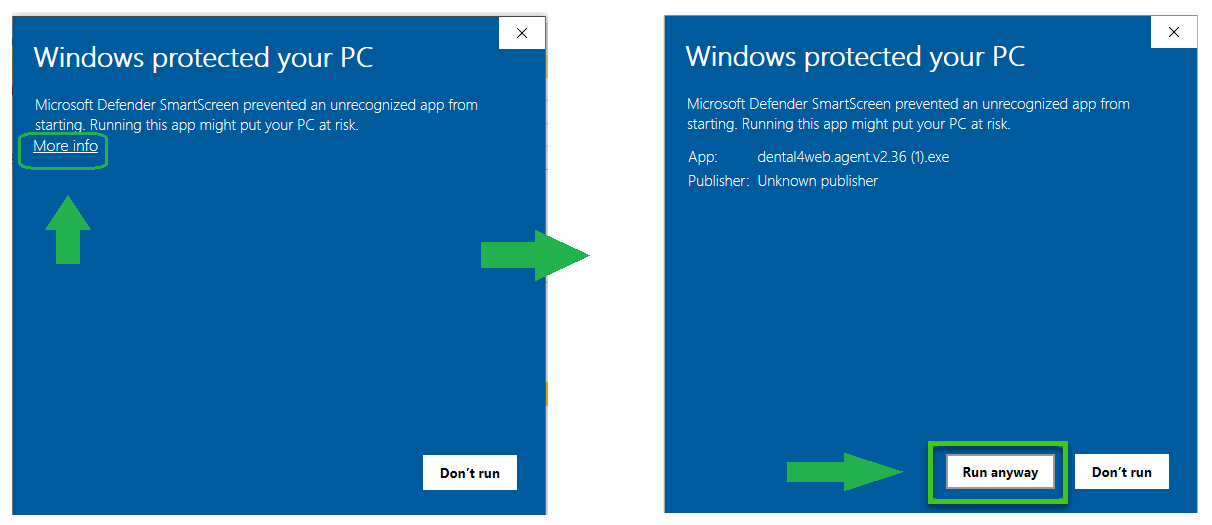
If this is the case, please do the following:
- Click on More Info
- In the 2nd window, click Run Anyway

Important Information:
- Dental4Web Agent is installed automatically.
- It also runs automatically when computer is turned on
- The purpose of the following steps is for use on a "when required" basis
If Agent is not installed in Dental4Web on a computer
- Click the hamburger menu > Dental4Web AGENT download
- Select Show in folder when download is completed
- Double click the file to start installation
- Once installation has finished, you should be able to find it in the Notification area (lower right corner)
- If not, you can find the dental4web.agent from Start menu
- Double click or Click Open to launch D4web.agent
When Agent is not running or an update is needed
A popup message will appear when Dental4Web is started
- Click the Download latest AGENT link within the message
- Follow steps in Agent Setup above
To turn off current version of D4Web.Agent
- Go to Notification area
- Right click on the D4Web.Agent icon > Exit
- Follow steps in Agent Setup above to reinstall/update
Landing Page
When open Dental4Web the last organisation used is memorised at the login.
Wrong Username &/or Password
Wrong usernames &/or passwords at Landing/Login page?
See alert icon and message
icon and message  when incorrect username and/or password is entered.
when incorrect username and/or password is entered.
Navigating the Appointment Book
The Appointment Book Toolbar
Toolbar icons descriptions from left to right
Go Back by Week or Day
Today
Date in view. Click
icon to drop Calendar
Go forward by Day, Week, Month, 3Months, 6Months, 12Months
Standby List
Cancellation List
Patient bookings via eAppointments
eServices Patient Conflicts (icon is white when the list is empty)
Location name
Icons ONLY visible when to Single Book View
Show 1 to 9 days
Single Book View
Book name
Icons ONLY visible when to Multi Book View
Show/ View 1 to 9 books on screen
Move forward or backward when number of book in group is larger than books in view
Multi Book View
Appointment Group name when in Multi book view
Change Appointment Book View
Single Book View
Used to view one Book / Provider at a time for up to 9 days at a time.
- Click the navigation menu > Appointments
- Click Single Book View icon
- Select number of days to view
Multiple Book View
Used to view up to 9 Books / Providers at a time with the ability to scroll to more books.
- Click the navigation menu > Appointments
- Click Multiple Book View icon
- Select number of books to view or the group to view
Multiple Location Book View
Only when a database is set up to view more than one location at a time is this feature available.
- Click the navigation menu > Appointments
- Select Location from drop list
- Select the location to view
![]() Grouped Book View
Grouped Book View
This feature is used to group selected appointment books into one view, rather than viewing all books at the same time.
Dental4Web Colour Palette
Multiple colours are available in Dental4Web, with 50 colours available to choose from
Use them for:
Appointment Book Status: When creating an Appointment Book Status
Appointment Book Class: When creating an Appointment Book Class
Appointment Book Breaks: When creating individual Breaks or breaks in the template
Pre Booked (Pre-Set) Slots: When setting up your pre booked slots
Related Articles
General Settings for Group "Paths & Links" in Dental4Windows
Listed below are the general settings for the group Paths & Links. Note that the settings listed here may not be in the same order in Dental4Windows. Where to find the General Setting Go to Location Setup > General tab > Group: Paths & Links Settings ...General Settings for Group "Patients" in Dental4Windows
Listed below are the general settings for the group Patient. Note that the settings listed here may not be in the same order in Dental4Windows. Where to find the General Settings Go to Location Setup > General tab > Group: Patients Settings Alerts: ...General Settings for Group "Treatment" in Dental4Windows
Listed below are the general settings for the group Treatment. Note that the settings listed here may not be in the same order in Dental4Windows. Where to find the General Setting Go to Location Setup > General tab > Group: Treatment Settings ...General Settings for Group "System Settings" in Dental4Windows
Listed below are the general settings for the group System Setting. Note that the settings listed here may not be in the same order in Dental4Windows. Where to find the General Setting Go to Location Setup > General tab > Group: System Settings ...VIC Dental Health Services Vouchers in Dental4Web
In Victoria, Australia, when the local community dental clinic can't provide patients with services, the patients will be given a voucher to seek treatment from a private dentist. Patients are required to pay the same fee that they would pay at the ...