Appointment Book Groups in Dental4Windows

This feature is used to group selected appointment books into one view, rather than viewing all books at the same time.
There are three common scenarios for setting up groups:
- Group by Specialty: Practices with various specialties find it simpler to group books in this way.
- Days of the week: On Monday, only books working on Monday will show.
- Order Appointment Books: To change the order appointment books are shown onscreen.

Groups can only be setup when in a Multiple Book View within the Appointment Book.
Add Group
- Go to the Appointment Book > View menu > Multiple Book View / Click the icon
- Group Set menu > Book Group Setup
- Location: Select the location this group relates to (if applicable)
- Add Group: Enter the name of the group
- Group / menu name: The name of the group will show
- ToolBar Icon: Select an image to show on the toolbar to quickly move between groups
- Share Book Group with all Computers: Tick to push these settings to all other computers
- Use as default view on the following days: Tick the day(s) this Group will appear onscreen by default
Add Book/s to Group
- Select the books to add to the group > Click OK
- Use the arrows to sort the order appointment books will show onscreen
- To add more groups, click Add Group and follow the steps again
- Click Exit when setup is complete
Group by Specialty Example:
Day of the Week Setup Example:
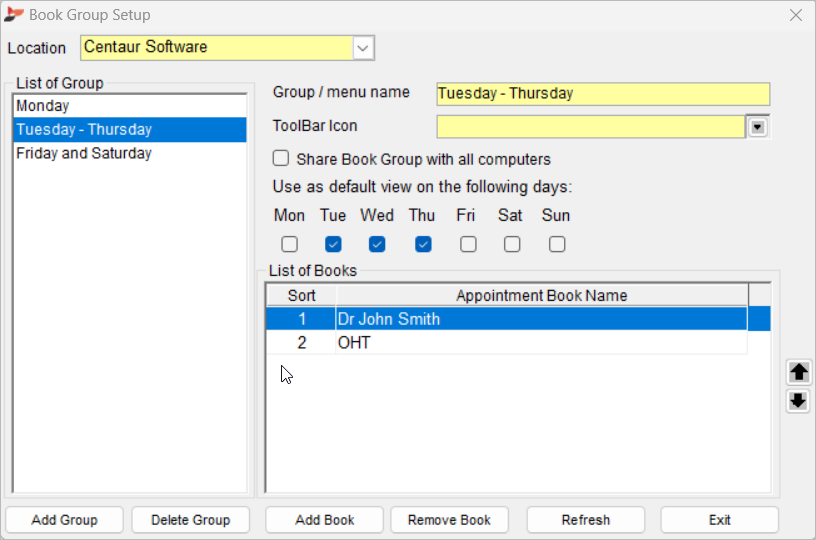
Remove Appointment Book from a Group
If an Appointment Book is included in a Group and the Book must be removed, follow the below steps.
- Go to the Appointment Book > View menu > Multiple Book View / Click the icon
- Group Set menu > Book Group Setup
- Select the Group
- Select the Book(s)
- Click Remove Book
- Click Exit
Sort Book Order
- Select the book name
- Use the up or down arrows to sort the order appointment books will show onscreen
- Click EXIT when setup is complete

The Group to view can be selected from the toolbar when in Multiple book view
Related Articles
Appointment Book Groups in Dental4Windows
Using Appointment Book groups including add a new group, add an appointment book to a group or remove a book from a group and sort the order of books. Group Appointment Books This feature is used to group selected appointment books into one view, ...Setup & Manage Appointment Book Templates in Dental4Windows
Listed below is how to Add a new Appointment Book, design a new or existing Appointment book template, setup Team Books, create fortnightly / alternating weeks or odd / even day sensitive appointment book templates, add pre-book slots to template, ...Appointment Book Groups in Dental4Web
This feature is used to group selected appointment books into one view, rather than viewing all books at the same time. There are three common scenarios for setting up groups: Group by Specialty: Practices with various specialties find it simpler to ...Appointment Book Reports in Dental4Windows
Various reports are available from Appointment Book. These are Appointment attended with no treatment recorded, Status report, Status report (non-financial), Appointment class report, Appointment class report (non-financial), Work time analysis, Day ...Other Appointment Book Features in Dental4Windows
Insert breaks into the Appointment book and Appointment book template, use schedule of providers for shared appointment books, manually send appointment reminders and notifications, manually include unsubscribe option for manual appointment reminders ...