Setup & Manage Appointment Groups in Dental4Web
Group Appointment Books
This feature is used to group selected appointment books into one view, rather than viewing all books at the same time.

There are three common scenarios for setting up groups:
- Group by Specialty: Practices with various specialties find it simpler to group books in this way
- Days of the week: On Monday, only books working on Monday will show
- Order Appointment Books: To change the order appointment books are shown onscreen
Setup Groups

Groups can only be setup when in a Multiple Book View within the Appointment Book
- Click the navigation menu > Appointments
- Select Multiple Book View
- Click the hamburger menu > Show Group Settings
- What you see:
- Location: Select the location this group relates to (if applicable)
- List of Group: The names of all the groups created
- Group Name: Enter the name of the group
- Share Book Group with all computers: Tick box if you wish to see the same groups on other computers
- DOW: Tick the day(s) this Group will appear onscreen by default
- Appointment Book names: The list of books in this group
- Click ADD GROUP to add a new group
- Enter the group name
- Click SAVE
Add books to the selected group
- Click ADD BOOK
- Highlight (Hold CTRL key to select multiple books)
- Click SELECT
- Use the up
or down
arrows to sort the order appointment books will show onscreen
- Click EXIT when setup is complete
Remove book from to the selected group
- Select the Group
- Select the Book(s)
- Click REMOVE BOOK
- Click EXIT

The Group to view can be selected from the toolbar when in Multiple book view
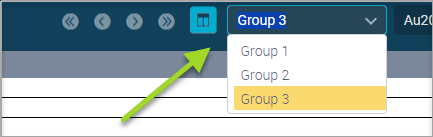
Related Articles
Appointment Book Groups in Dental4Windows
Using Appointment Book groups including add a new group, add an appointment book to a group or remove a book from a group and sort the order of books. Group Appointment Books This feature is used to group selected appointment books into one view, ...Setup & Manage Appointment Status Features in Dental4Windows
Add a new appointment status, setup for N status to appear automatically, setup UTA, FTA and closing book status and automatic eForm status. Appointment Status Setup Appointment statuses are used to identify appointment / patients details whilst also ...Setup & Manage Appointment Book Templates in Dental4Windows
Listed below is how to Add a new Appointment Book, design a new or existing Appointment book template, setup Team Books, create fortnightly / alternating weeks or odd / even day sensitive appointment book templates, add pre-book slots to template, ...Dental4Windows Recommended Setup for New Customers
Below are instructions on Dental4Windows/Practice Studio Recommended Setup for New Customers. Dental4Windows/PracticeStudio Recommended Setup for New Customers Balance of Account If transferring from another system, enter the outstanding balances so ...Appointment Book Groups in Dental4Windows
This feature is used to group selected appointment books into one view, rather than viewing all books at the same time. There are three common scenarios for setting up groups: Group by Specialty: Practices with various specialties find it simpler to ...