Alerts in Dental4Windows

Add new alert types, delete and inactivate patient alerts, add alert to patient file and modify patient alert.
Add New Alert Types
Alert Types are used to group alerts to save from scrolling through a long list of option.
Note that at this stage, Symbol, Text Colour and Background Colour will not change the alert *upcoming features*. It is recommended any alert relating to money has a tick against Show Balance.
- Go to Patient Records > Patients tab > History sub-tab
- Click the Alerts icon
- Click the Modify icon to add/modify Alert Types
- Click Add
- Alert Type: Enter the name of the new type
- Show Balance: Tick if this alert should display the patients' balance
- Click Save
- Click OK
Delete and Inactivate Patient Alerts
When an alert is not longer relevant to a patient, it can be deleted or made inactive.
Inactivate an Alert
To keep a record of an alert, it is recommended to change the When to Display to Always before date which renders it inactive as of the entered date.
- Go to Patient Records > Patients tab > History sub-tab
- Click the Alerts icon
- Select the relevant alert
- Click Modify
- When to Display
- Always before date: Enter the date to prevent this alert trigger in the future
Delete an Alert
- Go to Patient Records > Patients tab > History sub-tab
- Click the Alerts icon
- Select the relevant alert
- Click Delete
- Click Exit
Alerts can be deleted and/or modified from either the History sub-tab or by selected Modify or Delete when the alert is triggered. Full instructions and recommendations follow.
Add Alert to Patient File
Add an alert to a patients' file to notify practice staff of important information.
Alert examples:
Premedication
See Allergies / Medical Conditions
Do not schedule
Patient must pay accounts
- Go to Patient Records > Patients tab > History sub-tab
- Click the Alerts icon
- Alert Type: Select the relevant type
- Notes: Add extra information to display on the alert
- Display Alert for this areas/actions: Select the area(s)/actions to trigger the alert
- When to display: Select when the alert should be triggered
- Always: The alert will display every time the selected area/action is accessed/performed for this patient
- Always Before Date: The alert will display every time the selected area/action is accessed/performed for this patient up until this date
- Date Range: The alert will display every time the selected area/action is accessed/performed for this patient between these dates
- On This Date: The alert will appear on the selected date, time and PC selected irrespective of being in the patients' file for the period entered
- Click OK
Modify a Patient Alert
Alerts can be deleted and/or modified from either the History sub-tab or by selected Modify or Delete when the alert is triggered.
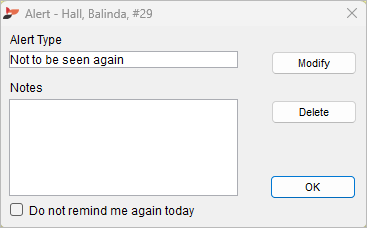
- Go to Patient Records > Patients tab > History sub-tab
- Click the Alerts icon
- Select the relevant alert
- Click Modify
- Modify the alert
- Click OK
- Click Exit
Related Articles
Patient Alerts in Dental4Web
Alerts can be used for various notifications, reminders, actions and /or important information regarding the patient. It could be a pre payment requirement note, allergy, pre medication alert or even a reminder to update address info or to fill out a ...National Dental Plan in Dental4Windows & Dental4Web
Patients can Buy Now Pay Later with the National Dental Plan (NDP) payment solution. Setup National Dental Plan terms, fees and deposit percentage for Humm and/or Zip (coming soon) Using National Dental Plan in Dental4Windows/Dental4Web, including: ...NZ Dental Benefits in Dental4Windows
Charting patients under the NZ dental benefits scheme. Charting Patients under New Zealand (NZ) Dental Benefits Scheme To ensure the correct items are used, when charting for a patient under either the Oral Health Service for Adolescents (OHSA) or ...Victorian Dental Scheme in Dental4Windows
In Victoria, Australia, when the local community dental clinic can't provide patients with services, the patients will be given a voucher to seek treatment from a private dentist. Patients are required to pay the same fee that they would pay at the ...WA Government Dental Subsidy Service in Dental4Windows
In Western Australia, subsidised emergency and general dental care for adult concession cardholders is available through public dental clinics or private dental clinics participating in the Government Subsidised Dental Health Care Scheme. Here we ...