HICAPS Quotes, Claims & Payments in Dental4Windows
 HICAPS Quote, process a single claim, process a family claim, adjusted gap processing, process claim on invoiced treatment, delete/reverse a claim, store and forward / invoice not paid by insurance, worksafe (vic only) and process EFTPOS ePayment.
HICAPS Quote, process a single claim, process a family claim, adjusted gap processing, process claim on invoiced treatment, delete/reverse a claim, store and forward / invoice not paid by insurance, worksafe (vic only) and process EFTPOS ePayment.HICAPS Quote
Some Health Funds allow their clients to do a HICAPS Quote on a proposed Treatment Plan.
- This feature is available if using the HICAPS link with Dental4Windows / PSS
- Patient file must be setup with insurance details
- The quote is only valid at time of processing and states this on the printout
- Go to Patient Records > Treatment Plan tab
- Treatment Plan menu > HICAPS Quote
- Deselect items to not include in the quote
- Click HICAPS and follow the onscreen prompts
HICAPS: Process Single Patient Claim
The below instructions assume HICAPS is setup to claim via Dental4Windows/PSS, the correct patient is in view and items are already entered in Treatment tab, ready to process the claim.
- Go to Patient Records > Treatment tab
- Itemised Invoices menu > New Invoice Only / Press F2 key / Click New Invoice icon
- Click HICAPS
- Check the details of the claim are correct. Its possible to deselect items to exclude from the claim or Cancel to start again.
- Click OK to proceed with the claim
- Click Yes when ready to process the claim, i.e. the patient card is in hand, ready to swipe on the terminal
- When prompted, swipe the patients' insurance card
- After the claim is processed, the gap will appear onscreen, click OK to proceed
- Depending on settings, the claim will print to the terminal or printer
- Within the Create Itemised Invoice window, select to
- Discount: Enter an amount to discount from the gap amount
- Receive Payment: Click to receive the gap payment
- Preview: Click to view, e-mail and/or add a custom message to the invoice
- Print: Click to print a copy and leave the gap outstanding
HICAPS: Process Family Claim
Uninvoiced Treatment refers to items not created into an invoice - showing as yellow in the Treatment tab. If items have already been created into an invoice, see Process Family Claim on Invoiced Treatment via HICAPS below.
Patients linked as a family, with the same health fund card and treated by the same provider can be claimed via HICAPS in the one transaction, saving time and reducing the amount of paper used per claim.
When a family claim is processed, all the patients involved in the claim will appear in one invoice.
- HICAPS Terminal is Connected to Dental4Windows / PSS
- Accounts are NOT automatically broken down into separate patients
- Patients must be linked as a family in Dental4Windows / PSS
- Family members must be on the same health fund card
- Treatment must be from the same Provider
- Providers must have their Provider ID entered to process claims
- Go to Patient Records > Treatment tab
- Itemised Invoices menu > New Invoice Only / Press F2 key / Click New Invoice icon
- Click HICAPS
- Check the details of the claim are correct. Its possible to deselect items to exclude from the claim or Cancel to start again.
- Click OK to proceed with the claim for first family member
- Click Yes when ready to process the claim, i.e. the patient card is in hand, ready to swipe on the terminal
- Click OK for next family member
- Click Yes when ready to process the claim, i.e. the patient card is in hand, ready to swipe on the terminal
- Repeat as necessary if any further family members
- When prompted, swipe the patients' insurance card
- After the claim is processed, the gap will appear onscreen, click OK to proceed
- Depending on settings, the claim will print to the terminal or printer
- Within the Create Itemised Invoice window, select to
- Discount: Enter an amount to discount from the gap amount
- Receive Payment: Click to receive the gap payment
- Preview: Click to view, e-mail and/or add a custom message to the invoice
- Print: Click to print a copy and leave the gap outstanding
HICAPS - Adjusted Gap Processing
 This feature allows Preferred provider fees see Link a Fee Level to an Insurance Fund section to be adjusted when fees sent to the Health Fund does not match with the fee schedule established by the Health Fund.
This feature allows Preferred provider fees see Link a Fee Level to an Insurance Fund section to be adjusted when fees sent to the Health Fund does not match with the fee schedule established by the Health Fund.When a Health Fund receives an incorrect amount (outside agreed fee charge) from the Preferred provider, the fund will send an X900 item number to indicate that an Adjusted Gap Process needs to be performed.
Claim
The correct (adjusted) fee for the Item will be sent in the Item Claim Amount with an indication of Item Adjustment
Quote
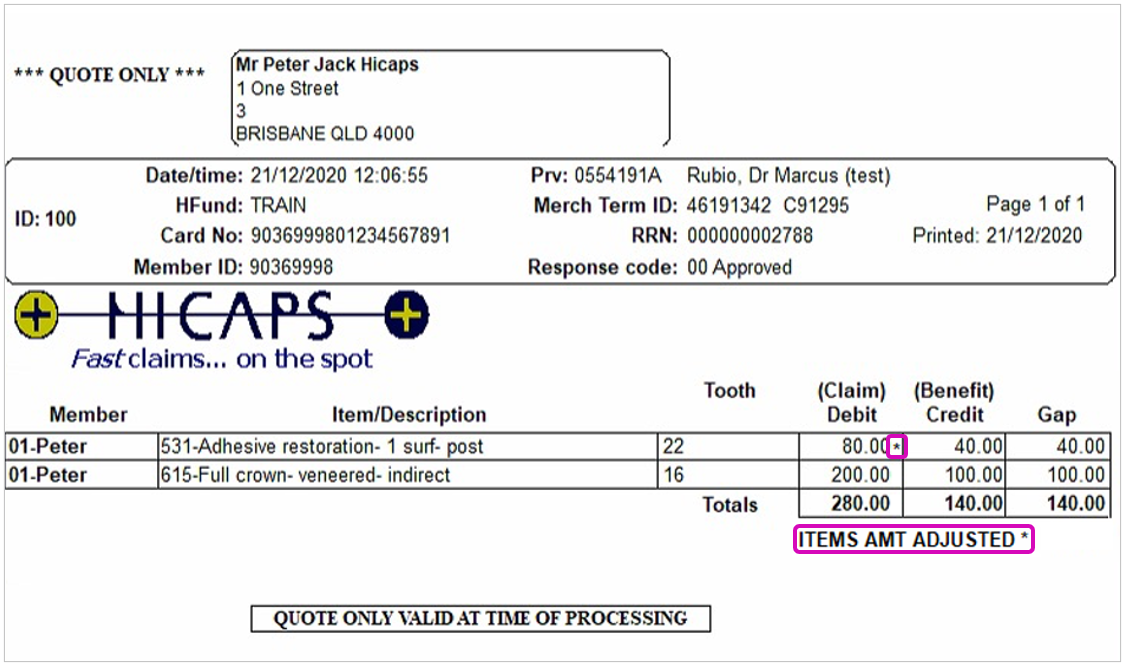
Cancel
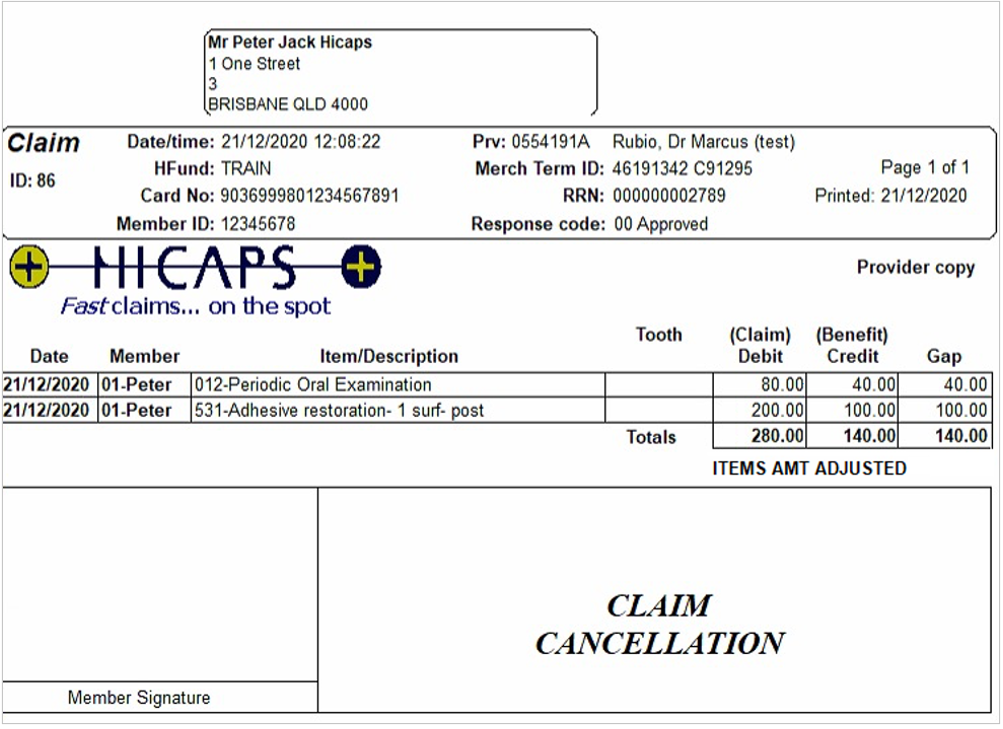
Discount Category
Adjusted GAP ADJ discount category is automatically used to reflect the adjusted fee amount for items in the invoice.
HICAPS: Process Claim on Invoiced Treatment
Invoiced Treatment refers to items already created into an invoice - showing as red in the Treatment tab. If treatment is un invoiced, see HICAPS: Process Family Claim section above.
Patients linked as a family, with the same health fund card and treated by the same provider can be claimed via HICAPS in the one transaction, saving time and reducing the amount of paper used per claim.
- Go to Patient Records > Invoices tab
- Select the relevant Invoice
- Invoices menu > HICAPS Claim
- Click OK to proceed with the claim
- Click Yes when ready to process the claim, i.e. the patient card is in hand, ready to swipe on the terminal
- When prompted, swipe the patients' insurance card
- After the claim is processed, the gap will appear onscreen, click OK to proceed
- After the claim is processed, the following options are available
- Against the relevant invoice, enter a Discount
- Select the relevant invoice > Click Print icon to print the gap amount
- Go to Receipts tab to process the Gap amount
HICAPS: Delete (reverse) a Claim
A claim can only be reversed once the associated receipt is removed. Reverse the receipt, then follow these steps.
- Go to Patient Records > Claims tab
- Highlight the Claim to reverse
- Click Reverse Claim icon
- If security is setup, enter Username, Password and Reason
- Click Reverse
- Follow the prompts of the claiming system
To see reversed details from the patients file, place a tick in Show Reversed Records.
HICAPS: Store and Forward / Invoice not Paid by Insurance
When Dental4Windows / PSS receives a Transaction Return Code of 10 for Store and Forward claim from the HICAPS terminal, Dental4Windows / PSS will treat this as a successful claim, though the HICAPS receipt will differ slightly:
- GAP column is removed from the claim form.
- SAF Declaration should be printed on the Provider copy
Any Store and Forward claims transaction that need to be reversed have to be done from the Claims tab. The reason for this is because there is no benefit paid for this type of claim.
HICAPS - Worksafe (Vic only)
Dental4Windows users in Victoria have the opportunity to submit HICAPS Claims for the Worksafe Health Fund.
The Worksafe health fund differs from other HICAPS Health Funds.
Transactions are not assessed immediately and no benefit is returned at the time of processing the claim.
Claims are assessed as a batch at a later time, and payments are sent to the Provider accordingly.
Worksafe does not issue a card to its members. Each patient is issued with a Claim Number that is used in place of a card number when sending claims. The Claim number is 19 digits and is comprised of:
- The Worksafe Card no. Prefix
- An individual patient number
Create Insurance Fund and Plan
Add New Insurance Company for Worksafe with the following details:
- Name: Victoria WorkSafe
- Abbreviation: VWA
- E-System: Select HICAPS
- Card No Prefix: 90360115
- Limit of items per claim: 24
- Tick Worksafe
- Plan Code: VWA
- Plan Name: VWA
- E-System: Select HICAPS
Add WorkSafe to a Patient's Record
Before sending the Claim via HICAPS terminal, the relevant information needs to be entered into the Patient's record.
- Member ID: Enter Patient's Claim number
- Series: Enter Patient's series number
Send WorkSafe Claim via HICAPS terminal
All actions (Charting, Treatment Plan, Treatment) are the same as per the usual treatment procedures.
 Visit https://www.worksafe.vic.gov.au for information on approved items/services.
Visit https://www.worksafe.vic.gov.au for information on approved items/services.- Go to Patient Records > Treatment tab
- Itemised Invoices menu > Select New Invoice Only (or press F2)
- Click Hicaps
- Click OK
- The Claim will now be submitted via the HICAPS terminal
 This claim has not been paid, it is submitted. The method of payment from WorkSafe Victoria to you will not change.
This claim has not been paid, it is submitted. The method of payment from WorkSafe Victoria to you will not change.Receive Payment from WorkSafe
It is recommended to add a Payment method called WorkSafe Payments.
- Go to Patient Records > Receipts tab
- Receipts menu > Select New Receipt
- Enter Amount > Enter Payment Type
- Click Ok
Reverse WorkSafe Claim
WorkSafe claims can only be reversed on the same day it was submitted.
- Go to Patient Records > Claims tab
- Select the Claim to be reversed
- Claims menu > Select Reverse Claim
HICAPS: Process EFTPOS ePayment
When the HICAPS terminal is linked with Dental4Windows, EFTPOS payments can be processed in addition to insurance claims. This helps prevent issues with different amounts being entered manually on the terminal.
With Card
- From any Receipt window...
- Amount: Enter the amount to charge
- Payment Type: Select EFTPOS ePayment
- EFTPOS Payment: Click HICAPS
- Click Yes when ready to process - have the card ready - on Are you ready to use HICAPS? message
- Swipe / Insert / Tap the patients card
- If the payment was successful, click OK on the message
- If the payment was unsuccessful, click OK and select another Payment Type
- Click Create / Preview / Print to finalise the payment
Without Card
HICAPS has removed the ability to send user entered card details in an EFTPOS Sale transaction.
The 'Enter Card Details" option is no longer available within Dental4Windows receipt Window.
Manual Credit Card entries can be completed directly via the terminal.
Related Articles
HICAPS: H/F Quotes, Claims & Eftpos Payments in Dental4Web
HICAPS is linked to a number of Health Funds and their specific rules / regulations for Claiming & also is used for Eftpos Debit & Credit transactions. HICAPS Quote Some Health Funds allow their clients to do a HICAPS Quote on a proposed Treatment ...HICAPS Connect V4
Below are instructions on HICAPS: TRINITY TERMINAL connection with HICAPS Connect V4.0.0.1 software. HICAPS: TRINITY TERMINAL connection with HICAPS Connect V4.0.0.1 software Before connecting your new Hicaps Trinity Terminal, ensure Dental4Windows ...HICAPS: Terminals, Troubleshooting & Error handling in Dental4Web
Connect the HICAPS Trinity terminal & download the new Hicaps Connect V4. HICAPS Connect V4 is only compatible with Windows 10 and up Contact HICAPS directly regarding the Trinity terminal Find HICAPS Terminal on Network To find your terminal Click ...CommBank Smart Health: Quotes, Claims & Payments in Dental4Windows
Quotes, process patient claims, delete (reverse) a gap payment and claim and process Eftpos payment using CommBank Smart Health. CommBank Smart Health: Quotes Some Health Funds allow their clients to do a Quote on a proposed Treatment Plan. This ...TYRO: Quotes, Claims & Payments in Dental4Windows
Process an insurance claim, process an Eftpos ePayment and reverse an Eftpos ePayment using Tyro. Setup Tyro Terminal Tyro is an electronic insurance claim system that allows real-time claims and payments to be processed on the spot using a Tyro ...