Patient Profile Page in Dental4Web

The Profile page provides an overview summary of important patients records.
- Demographics: Family Members/ Allergy & Medical Conditions / Personal History.
- Communication: Interaction timeline and log reports
- Patient Information: Including Treatment & Appointment history
Patient Profile
Find the Profile page in the navigation menu > Patients
Demographics
All the Demographic information is taken from the Patient File page.
The patient name with crown if the profile in view is the head of the family
Photo can be inserted here or will auto insert if already exists in Patent file page
- Preferred: If the patient file has a preferred name included this will be the name selected
- DOB: Date of Birth
- Age: Calculated from the DOB
- Gender: Selected from the Gender field
- Category: Patient Category
- Mobile: The mobile that exists in the patient file (member or head)
- Email: The mobile that exists in the patient file (member or head)
Family Members
The number & names of family members
- Click on the family member name to bring up the Patient details Window
- Click GO TO to open their Profile page
Allergies, Medical Conditions & Alerts
The information found in these are taken from the data entered into the Patient history sub tab on the Patient page
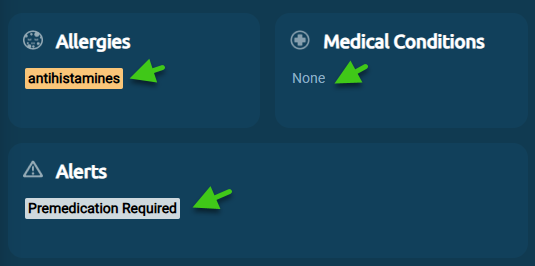
Personal Details
The information found here is taken from the data entered into the Patient Insurance / Various sub tab on the Patient page.
The Personal Details can also be edited within the Profile page
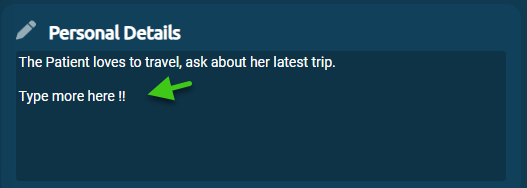
Communication
This area features the communication to patient via a selected interaction timeline and communication type
Timeline & Communication type
- Select the interaction timeline period via drop list or enter manual from / to dates
- Select the Communication type from the drop list
- Tick Select All or Tick individual communication type boxes
- Click RETRIEVE
Interaction Timeline
View the timeline of interactions according to selected communication types
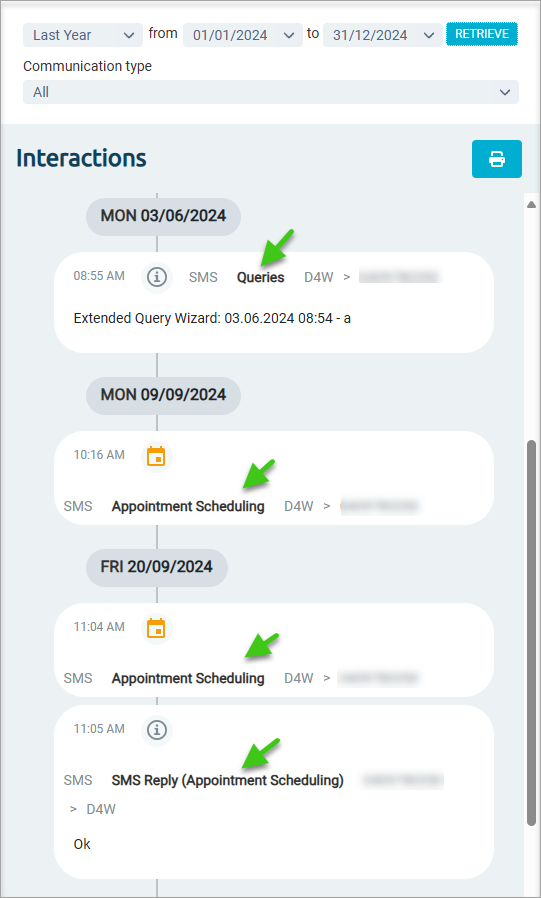
Print Interaction log report
Click the printer button for a History log report
Patient Information
Patient Summary
Patient since: First seen date
Main Provider: The provider listed as Main provider in the Patients file
Outstanding Balance: Money owing
Deposit Balance: Money sitting in credit
Next Recall Date: The Patients recall date
Health Fund: If using multiple insurance funds the, the health Fund shown will be the one which is set as default in the patient file
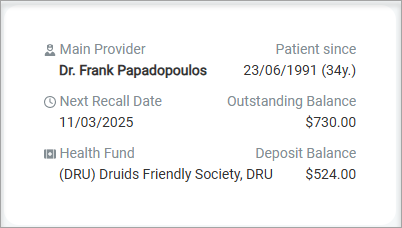
Appointments
Appointments / Total: The overall number of appointments for this patient including any not having a status
Attended / UTA / FTA: The number of appointment with the status attached
Favourite day: It searches through all the appointments history for this patient and selects the most common day of the week for patient previously scheduled appointments
- Click on Total to see Appointment details
- Any Appointments without a status will not be calculated with the Attended / UTA / FTA totals but are counted in the overall total
- Upcoming: The next appointment
- Double click to view appointment details
- Last visited: The last appointment
- Double click to view appointment details
Treatment
- Last Exam: Last date where examination items were used in the Treatment file
- Last visit: The last date treatment items were entered into the Treatment file
- X-ray: The last date where Xray items were used in the Treatment file
- Total Paid: Totals paid by patient
- Average/ Appt: The average amount invoiced for each appointment
- Incomplete plans: the number of Treatment plans with items/ treatment & potential revenue from these incomplete items
- Click on Incomplete plans to see the list of Accepted plans with incomplete items
Related Articles
Patient Reports in Dental4Windows
Patient history audit report, consolidated patient record report, patient communication log/report and recall history report. Patient History Audit Report The Patient History Audit Report gathers information based on changes made in the patient's ...eKiosk Patient Experience
The eKiosk service allows patients to check in on their devices or on the practice devices to update their appointment status in Dental4Windows/Dental4Web at the time of their arrival at the practice. Below is how a patient experiences the eKiosk ...Patient Reports in Dental4Web
There are a number reports found directly in the various Patients pages Communication Log Report View communication <sent to> and <received from> the patient Click the navigation menu > Patients > any Patients page View toolbar > Communication Log In ...eAppointment Patient Experience
Listed below are instructions on confirmations, specify a reason, Book an appointment for a family member or multiple appointments, create a password for a family member how a patient can sign in or sign up and how to search for appointments. Book an ...Working in the Treatment Page (Clinical features) in Dental4Web
The Treatment page is used for both clinical & admin purposes. The purpose of this article is for the clinical side of treatment and includes instructions on Treatment plan transfer, Treatment completed, clinical notes (incl fast notes). Links to the ...