Patient Reports in Dental4Web

There are a number reports found directly in the various Patients pages
Communication Log Report
View communication <sent to> and <received from> the patient
- Click the navigation menu > Patients > any Patients page
- View toolbar > Communication Log
- In the 'Report parameters' window:
- Select date range: from the drop list or enter the From/ To dates
- Sort Report: most recent or oldest
- Tick the Communication Type box or click on the Select All hamburger icon
- Click OK to preview before printing
- Or click E-MAIL to edit message before sending
- Report Details:
- Date/Time: Date and time of the communication
- From: D4W/D4Web
- To: Mobile number
- Method: SMS
- Communication Type: Appointment reminder, Patient SMS, Patient registration, SMS reply from Patient records, etc
- Details: Details of the reply
Consolidated Patient Record Report
Gather information and various reports from the patient file and collate into a consolidated report with a cover sheet that can be used to present or transfer file to specialists and other dental practices.
- Click the navigation menu > Patients > Patients page
- Patient toolbar > Consolidated Patient Record Report
- Set the report parameters:
- Date: specify a date range that narrows the displayed data to that entered within the specified date range
- Include Patient History Audit: Tick box to include audit trail (Medical History)
- Include Patient Custom Fields: Tick box to include Custom Fields
- Perio: Tick the Perio box & select which Perio chart from drop list
- Charting: Tick the Charting box & select which Chart from drop list
- Jaw: Select Upper or lower or All from drop list
- Normal or 3D: Select radio button
- Treatment Plan Notes: Tick box to include the Preview Plan Notes report from Treatment Plan page
- Standard or Extended: Select radio button
- Treatment Done: Tick box to include the Treatment Done report from the Treatment page
- Include Non-Reporting Items: includes any items that are marked as non-reporting in the above 3 reports
- Include Non-Treatment Items: include any items and their notes that are marked as non-treatment in the above 3 reports
- Clinical Notes: Tick box to include clinical notes
- Financial: includes the Transaction Summary report from the Receipts page
- Show Fees: shows fees within the Detailed Transaction Summary report
- Click OK
- The report opens in the Title page:
- Click printer icon to print
- Click the left - right arrows to move between pages or select page to view from navigation bar on the right
- Change the export type in the drop list
- Email the report
Patient Details Report
The Patients Details Report includes all fields found in the Patient page
Patient History Audit
The Patient History Audit Report gathers information based on data entered / changes made in the patient's medical history
Perio / Charting / Chart notes / Treatment Plan notes
The Perio & Charting pages are screen shots of the patient charts
And the notes pages are records of any notes written in the Charting page and Treatment plan page
Treatment Done report
The Treatment Done report allows users to gather information per patient or per family, if the family is linked in D4Web
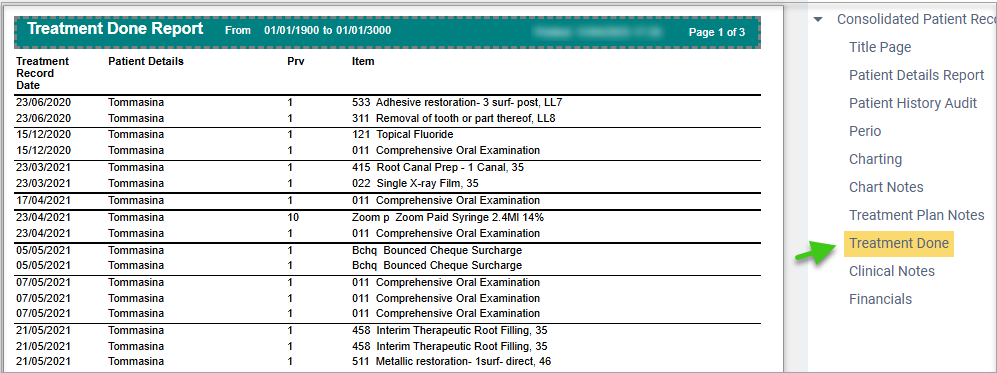
Clinical Notes
Any notes from the Treatment page
Financials
This report is a transaction summary of invoices, receipts & discounts
Recall History Report
Allows user to see when a recall batch was created and the recalls were sent to a patient.
The report is available within all the Patients pages
- Click the navigation menu > Patients > Patients page
- View toolbar > Recall History Report
- Run the Report:
- Click the printer icon to print
- Use the arrows to move pages
- Drop list to change the export type from PDF to XLS, RTF etc
- Click envelope icon to email the report
- Report Details:
- Recall Batch Date/Time: The date and time the batch was created
- Recall Batch Name: The Batch Name field in recalls
- Provider: The patients main provider
- Recall Set: The set selected from the Recall Set field in recalls
- Recall Type: The type selected from the Recall Type field in recalls
- Recall Date: The date the patients recall is due
- Last Letter sent: The date that the last recall letter was sent
Treatment Done Report
The Treatment Done report allows users to gather treatment information per patient or per family (if the family is linked).
The report is available in 2 Patient pages: Treatment Plan page & Treatment page
- Click the navigation menu > Patients > Treatment Plan page > TreatPlan toolbar > Treatment Reports > Treatment Done Report
or - Click the navigation menu > Patients > Treatment page > Treatment toolbar > Treatment Done Report
- Run the Report
- Date: Select the date range to base this report on
- Header of: Select the provider. (only available where provider letterhead is used & multiple providers have completed treatment done)
- Patients: Select the Patient(s) to base this report on
- Include Non-Reporting Items: Tick to include items that are marked as Non-Reporting
- Include Non-Treatment Items: Tick to include items that are marked as Non-Treatment
- Click OK to view the report
- Report Details:
- Treatment Recorded Date: The date of the recorded/completed treatment
- Patient Details: The name of the Patient
- Prv: The Provider that completed the treatment
- Item: The Item, Item Description, Tooth Surface and Tooth ID (where applicable)
Treatment History by Tooth Report
The Treatment History by Tooth report allows users to gather information on treatment completed, conditions and notes entered in Charting, Treatment Plan and / or Treatment pages for a single tooth or multiple teeth.
Items must have a Tooth ID entered against them to show on the report.
- Click the navigation menu > Patients > Treatment Plan page > TreatPlan toolbar > Treatment Reports > Treatment History by Tooth
or - Click the navigation menu > Patients > Treatment page > Treatment toolbar > Treatment History by Tooth Report
- Run the Report
- Enter the tooth / teeth ID
- Click OK
- Report Details
- Date: The date of the treatment/item
- Prv: The Provider associated with the treatment/item
- Items: The items entered, including tooth surfaces and numbers
- Notes: Any condition charted under treatment required or current condition and any clinical notes entered in Treatment Plan or Treatment Tab’s for items completed
Related Articles
Patient Reports in Dental4Windows
Patient history audit report, consolidated patient record report, patient communication log/report and recall history report. Patient History Audit Report The Patient History Audit Report gathers information based on changes made in the patient's ...Clinical Reports in Dental4Web
A range of reports covering clinical matters such as Prescription, Treatment Plans, Treatment & Clinical Notes. Exporting, emailing and printing options available for all reports Links to 50+ other reports can be found at the bottom of this article ...Financial, Statistical & Business Related Reports in Dental4Web
A range of reports covering financial, statistical & business, including totals, commissions, production, staff attendance & ADA DelDC survey upload. Exporting, emailing and printing options available for all reports Links to 50+ other reports can be ...Patient Reports in Dental4Web
A range of reports covering Patient file, referral, alerts, stats and communication. With exporting, emailing and printing options. Links to 50+ other reports can be found at the bottom of this article thread. Where to find the Reports page Click the ...BIM Reports in Dental4Web
Business Intelligence Module is designed to enhance the analysis & statistic side of reporting. In addition to the numerous standard reports available in D4Web, there are 13 additional reports available here in the BIM. Setup Procedure ...