Patient Reports in Dental4Web

A range of reports covering Patient file, referral, alerts, stats and communication. With exporting, emailing and printing options.
Links to 50+ other reports can be found at the bottom of this article thread.
Where to find the Reports page
Click the navigation menu > Management > Reports page
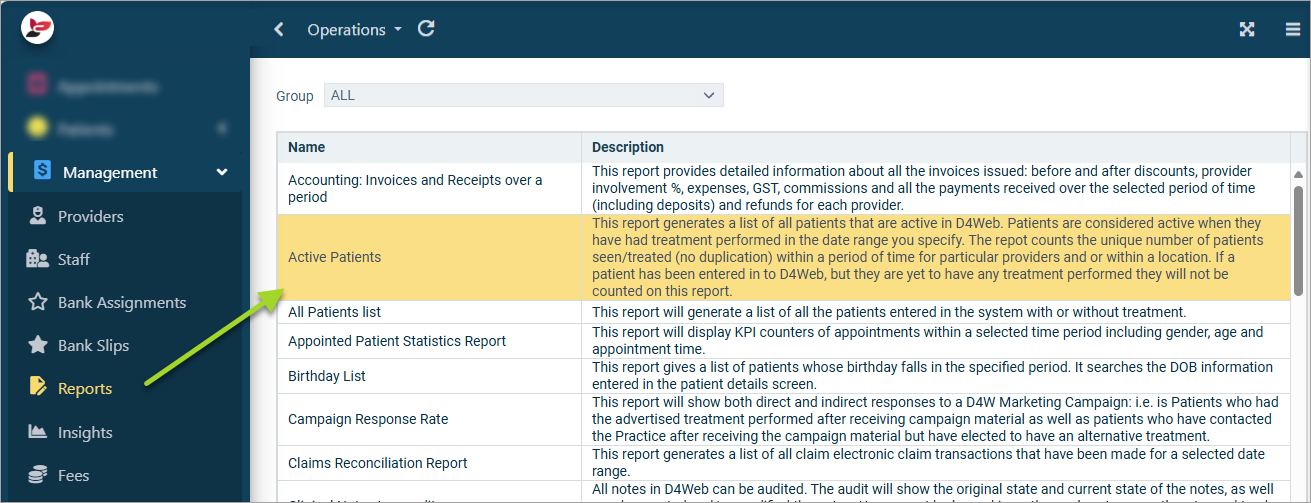
Active Patients Report
This report generates a list of all patients that are active in D4Web.
Patients are considered active when they have had treatment performed in the date range you specify.
If a patient has been entered in to D4Web, but they are yet to have any treatment performed they will not be counted on this report.
Run the Report
- Double click to open the Active Patients report
- Report Parameters:
- Date range: Select the period the patient must have had treatment performed
- Location: Select the location, if applicable
- Provider: Click on the Providers to include in the report
- Show inactive providers as well: tick to include providers no longer working at the practice
Click OK
Report Details
The report will generate a list of all the Providers selected and the total active patients for the selected period
All Patients List Report
This report will generate a list of all the patients entered in the system with or without treatment.
- Double click to open the All Patients List report
- Report Parameters
- Location: Select from list if applicable
- Provider: Select the Provider or All to run the report for
- Status:
- Main provider: Select to search for patients' names by their main provider
- Second provider: Select to search for patients' names by their second provider
- Show Inactive providers as well: Tick to include names/number of patients still linked to any inactive providers
- Having Email only: Tick to only include patients with an e-mail address
- Family Heads only: Tick to only include patients who are set as the family head
- Click OK
Report Details
The report will list all patients alphabetically and include Card number, address, DOB, Phone numbers and email address if applicable
- Card Number: Each patient in the system is allocated a unique card number
- Name: Patients name
- Address, Suburb, Pcode: Address details
- DOB: Date of Birth
- Phones, E-mail All phone numbers and email address
Birthday List Report
This report gives a list of patients whose birthday falls in the specified period. It searches the DOB information entered in the patient details screen.
- Double click to open the Birthday List report
- Report Parameters
- Date: Select the DOB range to base the report on
- Location: Select the location, if applicable
- Providers: Select the Provider or All Providers to run the report on
- Categories to be excluded: Select the patient categories to exclude from report
- Click OK
- The report filters by date and month
- For example, If Next 30 days was selected, it will search for patients with birthdays inclusive of the next 30 days and ignore the year.
Efficiency of Referral Sources (New Patients)
This report generates a list of all new patients for a selected period of time based on their referral details.
A referral source must be linked to the new patient for the report to generate the correct statistics.
- Double click to open Efficiency of Referral Sources (New Patients) report
- Report parameters:
- Date: Select the period to base this report on
- Location: Select the location or <All> to base this report on, if applicable
- Show full details: Tick to see patient details in place of only number of patients
- Date filter on "appointment created date": Tick to filter by the date appointment was created, otherwise date range selected above will refer to appointment date
- Providers: Select the Provider(s) to include in the report
- Show inactive providers as well: Tick to include inactive Providers
- Click OK
Report Details
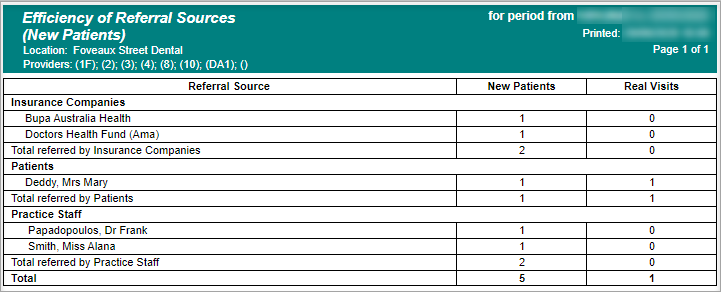
- New Patients: This is a count of how many New Patients have been added to the program based on their referral details.
- Real visits: This is a count of how many visits those listed in the New Patients column have come into the surgery and had treatment completed.
New Patient Names
The New Patient Names report will list all names of any new patients once they have attended for the practice for treatment.
If an item is Marked as Non-Treatment, the patients First Seen Date will not update, therefore this patient will not be counted.
- Double click to open the New Patient Names Report
- Report parameters:
- Date: Select the period to base this report on
- Location: Select the location or <Any Location > if applicable
- Provider: Select the Provider or <Any Provider>
- Status: Select from
- Main Provider: The Provider selected in Patient Records > Patients tab
- Second Provider: The Provider selected in Patient Records > Patients tab
- Treatment Provider: The Provider selected for the treatment item
- Show inactive providers as well: Tick to include inactive Providers
- Show totals only: Tick to hide details of the report
- Click OK
Report Details
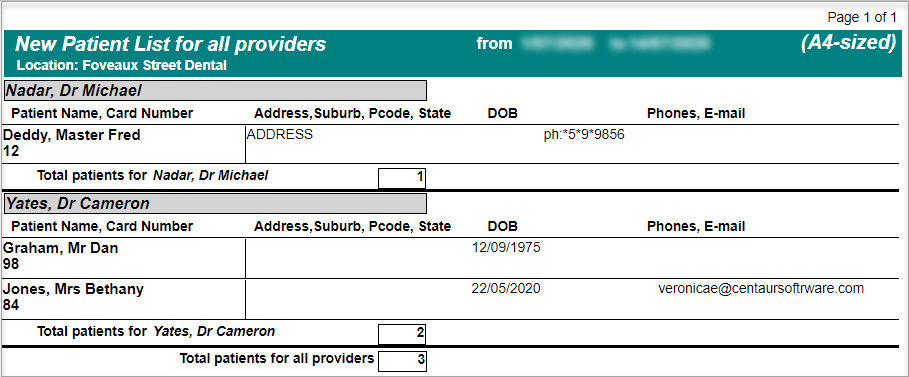
- Provider: The provider of the new provider, based on the Status: Main Provider, Second Provider or Treatment Provider
- Patient Name: The name of the patient
- Card Number: The card number of the patient
- Address, Suburb, Pcode, State: The address of the patient
- DOB: The date of birth of the patient
- Phones, Email: Patient contact details
- Total Patients for Provider: The total number of new patients for this period for the selected provider
- Total Patients for All Providers: The total number of new patients for this period for all providers
New Patients Report
This report shows the number of new patients that have attended the practice for treatment over a period of time, separated by provider.
If an item is marked as a non-treatment item, the patient's First Seen Date will not update, therefore this patient will not be counted.
- Double click to open the New Patients Report
- Report Parameters:
- Date: Select the period to base this report on
- Location: Select the location or <All> to base this report on, if applicable
- Provider: Select the Provider(s) to include in the report
- Status:
- Main Provider - Report will be based on main provider for the patients
- Treatment Provider - Report will be based on the provider who did thee first treatment
- Show inactive providers as well: Tick to include inactive Providers
- Show detailed view: Tick to view total patient count by date instead of month
- Click OK
Report Details
Standard view
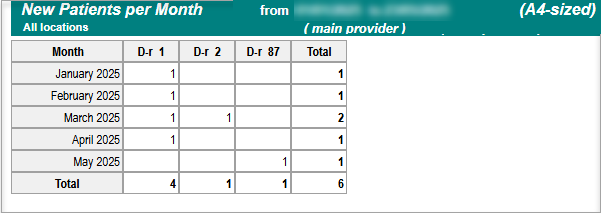
Show detailed view
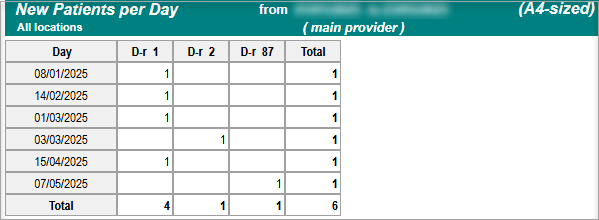
Patient Allergies and Medical Conditions List Report
The Patient Allergies and Medical Conditions list report generates a list of all patients that are allocated to a selected Allergy or Medical Condition in the Patients page > History sub-tab.
This report is commonly used to see patients attached to an allergy or condition that will be made obsolete/deleted so their files can be updated beforehand.
- Double click to open the Patient Allergies and Medical Conditions List report
- Report Parameters:
- Allergies: Select to base the report on allergies
- Medical Conditions: Select to base the report on conditions
- Location: Select the Location or Any, if applicable
- Select the allergies/conditions to include in the report
- Click OK
- Patient Name, Address: The name and address of the patient associated with the condition/allergy
- Card, Phone: The card number & the phone number of the patient
- DOB: he date of birth of the patient
- Medical Conditions / Allergy: The medical condition / allergy associated with this patient
Patients Alerts List Report
- Double click to open the Patients Alerts List report
- Report parameters:
- Date: Select the period to base this report on; this is the date the alert was triggered/displayed
- Provider: Select the Provider to base this report on; this is the Main Provider of the patient
- Alert Types: Select the alert(s) to base the report on
- Show inactive Providers as well: Tick to include inactive Providers
- Show only Date/Time based alerts: Tick to exclude alerts set to trigger on any date/time
- Use for Print to Excel: Tick if you wish to export the report to an excel spreadsheet format
- Click OK
Report Details
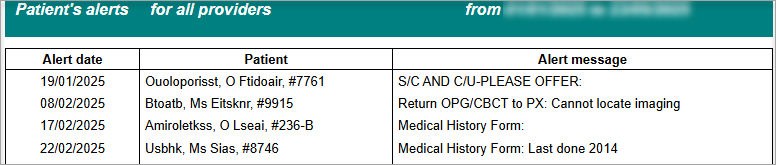
- Alert Date: The date the alert was triggered/displayed
- Patient: The name and card number of the patient associated with the alert
- Alert Message: The alert name and any additional notes added by the user for the patient
Patients List by Category Report
This report will list all patients with a first seen date in the date range selected in report parameters. The patients will be grouped by the category allocated in their files.
- Double click to open Patients list by Category report
- Report Parameters:
- Category: Select one category or All categories to include in the report
- Location: Select the location or <All> to base this report on, if applicable
- Main Provider: Select the main Provider(s) of the patients to include in the report
- First seen: Select the date range to base this report on. Date range refers to patients' first seen date in this report
- Show inactive providers as well: Tick to include inactive Providers
- Click OK
Report Details
Patients list by Ethnicity
(Available build 25.1121. DB5909)
Show all patients with an ethic group selected where the first seen date is in the date range selected in report parameters.
The report will also show the count of patients allocated to each ethnic group.

This feature is utilised only when feature is activated, setup and allocated to Patient files:
- Double click to open Patients list by Ethnicity report
- Report Parameters:
- First seen date: Select the date range to base this report on. Date range refers to patients' first seen date in this report
- Location: Select the location or <All> to base this report on, if applicable
- Provider: Select the main Provider(s) or <All> of the patients to include in the report
- Show inactive providers as well: Tick to include inactive Providers
- Ethnicities: Tick box for each ethnic group or click All icon
to include in the report
- Click OK
Report Details
- Ethnic Group: Name of the selected Ethnic group
- Provider: The Main Provider of the listed patients (each provider will be listed on separate page)
- Patient Name: Includes Card number
- Address: Details as shown in Patient file
- DOB: Details as shown in Patient file
- Phone numbers: Details as shown in Patient file
- Total Patient for #: Total number of patient recorded as belonging to the named ethnic group for the above provider
- Total Patient for ethnic group name: Total number of patient recorded as belonging to the named ethnic group overall
Patients Unsubscribed Report
When the Unsubscribe feature is activated and the feature is in use, a list of patients who have been unsubscribed is available in the Patients Unsubscribed report.
In the case where the mobile phone number unsubscribed does not match an existing patient, third party or guardian in D4Web (e.g. patient has changed mobile phone number”, no record will be added to D4Web).
- Double click to open the Patients Unsubscribed report:
- Report parameters:
- Date: Select the date range to base this report on
- Location: Select the location or Any Location if applicable
- Provider: Select the Provider or <All> to base this report on
- Sending Method: Select the method; SMS / E-mail / <All>
- Communication Type: Select where the message was sent from
- Show Inactive Providers as well: Tick to include inactive Providers
- Click OK
Report Details
- Patient: The name and card number of the patient
- Mobile: The mobile number linked to the subscription
- E-mail: The e-mail linked to the subscription
- Unsubscribed from Recalls: The method(s) the patient unsubscribed to
- Unsubscribed from Queries: The method(s) the patient unsubscribed to
- Unsubscribed from Appointment Reminders: The method(s) the patient unsubscribed from
- Date Unsubscribed: The date the patient unsubscribed
Recall Effectiveness Report
The Recall Effectiveness report shows the number of patients that have booked as a result of recall communication. The data is presented per Recall Set and Type.
- Double click to open the Recall Effectiveness report
- Report Parameters:
- Show effectiveness of previous [ ] batches: Enter the number of last batches to report on
- Set: Select the Recall Set to base this report on
- Type: Select the Recall Type to base this report on
- Effectiveness period is [ ] days from batch date: Enter the number of days to report on
E.g. A parameter of 14 days means that the report will show the number of patients that were included in the batch and booked within 14 days from the date the recall batch was created. - Click OK
Report Details
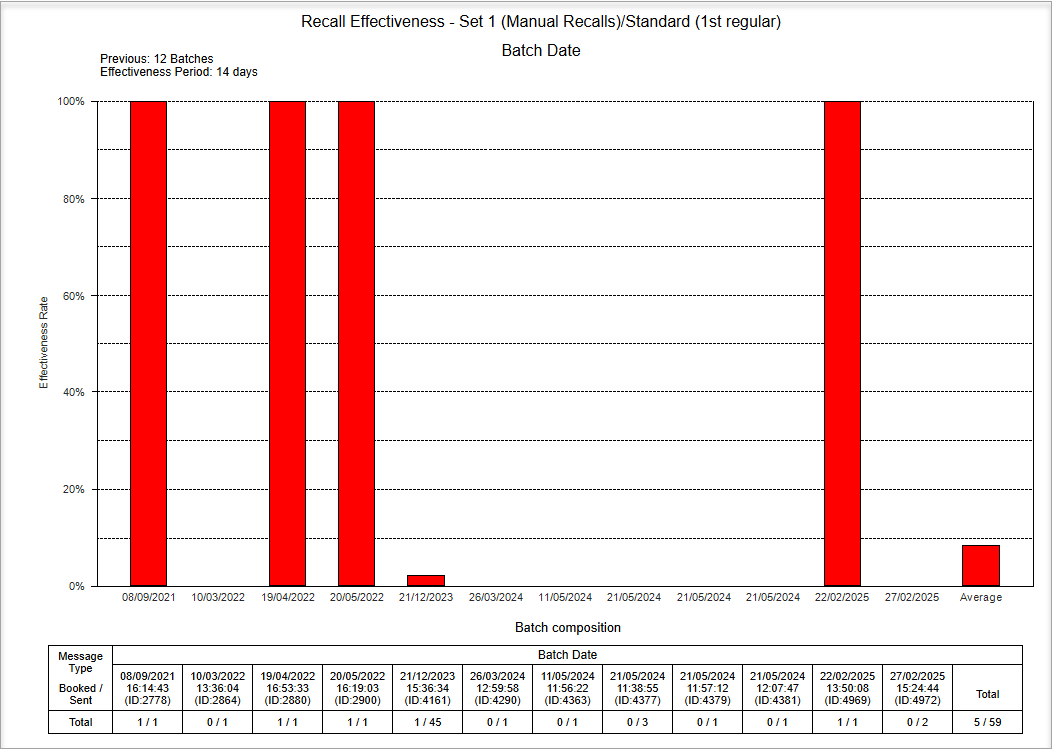
- Effectiveness Rate (%) Bar Graph: Each bar represents a batch and is labelled with the date it was created
- Effectiveness Rate (fraction) Table: The table shows the total number of patients that booked over the total number of patients included in each batch
SMS Messaging Report
The SMS Messaging Report provides details on both sent and received SMS via D4Web.
- Double click to open the SMS Messaging Report
- Report Parameters:
- Date: Select the period to base this report on
- Location: Select the Location or <All> to base this report on, if applicable
- Provider: Select the Provider or <All> to include in this report
- SMS Type:
- All: Select to view all of the below SMS types
- Appointment Book: Select to only show SMS sent/received from Appointment Book
- Patient Records: Select to only show SMS sent/received from Patients tab
- Recalls: Select to only show SMS sent/received from Recalls
- Queries: Select to only show SMS sent/received from Queries
(not available in Release 1 of D4Web) - Show inactive Providers as well: Tick to include inactive Providers
- Show appointment details: Tick to see details of the related appointments
- Show message details: Tick to select to see either Sent Messages or Sent Messages and Replies
- Filter by Mobile: Tick and enter a number
- Click OK
Report Details
The view of the report will depend on the options selected above
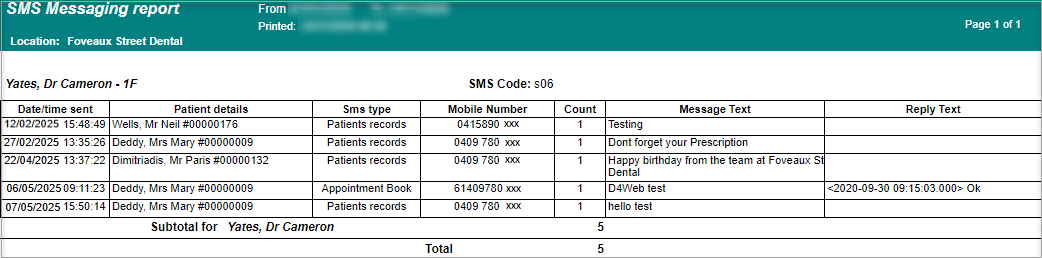
- Date/Time Sent: The date and time that the SMS was sent
- Patient Details: Patient name and Card number
- SMS Type: Which page was the SMS sent from
- Mobile number: The number the SMS was sent to
- Count: How many times was the SMS sent
- Message Text: Self explanatory
- Reply text: The date and time reply SMS was sent and the Text
Related Articles
Patient Reports in Dental4Windows
Patient history audit report, consolidated patient record report, patient communication log/report and recall history report. Patient History Audit Report The Patient History Audit Report gathers information based on changes made in the patient's ...Clinical Reports in Dental4Web
A range of reports covering clinical matters such as Prescription, Treatment Plans, Treatment & Clinical Notes. Exporting, emailing and printing options available for all reports Links to 50+ other reports can be found at the bottom of this article ...Financial, Statistical & Business Related Reports in Dental4Web
A range of reports covering financial, statistical & business, including totals, commissions, production, staff attendance & ADA DelDC survey upload. Exporting, emailing and printing options available for all reports Links to 50+ other reports can be ...BIM Reports in Dental4Web
Business Intelligence Module is designed to enhance the analysis & statistic side of reporting. In addition to the numerous standard reports available in D4Web, there are 13 additional reports available here in the BIM. Setup Procedure ...Inventory & Stock Control Reports in Dental4Web
A range of reports covering Inventory & Stock Control. With exporting, emailing and printing options. Links to 50+ other reports can be found at the bottom of this article thread. Where to find the Reports page Click the navigation menu > Management ...