Health Fund & Insurance Reports in Dental4Web

A range of reports covering Health Fund information, H/F claims, Other Insurance and non H/F claiming reports.
With exporting, emailing and printing options.
Links to 50+ other reports can be found at the bottom of this article thread.
Where to find the Reports page
Click the navigation menu > Management > Reports page
Health Fund Comparison Report
The Health Fund Comparison Report provides the user with a comparison of all health fund rebates that have been entered into D4Web.
These figures rely on the correct rebates entered into Insurance Plans, and does not calculate rebates entered by insurance claiming systems such as Tyro, HICAPS etc.
- Double click to open the Health Fund Comparison Report
- Report Parameters:
- Select the funds to include in the report
- Click OK
Report Details
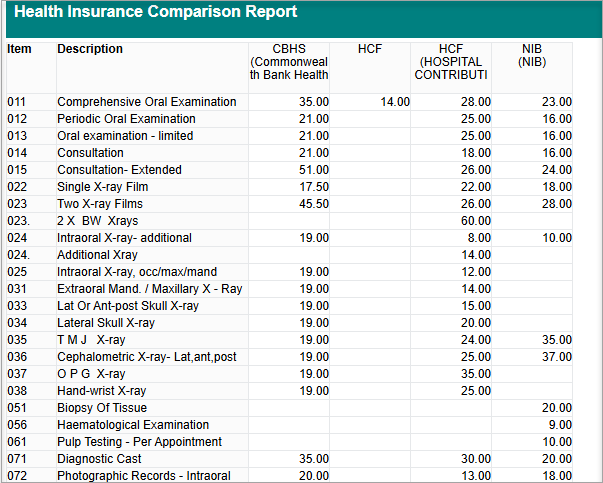
- Item: Items numbers
- Description: Item description
- Health Fund names: The report shows the rebates (entered by the user) for each selected insurance; allowing the user to make comparisons between each
Claims Reconciliation Report
This report generates a list of all electronic claim payments transactions that have been made for a selected date range.
Prerequisites required for > ‘Hicaps Claims’ Report:
- H/F Terminal (HICAPS, TYRO, CBA)
- H/F link from D4Web
- Generate claims from D4Web
- Double click to open Claims Reconciliation Report
- Report Parameters:
- Period: Select period from drop list.
- From/To: Or enter date from – to.
- Location: Select practice location from list (for multi practice users only)
- Provider: Select All providers or choose the individual provider from drop list
- Show Inactive Providers: Tick box if you wish to choose an Inactive Provider
- Fund: Select All funds or choose the health fund you want to report on
- Display all other claim Statuses: Shows other statuses (e.g. unprocessed.)
- Click OK
Report Details
- The report is based on your selection in the report parameters
- When the report is run, transactions will only appear in the report if there has been claims made in the date range you have selected.
- If choosing All Providers, the report will show all claims for each individual provider with an overall total at the end of the report.
- If choosing All Funds, the report will show each fund with an overall total at the end of the report. At the end of each health fund there is a subtotal for that fund
Transaction:
- Type: This shows whether it is claim or Cancellation etc.
- Date / Time: The date and time of transaction
- Response: This shows if it was approved or not
- Status: This shows if it is done or cancelled etc
- Patient: Patient name and card no
- Ins Memb #: Patients insurance number
- Prv ID: Provider ID No
Claim:
- Id: Claim Id number
- Amount: Claim Amount
- Status: This shows if there were any deletions or cancellations
Payment:
- Id: Payment Id number
- Amount: Amount paid by health fund
- Date: Date payment made
Subtotal for
- Claimed: The total amount claimed for the selected period for all health funds
- Paid: The total amount paid for the selected period by all the health funds
Insurance Funds and Patients list
A list of patients who belong to the selected Insurance Fund including option to find all patient with no <none> Insurance fund.
- Double click to open Insurance Funds and Patients list report
- Report Parameters:
- Fund: Select the fund name from the list or <All> or <None>
- Location: Select practice location from list (for multi practice users only)
- Provider: Select All providers or choose the individual provider from drop list
- First Seen: Select period from drop list.
- From/To: Or enter date from – to.
- Show Inactive Providers: Tick box if you wish to choose an Inactive Provider
- Show totals only: Show total numbers only
- Click OK
Report Details:
- Insurance fund: Name of the Insurance Fund
- Patient information: Patient Card ID, First seen date, Surname, Firstname And the provider code
- Sub totals: Name of Insurance Fund
- Number: Total number for the insurance fund
- % of total patients: % total for that fund
- Total patients in Database: The number of total patients
Outstanding Insurance Claims - NON HICAPS
The Outstanding Insurance Claims report is used for manual claims generated in Treatment via the Generate Insurance Claim Form in the Create Itemised Invoice window that has an outstanding balance.
- Double click to open the Outstanding Insurance Claims - NON HICAPS report
- Report Parameters:
- Date: Select the period to base this report on
- Show full details: Tick to view the individual item numbers
- Show Data
- Unpaid Claims: Only claims that are fully unpaid will be included
- Partly Unpaid Claims: Only claims that are partially paid will be included
- Both Types: Select to see both Unpaid and Partly Paid
- Click OK
Report Details
- Claim #: Claim ID
- Date: The date the claim was generated in D4Web
- Insurance Co: The Fund /Insurance Company the claim is associated with
- Notes: Any notes written against the claim in the Claims tab will be shown
- Total: The total amount of the claim
- Paid: The total amount paid towards the claim
Related Articles
Clinical Reports in Dental4Web
A range of reports covering clinical matters such as Prescription, Treatment Plans, Treatment & Clinical Notes. Exporting, emailing and printing options available for all reports Links to 50+ other reports can be found at the bottom of this article ...Financial, Statistical & Business Related Reports in Dental4Web
A range of reports covering financial, statistical & business, including totals, commissions, production, staff attendance & ADA DelDC survey upload. Exporting, emailing and printing options available for all reports Links to 50+ other reports can be ...Patient Reports in Dental4Web
A range of reports covering Patient file, referral, alerts, stats and communication. With exporting, emailing and printing options. Links to 50+ other reports can be found at the bottom of this article thread. Where to find the Reports page Click the ...Inventory & Stock Control Reports in Dental4Web
A range of reports covering Inventory & Stock Control. With exporting, emailing and printing options. Links to 50+ other reports can be found at the bottom of this article thread. Where to find the Reports page Click the navigation menu > Management ...Item, Fees & Expense Reports in Dental4Web
A range of reports covering Fee related statistics, Item performance and Expense category reports. With exporting, emailing and printing options. Links to 50+ other reports can be found at the bottom of this article thread. Where to find the Reports ...
