Inventory & Stock Control Reports in Dental4Web

A range of reports covering Inventory & Stock Control. With exporting, emailing and printing options.
Links to 50+ other reports can be found at the bottom of this article thread.
Where to find the Reports page
Click the navigation menu > Management > Reports page
Inventory Stock Register report
The Inventory Stock Register will show all stock that is input and output in D4Web via the Stock Control module.
- Double click to open the Inventory Stock Register report
- Report Parameters:
- Date: This refers to the date the item was input/output
- MRP: Main Responsible Party; the person who completed the input/output (i.e. Stock Controller)
- Include not used Inventory items: Tick to include non-treatment items, e.g. Tissues
- Include data of Intra-Group Transfer of Materials: Tick to include transfer of stock from one stock room to another
- Show Data:
- In accounting units: The quantity, e.g. 12 boxes of tissues
- In money units: The financial amount, e.g. 12 boxes of tissues at $3.00 each equals $36.00
- Show inactive MRPs as well: Tick to include inactive Main Responsible Parties
- Click OK
Report Details
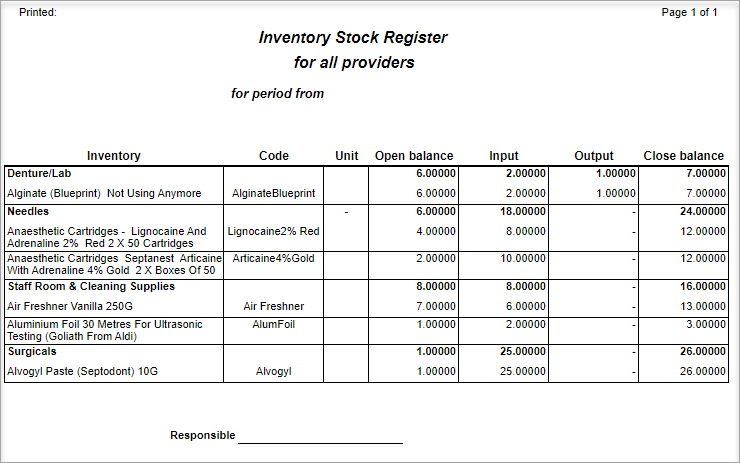
- Inventory: The inventory item
- Code: The code of the inventory item
- Unit: The name of the unit for the item of inventory E.g. Gloves, Unit: Box
- Open Balance: The amount of units of inventory items at the time transaction
- Input: The number of units (accounting or monetary) that have been input in Stock Control
- Output: The number of units (accounting or monetary) that have been output in Stock Control
- Close Balance: The number of units after input/ output (accounting or monetary)
Inventory Stock Use by Provider
This report will register all inventory stock used by a Provider when stock is allocated to treatment (Method B)
- Double click to open Inventory Stock Use by Providers report
- Report Parameters:
- Location: Select the location or <Any Location > if applicable
- Date range: Select the period to base this report on
- Inventory types: Select the types to be included
- Include only invoiced treatment: Tick to include items included in an invoice
- Divide by Providers: Tick to split the report by Providers, otherwise it will total for all
- Click OK
Report Details
- Inventory Code: The code set against the inventory item
- Inventory: The name of the inventory
- Unit: The unit of the inventory, e.g. Box
- Used: The quantity used
- Unit Cost: The financial - if recorded - value used
- Amount: The total financial - if recorded - value used
Inventory Stock Use by Staff
This report will register all inventory stock used by any Staff Member when stock is allocated to treatment (Method B) .
- Double click to open Inventory Stock Use by Staff report
- Report Parameters:
- Location: Select the location or <Any Location > if applicable
- Date: Select the period to base this report on
- Include only invoiced treatment: Tick to include items included in an invoice
- Inventory types: Select the types to be included
- Staff type: Select from Providers and Assistants
- Click OK
Report Details
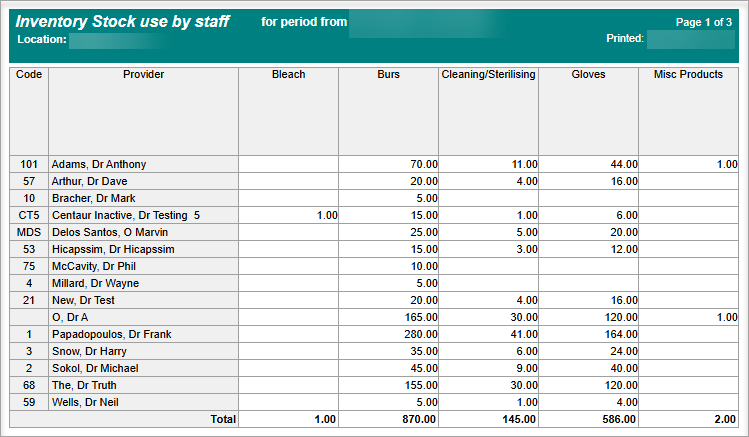
- Code: The Provider or Assistant Code
- Type: Columns will show how many each Provider/Assistant has used in the period
- Total Amount, $: The total financial amount - if logged - of the used inventory
Inventory Stock use by Item/Patient
This report allows a user to search the inventory items used for selected treatment performed. It is only valid if (Method B) is used for Inventory and Stock Control.
When treatment is performed, the inventory item associated with that procedure will show in this report, along with the patient and quantity of the inventory item used.
- Double click to open Inventory Stock Use by Providers report
- Report Parameters:
- Date: Select the period to base this report on
- Location: Select the location or <Any Location > if applicable
- Provider: Select the provider or <All> to base this report on
- Procedures: Select the items to include
- Show Inactive Providers as well: Tick to include providers made inactive
- Click OK
Report Details
- Code: The code set against the inventory item
- Inventory: The name of the inventory
- Unit: The unit of the inventory, e.g. Box
- Item: The item the inventory was used against
- Patient: The patient the item was used against
- Card No: The patient Card Number
- Used: The number used on this patient
Related Articles
Inventory & Stock Control in Dental4Web
Keep track of your products numbers via our Inventory & Stock Control modules. The Inventory page: Add suppliers, product groups & inventory items within (e.g. sizes, colours), set product codes, reorder points and costs The Stock Control: Record ...Inventory & Stock Control
Listed below is how to prepare to use Inventory and Stock Control, add a new inventory group, type or supplier, allocate inventory items to treatment items. setup stock lists and controllers, import or export stock transactions, print inventory list ...Stock Register & Stock Use Reports
Listed below are various reports available for Inventory and Stock Control including Inventory stock register, stock use by item, provider or staff. These reports can be found in the Reports tab Location Managment > Reports. Inventory Stock Register ...Clinical Reports in Dental4Web
A range of reports covering clinical matters such as Prescription, Treatment Plans, Treatment & Clinical Notes. Exporting, emailing and printing options available for all reports Links to 50+ other reports can be found at the bottom of this article ...Financial, Statistical & Business Related Reports in Dental4Web
A range of reports covering financial, statistical & business, including totals, commissions, production, staff attendance & ADA DelDC survey upload. Exporting, emailing and printing options available for all reports Links to 50+ other reports can be ...
