Item, Fees & Expense Reports in Dental4Web

A range of reports covering Fee related statistics, Item performance and Expense category reports.
With exporting, emailing and printing options.
Links to 50+ other reports can be found at the bottom of this article thread.
Where to find the Reports page
Click the navigation menu > Management > Reports page
Fee Level Comparison Report
The Fee Level Comparison Report allow for a comparison of fees entered against multiple fee levels from the 1 location.
For practices who are running a multilocation system, compare the fees for all items from each level selected from the locations selected. See Location Fee Level Comparison
- Double click to open Fee Levels Comparison report
- Report Parameters:
- Location: Select the Location(s) to include in the report
- Click OK
- Item: Each item number will be listed
- Description: The item description
- Fee Levels: The fee against each Fee Level included in the report

Note: If there are more than 6 Fee Levels to view this report properly the setup should be changed to Landscape before printing.
Location Fee Level Comparison Report
The purpose of the Location Fee Level Comparison Report is to compare the fees for all items from each level selected from the locations selected, therefore is only valuable to those practices who are running a multilocation system.
For single location practices, see Fee Level Comparison Report above to compare fee levels within the same location.
- Double click to open the Location Fee Level Comparison Report
- Report parameters:
- Location: Tick boxes to select the Location(s) to include in the report
- Fee Level: Tick boxes to select the Fee Level(s) to include in the report
- Click OK
Report Details
- Heading: The fee level selected
- Item: Each item number will be listed
- Description: The item description
- Location: The fee against each location included in the report

Note: If there are more than 3 locations the print setup should be changed to Landscape before printing.
Fee Levels and Patients List
This report generates a list of all patients allocated to a specific fee level.
You can see the percentage of patients allocated to each of the fee levels for a selected period of time or all dates.
Patient details can be viewed on the report so you know exactly who is allocated to each fee level.
- Double click to open the Fee Levels and Patients List report
- Report Parameters:
- Fee Level: Select from the drop list the individual or all fee levels to base this report on
- Location: Select if applicable
- Provider: This is the main provider that is set in the patient details. You can select an individual provider or all
- First Seen Date: This refers to the patients first time at the surgery; the first day treatment was entered. The field for first seen date is found in the patient details tab. You can select a date range or select all dates
- Show Inactive Providers as well: Tick to include providers no longer working at the practice
- Show Totals Only: The report defaults to view the patient details unless you put a tick in the show totals only box
- Click OK
Full Details Showing
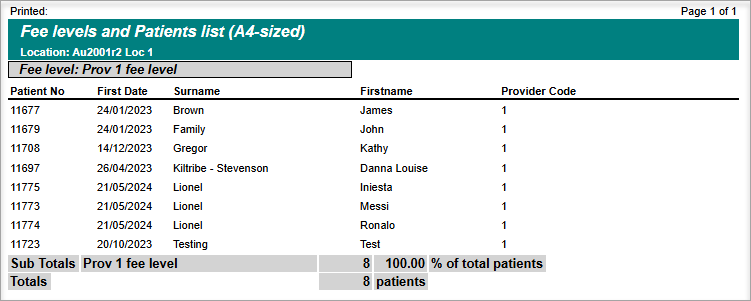
- Patient No: Patient card number
- First Date: First seen date
- Surname: Patient Surname
- First Name: Patient name
- Provider Code: Each provider has a code
At the end of each fee level there will be a sub-total showing a count and percentage of patients allocated to the fee level.
Totals Only Showing
- If you have selected to only view the totals of this report, you will get a listing of all the sub-totals for each fee level with the total count and percentage allocated
Fees Per Postcode
This report allows you to view the total payments received for a selected period in an area. The report can be based on just one suburb, or you can have multiple suburbs selected with sub-totals for each.
- Double click to open the Fees Per Postcode report
- Report Parameters:
- Date Range: Select the payment received date range to base report on
- Location: select if applicable
- Click Suburbs
- Location: select again only if a change is required
- Enter either the Suburb, Post Code, or State > Click Find
- Click the suburb found to add it to the List of suburbs included... section
- To add more, click Reselect and enter the next areas details
- Click OK
- Back in the Report's parameters window, clickOK
The report will generate a list of all patients that have made a payment in the selected period and have a first address postcode that meets your search criteria
- Suburb: The Suburb name (Each suburb is separated into sub total)
- Code: Postcode
- Patient: Patient head surname
- Date paid: The date individual payments were made
- Amount: Amount paid
- Amount for code: Total per postcode
- % of Patients: A percentage of patients for the practice per postcode is shown with
- % of payments: A percentage of payments for the period
- Overall results: The overall results are at the end of the report
Items Performance
The Items Performance report shows performance of items in a selected period, by generating various averages and % of gross income.
- Double click to open the Items Performance report
- Report Parameters:
- Dates: Select the period to base this report on
- Location: Select the location or <All> to base this report on, if applicable
- Provider: Select the Provider or <All> to include in the report
- Procedures: Select the item number(s) or Select All to include in the report
- Show obsolete items as well: Tick to include obsolete items
- Show inactive providers as well: Tick to include inactive providers
- Divide by Providers: Tick to break down the report by provider
- Click OK
Report Details
Report for Single Provider
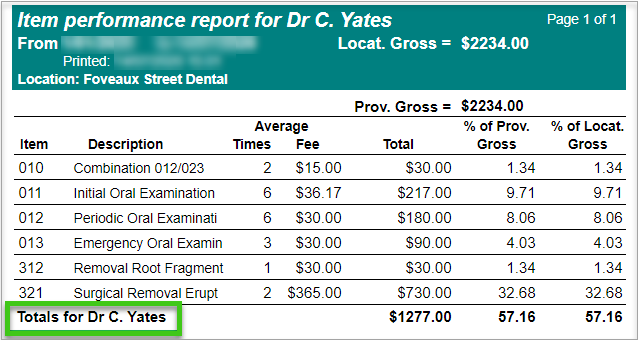
Report for All Providers
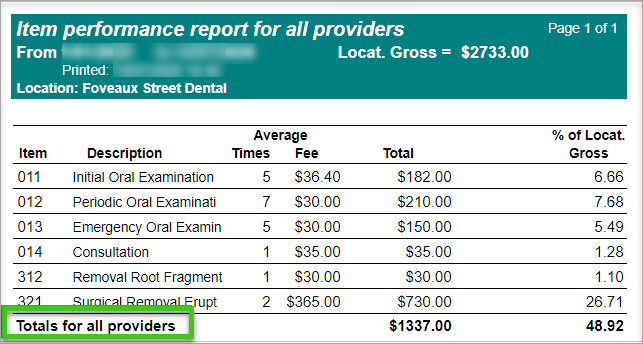
- Item: The items that are used in selected period
- Description: Description of the item
- Average Times: Average number to times this item was performed
- Average Fee: Average fee charged for the item
- Total: Total fee amount for the item (times x average fee)
- % of Prov. Gross: Percentage of the Provider's total gross income
- % of Locat. Gross: Percentage of the Location's total gross income
- Totals for all providers: Total $ gross income and total % value of the items selected
- (100% means all items are included)
Items Performed on Patients
This report shows a list of selected items that have been used on patients during the report period.
Each item has its own line showing item details, performance date, fee and account details.
An item will not appear on this report if it has not been used.
- Duble click to open the Items performed on patients report
- Report Parameters:
- Date: Select the period to base this report on
- Location: Select the location or <All> to base this report on, if applicable
- Provider: Select the Provider or <All> to include in the report
- Procedures: Select item(s) to include in the report
- Show obsolete items as well: Tick to include obsolete items
- Show inactive providers as well: Tick to include inactive Providers
- Click OK
Report Details
- Item: The selected item(s)
- Description: Description of the item(s)
- Tooth: Tooth number associated with the item, if applicable
- Qty: Count of times the item was performed
- Name: The patient's name the item was performed on
- Treated Date: The date the item was entered in the patient's Treatment page
- Total Fee: Fee entered for the item, regardless of invoiced or not
- Inv ID: The invoice ID the item was included in (Blank if the item was not invoiced)
- Paid or Not: If the invoice was paid or not
Items Performed Over a Period
This report generates a list of all items entered in patients' Treatment page within the report period.
Depending on the view selected, the report will show detailed information regarding the patients and items, or total fee amount of all items, separated by provider.
Users can run the report to check if clinical notes were entered in patients' Treatment page within the report period.
- Double click to open the Items performed over a period report
- Report Parameters:
- Date: Select the period to base this report on
- Location: Select the location or <All> to base this report on, if applicable
- Provider: Select the Provider(s) or <All> to include in the report
- Show:
- Standard view: Report will show patient's name, card number, item and the treated date, quantity of item performance, total fee of the item, invoice ID (if invoiced), payment status and notes (Yes or No clinical notes attached)
- Detailed view: Report will show more details, including patient's card number, name, address, insurance, ethnic group, Child or Adult; as well as the treated item, treated date, quantity of item performance, tooth surface (if available), total fee of the item, invoice ID (if invoiced) and payment status. A 'Handwritten notes' column is available for notes taking when report is printed.
- Totals only: Total fee for all items entered in the report period, separated by provider
- Show inactive providers as well: Tick to include inactive providers
- Show patients without any clinical notes in a day: When Standard view is selected, tick to view patients that have items entered in Treatment tab but no clinical notes attached.
- Click OK
Report Details
Standard View
Totals Only View
Expenses Categories Report
The Expenses Categories Report shows all expenses that have been entered into a patient’s treatment over a period of time.
- Double click to open Expense Categories Report
- Report parameters:
- Date: Select the date range to base this report on
- Location: Select the location to base this report on, if applicable
- Providers: Select the Providers to include
- Expense Categories: Select the Categories to include
- Show Inactive Providers: Tick to include inactive Providers
- Show Details: Tick to see details in place of totals
- Show Inactive Categories: Tick to include inactive Categories
- Expenses Source:
- From Invoices: Tick to base the report on expenses attached to items that have been created into an invoice
- From not Invoiced Items: Tick to base the report on expenses attached to items that have not been created into an invoice
- Click OK
Report Details

- Total (ex GST): Total of the expense for each category excluding GST
- GST: The amount of GST entered for each expense
- Total (inc GST): Total of the expense for each category including GST
Related Articles
Clinical Reports in Dental4Web
A range of reports covering clinical matters such as Prescription, Treatment Plans, Treatment & Clinical Notes. Exporting, emailing and printing options available for all reports Links to 50+ other reports can be found at the bottom of this article ...Financial, Statistical & Business Related Reports in Dental4Web
A range of reports covering financial, statistical & business, including totals, commissions, production, staff attendance & ADA DelDC survey upload. Exporting, emailing and printing options available for all reports Links to 50+ other reports can be ...Patient Reports in Dental4Web
A range of reports covering Patient file, referral, alerts, stats and communication. With exporting, emailing and printing options. Links to 50+ other reports can be found at the bottom of this article thread. Where to find the Reports page Click the ...Inventory & Stock Control Reports in Dental4Web
A range of reports covering Inventory & Stock Control. With exporting, emailing and printing options. Links to 50+ other reports can be found at the bottom of this article thread. Where to find the Reports page Click the navigation menu > Management ...BIM Reports in Dental4Web
Business Intelligence Module is designed to enhance the analysis & statistic side of reporting. In addition to the numerous standard reports available in D4Web, there are 13 additional reports available here in the BIM. Setup Procedure ...
