Setup Appointment SMS Templates in Dental4Web

Appointment messages are sent from the Appointment book, however the templates are setup in the Mail Merge page
Where to find Mail Merge page
Click the navigation menu > Debtors & Marketing > Mail Merge Setup page
Setup Appointment Arrival SMS Template
Setup the message that will be sent when the patient has been marked as arrived.
This is commonly used to communicate with the patient when using self-check-in services such as D4Web eKiosk
 The Send SMS on Patient Arrival General Setting must be activated
The Send SMS on Patient Arrival General Setting must be activated - Mail Merge Category: Appointments
- Select Patient Arrival
- Click the edit icon to create the template
- Enter details of the template
- Add field
- File > Save > Exit
Setup New Patient Registration SMS Template
Setup the message that will be sent when appointment has been registered/scheduled for a New Patient.

- The Send SMS on Patient Registration General Setting must be activated
- Ensure the New Patient Status is used in Appointment Book
- Mail Merge Category: Patients
- Show Types for Location: Select the Location (if applicable).
- Types: Select Patient Registration
- SMS Template:
- Click the edit icon
- Design the New Patient SMS template:
- Mail Merge > Add Fields
- File > Save > Exit
Setup Appointment Scheduled SMS Template
Setup the message that will be sent when appointment has been scheduled for a Current Patient.
 The Send SMS on Appointment Scheduling General Setting must be activated
The Send SMS on Appointment Scheduling General Setting must be activated - Mail Merge Category: Appointments
- Select Appointment Schedule or if this does not exist...
- Click SET and enter the name
- Highlight the new set, click Type and enter the name Appointment Schedule
- Click the edit icon to create the template
- Enter details of the template. Add input fields using the Add Field menu
- Go to File menu >Save and Exit
Setup Manual Appointment Reminder SMS Template
Setup the SMS template for Appointment reminders per the below instructions.
 The "Use templates for Appointment Reminders" General Setting must be activated
The "Use templates for Appointment Reminders" General Setting must be activated - Mail Merge Category: Appointments
- Select Appointment Reminders
- Click Type > Enter Type name, e.g. Appt Reminder
- Click the Edit icon against SMS Template
- In the Mail Merge tab, enter the reminder template details
- Add input fields using the Add Field menu
- Go to File menu > Save > Exit
- Within Use for Providers section
- Type is Default: Place a tick if this Type is the default type for all providers (optional)
- Add: Click the Add icon to select the Providers this type is to be used for
- Repeat steps to add more reminder types (if applicable)
Example of multiple Appointment Reminder Types - Individual Providers
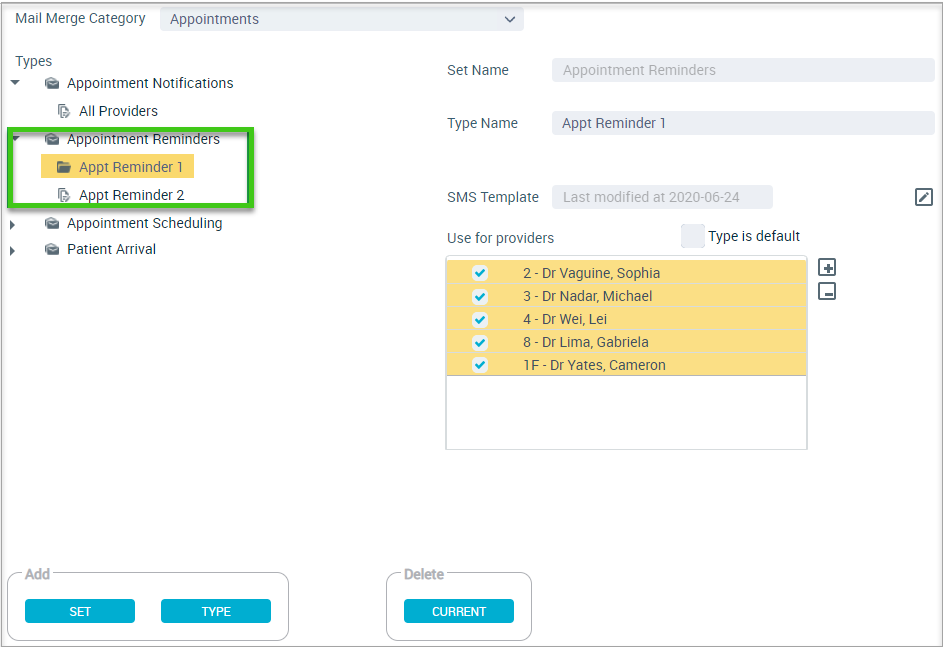
Example of one Appointment Reminder Type - All Providers
Setup Patient Check Out SMS template
Setup the message that will be sent when a patients appointment is marked as Checked out.
 The Send SMS on Patient Check Out General Setting must be activated
The Send SMS on Patient Check Out General Setting must be activated - Mail Merge Category: Appointments
- Select Patient Checkout
- Click the edit icon to create the template
- Enter details of the template
- Add field
- File > Save > Exit
Related Articles
Setup & Manage Appointment SMS in Dental4Windows
Listed below is how to Setup manual Appointment reminder SMS/email, Appointments Scheduled SMS and Appointment Arrival SMS templates. Use Templates for Manual Appointment SMS / Email Notifications and Reminders The below setting must be activated to ...Setup & Manage Appointment Book Templates in Dental4Windows
Listed below is how to Add a new Appointment Book, design a new or existing Appointment book template, setup Team Books, create fortnightly / alternating weeks or odd / even day sensitive appointment book templates, add pre-book slots to template, ...Other Appointment Book Features in Dental4Windows
Insert breaks into the Appointment book and Appointment book template, use schedule of providers for shared appointment books, manually send appointment reminders and notifications, manually include unsubscribe option for manual appointment reminders ...Setup & Manage Patients Mail Merge in Dental4Windows
Setup patient registration SMS template and add unsubscribe option to templates. Setup Patient Registration SMS Template With the Automated Patient Upon Registration SMS activated (link coming soon), setup the SMS template. Go to Debts/Marketing > ...Dental4Windows Recommended Setup for New Customers
Below are instructions on Dental4Windows/Practice Studio Recommended Setup for New Customers. Dental4Windows/PracticeStudio Recommended Setup for New Customers Balance of Account If transferring from another system, enter the outstanding balances so ...