Treatment Plan Status in D4Web
 Treatment Plan Statuses assist the user to view and track treatment plans. Statuses available are: Presented, Accepted, Rejected & Completed
Treatment Plan Statuses assist the user to view and track treatment plans. Statuses available are: Presented, Accepted, Rejected & CompletedActivation and Prerequisites
 Before commencement, ensure all the following General Settings are preset for the most efficient use of the Treatment Plan status feature
Before commencement, ensure all the following General Settings are preset for the most efficient use of the Treatment Plan status feature- Set Printed Treatment Plan to Presented
- Set e-mailed Treatment Plan to Presented
- Set Treatment Plan for items transferred to Treatment to Accepted
- Complete Treatment Plan with no outstanding items
- Set Treatment Plan with Appointed Items to Accepted
- Automatically reject Alternative Treatment Plans
- Make Treatment Plans inactive after x days of Creation
- Make Treatment Plans inactive after x days of Completion
- Check for inactive Treatment Plan
- Treatment Plan Completion item
Treatment Plan Status: Presented
When a Treatment Plan has been presented to a patient, the Treatment Plan Status should be updated. This can be completed manually or automatically.Automatically Set Plan as Presented
After a Treatment Plan has been either printed or e-mailed and the automated settings are activated, the Status will be updated to Presented. Checkout the General Settings mentioned above
Manually Set Plan as Presented
If a plan has been presented and the automated settings are not activated, change the Status to Presented manually.
- Click the navigation menu > Patients > Treatment Plan page
- Select the accepted plan from the Date drop list
- Change the Status to Presented
Treatment Plan Status: Accepted
New Treatment Plans are automatically set with a Status of None. This should change - manually or automatically - throughout the course of the plan.
Automatically Accept when Scheduled
When items from a Treatment Plan are scheduled and the automated general setting is activated, the Status will update to Accepted. Checkout the General Settings mentioned above
When scheduling an appointment for a patient, select Items from plan
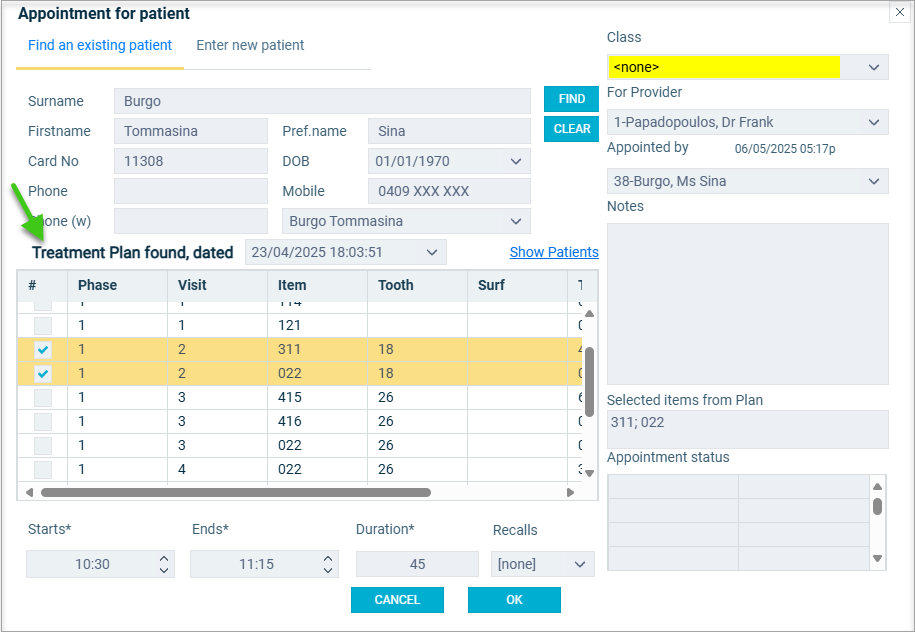
Automatically Accept when Items Completed
When items from a Treatment Plan have been transferred to Treatment, and the automated general setting is activated, the Status will update to Accepted. Checkout the General Settings mentioned above
Manually Accept a Treatment Plan
When a patient verbally accepts a Treatment Plan or the automated settings are not activated, manually change the status to ensure correct reporting.
- Click the navigation menu > Patients > Treatment Plan page
- Select the accepted plan from the Date drop list
- Change the Status to Accepted
Treatment Plan Status: Rejected
Treatment plans are automatically marked as inactive whenever a patient rejects a plan or another options is selected. This is important for following up incomplete plans in an effective manner.

Additional note: incomplete treatment will not be carried over to a new chart if the plan is marked as rejected/inactive.
Manually Set Rejected status to a Treatment Plan
- Click the navigation menu > Patients > Treatment Plan page
- Select Rejected from the Status drop list
- The tick from Active Treatment Plan is automatically removed
Treatment Plan Status: Completed
Automatically Complete Treatment Plan
When all items from the Treatment Plan have been Transferred from Treatment Plan to Treatment the Status is automatically switched to = Completed. Checkout the General Settings mentioned above
Manually Set Completed status to a Treatment Plan
- Click the navigation menu > Patients > Treatment Plan page
- Status drop list > Completed
Set an Item to Indicate Treatment Plan Completed
An item number can be setup to automatically mark a treatment plan Status as Completed.
For example, when item TPlanC is entered in the Treatment Plan page, the Status will be updated.
Setup Completed Plan Item
 If the item does not already exist in the database, add it following the Add new item instructions. The item used is up to the individual practice.
If the item does not already exist in the database, add it following the Add new item instructions. The item used is up to the individual practice. - Click the navigation menu > Location Setup > Items page
- Record > Find an item
- Item Code: Enter the item to be setup as completed treatment plan
- Click FIND
- Highlight the item
- Click GO TO
- With the item selected, go to the Other Details tab
- Tick Treatment Plan Complete box
Using Treatment Plan Completed Item
Within any Treatment Plan, if the item setup above is entered, the Status will automatically change to Completed.
- Click the navigation menu > Patients > Treatment Plan page
- Enter the Treatment Plan Complete item
- See Status: Completed
Treatment Plan Status reports

The following Treatment Plan Status reports can be found in the Reports page (links coming soon)
- Treatment Plan Acceptance
- Treatment Plan Analysis
- Treatment Plan Completion
- Treatment Plan Status
Related Articles
Treatment Plan Status in Dental4Windows
Presenting or accepting treatment plans, set an item to indicate treatment plan is completed and make treatment plan inactive (rejected). Presenting Treatment Plans When a Treatment Plan has been presented to a patient, the Treatment Plan Status ...Setup & Manage Appointment Status Features in Dental4Windows
Add a new appointment status, setup for N status to appear automatically, setup UTA, FTA and closing book status and automatic eForm status. Appointment Status Setup Appointment statuses are used to identify appointment / patients details whilst also ...General Settings for Group "Treatment" in Dental4Windows
Listed below are the general settings for the group Treatment. Note that the settings listed here may not be in the same order in Dental4Windows. Where to find the General Setting Go to Location Setup > General tab > Group: Treatment Settings ...Treatment Plan features in Dental4Web
Treatment Plan is used to record treatment required for the patient, case presentations, Plan status & Alternatives can be created, H/F and payment plan quotes & treatment comparisons. Items can be grouped into visits and linked to the patient ...Treatment Plan Case Presentations in D4Web
The Case Presentation feature allows Providers to present Treatment Plans not only with items and fees but also notes and images, which will describe the work proposed to their patients to help increase treatment plan acceptance. Activate Treatment ...