Working in the Invoices page in D4Web

The Invoices page holds all invoice information created for the family. Here the user can add custom invoice messages, reverse invoices, mark invoices as bad debts, check HICAPS transactions, give discounts, reprint invoices
Where to find the Invoices page
Click the navigation menu > Patients > Invoices page
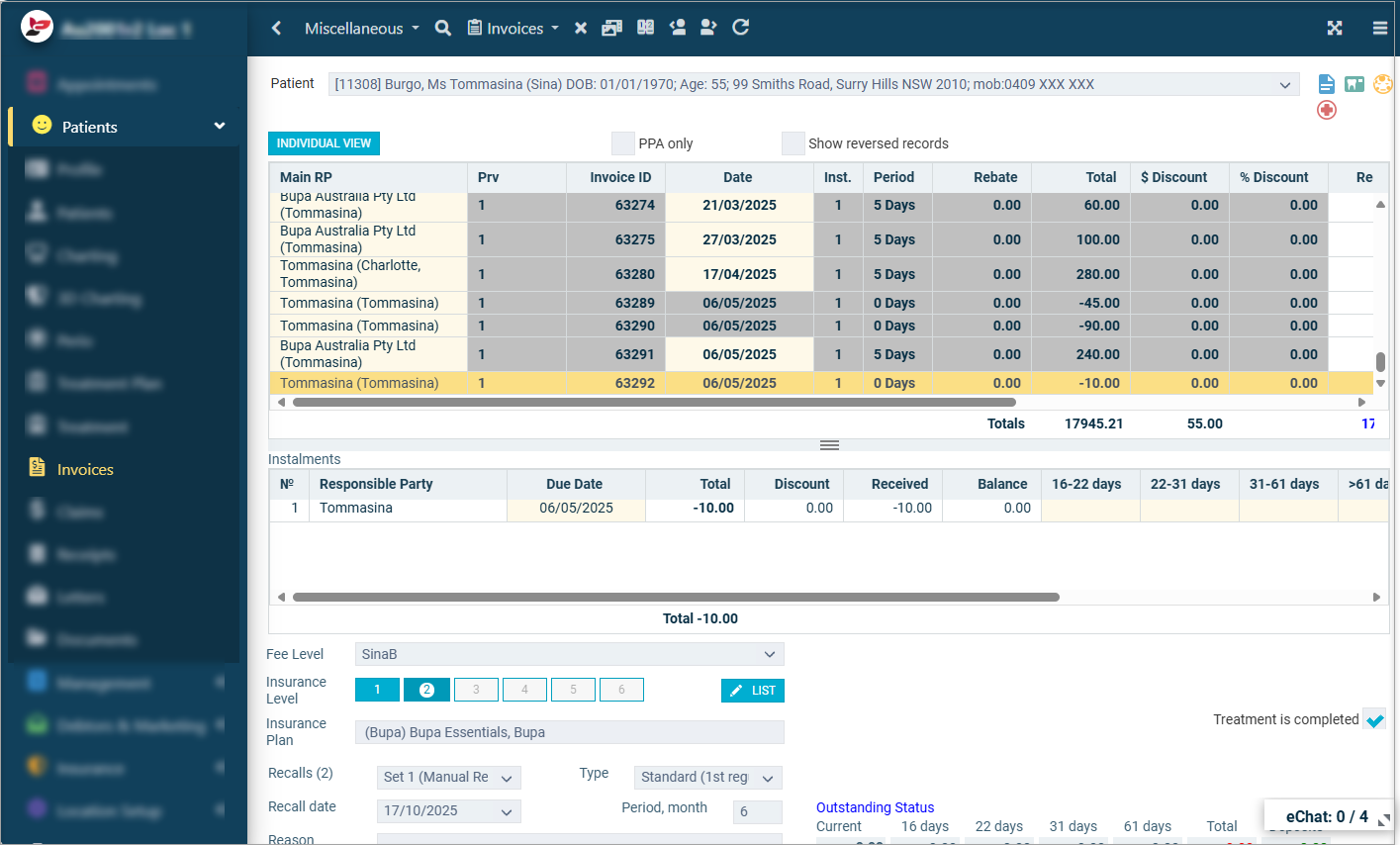
Individual and/or Family View in Invoices page
When patients are grouped into a family, the view in Treatment, Invoices, Claims and Receipts pages can be changed between Individual and Family view.
Family View to Individual View
- Click Family View icon to change to Individual
- Patient: Select the relevant patient to view
Individual View to Family View
- Click Individual View to change to Family
Edit an Existing Invoice
You have the ability to modify some details of an existing invoice.
This function allows you to change the structure of the instalments and payment plans, responsible party and some other details.
- Highlight the invoice row
- Invoices toolbar > Edit invoice
- In the ‘Edit Itemised Invoice’ window, make changes in the editable fields (yellow) where required
- Click CANCEL to cancel edit
- Click SAVE to save changes without printing
- Click PRINT to preview and print / email / export the edited invoice
Add Instalment notes to outstanding invoices
Add Instalment notes on an outstanding invoice in the Invoices page.
- Click the navigation menu > Patients > Invoices page
- Highlight the Invoice row
- Invoices toolbar > Edit Invoice
- Add notes in the instalment row
- Click SAVE or PRINT
or - Highlight the Invoice row
- Double click in the Instalment Notes field
- In the 'Notes' window, type in your notes or select from Fast Notes section
- Click OK
Delete (reverse) an Invoice
An invoice can only be reversed once the associated receipt and claim is removed. Reverse them, then follow these steps.
- Highlight the Invoice to reverse
- Invoices toolbar > Reverse Invoice
- If security is setup, enter Username, Password and Reason
To see reversed details from the patients file, place a tick in
Show Reversed Records
Mark an Outstanding Balance as a Bad Debt
To help categorise debtors, any balance considered a Bad Debt should be marked as such.
Marking a Bad Debt can be completed from the patients Invoices page, or the Debtors page.
- Select the invoice
- Invoices toolbar > Mark/Clear Bad Debt
Setup Custom Message for Invoice or Receipt
Custom messages can be added to individual invoices and receipts when previewing them.
 Commonly used messages can be added to the Fast Notes group Invoices (Accounts).
Commonly used messages can be added to the Fast Notes group Invoices (Accounts).The following instructions are how to use preset notes (above) or add more when in the patient file.
Previewing and Invoice/Receipt can be done from many areas, but more commonly this is done at the time of invoice or receipt
- Click the navigation menu > Patients
> Invoices page or Receipts page
- Highlight the row
- In Invoices page: Invoices toolbar > Custom message
- In Receipts page: Receipts toolbar > Custom message
- Show Messages for
- Provider: pre-set messages will appear for the selected Provider(s)
- Patient: previously used messages will appear for the patient
- Provider: Only available if Provider is selected above, choose to view pre-set notes either for all providers or an individual
- Select the message to include, or click Add to create a new one
- Click Select to add the selected message to the invoice
Preview/Print an Invoice from the Invoice tab
Once an invoice has been created, it can be previewed onscreen from the Treatment or Invoice page
- Invoices toolbar > Select one of the following print options:
- Print Selected: Print selected invoice
- Preview Selected as Duplicate: Print invoice with "This is a Duplicate"
- Preview Selected with Details:
- Select which items to include in the printout and if payments are to be included
Invoice Reports
Transaction Summary Report
This report is a summary of, for the period selected:
- Invoices
- Receipts
- Discounts

The Transaction Summary Reports can also be found in the Receipt page
- Select parameters required
- Click OK or EMAIL
Detailed Transaction Summary Report
This report is a detailed summary of invoices/receipts with included:
- Item numbers description & individual fees
- Receipts date with payment method
- Discounts for the period selected

The Detailed Transaction Report can also be found in the Receipt page
- Select parameters required
- Click OK orEMAIL
Related Articles
Working in the Invoices page in Dental4Windows
Listed below are instructions on Individual or family view in invoices, claims and receipts, preview/print an invoice from the invoices tab, add a custom message to invoice or receipt, manually split accounts per provider, mark an outstanding balance ...Working in the Treatment Page (Admin features) in Dental4Web
The Treatment page is used for both clinical & admin purposes. The purpose of this article is for the administrative side of treatment and includes instructions for invoicing, payments & reprinting. Links to the various other related features ...Working in the Treatment Page (Clinical features) in Dental4Web
The Treatment page is used for both clinical & admin purposes. The purpose of this article is for the clinical side of treatment and includes instructions on Treatment plan transfer, Treatment completed, clinical notes (incl fast notes). Links to the ...Working directly via the Receipts page in Dental4Web
The Receipts page caters to payments made, deposits & deposit refunds, discounts after invoice is created & processing Bounced Cheques. Payer, method of payment and date changes can be made here too. These instructions focus only on payments made & ...General Settings Group for "Accounting: Invoices and Receipts" in Dental4Web
Custom Settings for Invoice & Receipt features. Note that the settings are listed here alphabetically for easier reading, however may not be in the same order in D4Web Where to find the General Setting Click the navigation menu > Location Setup > ...