Working directly via the Receipts page in Dental4Web

The Receipts page caters to payments made, deposits & deposit refunds, discounts after invoice is created & processing Bounced Cheques.
Payer, method of payment and date changes can be made here too.
These instructions focus only on payments made & features directly from the Receipts page. At the end of this article you will find links to all other payment instructions
Where do I find the Receipts page?
- Click the navigation menu > Patients > Receipts page
Pay an Outstanding Balance
Once treatment has been invoiced, payments/receipts can be made directly via the Receipts page:
- Receipts toolbar > New Receipt
- Enter the Amount
- Select the Payment Type
- Ensure the amount is allocated to the correct balance. Remove tick from Autoallocate Payments, then enter the amount against the correct balance if not
- Click CREATE or PRINT
Create a Deposit for a Patient Prior to Appointment
A patient may wish to make payments prior to the Treatment being performed.
This is entered as a deposit.
- Receipts toolbar > New Receipt
- Enter the Amount
- Select the Payment Type
- If there are no outstanding invoices, the receipt will be created as a deposit
- If there are outstanding Invoices, remove the tick from Autoallocate Payments. The payment will then be created as a deposit
- Click CREATE or PRINT

Want all Deposits to go to the main provider of the patient or all deposits to default to 1 provider until the treatment is done?
Select the default Provider for Deposits in General Settings
Refund a Deposit
- Receipts toolbar > Select New Refund
- Enter the refund Amount > Select thePayment Type
 Note: Issuing a cash refund is only possible if you have cash on hand
Note: Issuing a cash refund is only possible if you have cash on hand - Write Notes with regards to this refund
- Click OK
Delete (reverse) a Receipt
The following instructions are for payments that are either NOT banked or if banked; the reversal feature is activated.
- Highlight the receipt to reverse
- Receipts toolbar > Reverse Receipt
- For ePayment reversals, select if processing is:
- Via HICAPS (the Card is Required)
- Manual
- Click REVERSE
- To see reversed details from the patients file, place a tick in Show Reversed Records

Consider the refund option if you are issuing money back to the patient
Change the Payer name
- Right Click on the payment row
- Select Change Payer option
- In the 'Payment attributes' window:
- Change the payer to another member of family found in the Payer drop list
- Click OK
Change the Payment type
Change the payment type (method of payment),

Note: This is not possible if the payment has been banked.
- Highlight the payment row in question
- In the Details of Receipt section:
- Click into the Type field
- Select the new payment type from the drop list of available payments
Payment Date Is Too Far From Previous Payment Date
Adding a payment and getting this Error Message? Payment date is too far from previous Payment date
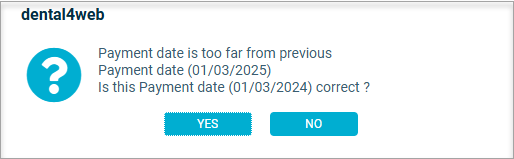
Causes & Fix
- When creating a receipt, this message will appear due to a previously created receipt having a date in past or in the future.
Example: - Take note of the payment date
- Run the Total Receipts report (When running the report make sure to enter the correct dates: Enter the date of the future payment)

If needed you can find more of these payments in the Total Receipts report (link coming soon)
- Back in the Receipts page
- Highlight the receipt row
- Enter the correct Date of payment
- Click YES to confirm changes
- The issue will now be resolved

Links to Other Payment Instructions
The processes below are not completed within the receipts page directly or are part of another process
Payments for Child Dental Benefit Scheme (CDBS): CDBS Claiming section
Allocate Deposits: Allocate a deposit at Invoice creation
Bounced Cheques: Setup & Manage Bounced Cheques
Rework Payments: Managing Rework payments
Related Articles
Working in the Receipts page in Dental4Windows
Listed below is how to Pay an outstanding balance / create receipt after creating an invoice, discount during payment from receipts, create a deposit, allocate a deposit to an invoice, process refunds, process bounced cheque, delete (reverse) a ...Working in the Treatment Page (Clinical features) in Dental4Web
The Treatment page is used for both clinical & admin purposes. The purpose of this article is for the clinical side of treatment and includes instructions on Treatment plan transfer, Treatment completed, clinical notes (incl fast notes). Links to the ...Working in the Treatment Page (Admin features) in Dental4Web
The Treatment page is used for both clinical & admin purposes. The purpose of this article is for the administrative side of treatment and includes instructions for invoicing, payments & reprinting. Links to the various other related features ...Working in the Invoices page in D4Web
The Invoices page holds all invoice information created for the family. Here the user can add custom invoice messages, reverse invoices, mark invoices as bad debts, check HICAPS transactions, give discounts, reprint invoices Where to find the ...General Settings Group for "Accounting: Invoices and Receipts" in Dental4Web
Custom Settings for Invoice & Receipt features. Note that the settings are listed here alphabetically for easier reading, however may not be in the same order in D4Web Where to find the General Setting Click the navigation menu > Location Setup > ...