National Dental Plan in Dental4Web

Patients can Buy Now Pay Later with the National Dental Plan (NDP) payment solution.
Setup National Dental Plan terms, fees and deposit percentage for Humm and/or Zip
Using National Dental Plan in Dental4Web, including: Payment plan on treatment plan, applications, applying deposit payment, processing remittance advice.
Setup & Manage National Dental Plan
Payment Terms, Monthly & Establishment Fees
Changes to the National Dental Plan Payment Terms, Monthly Fees & Establishment Fees can be made in Dental4Web.
Before changes are made ensure the changes have been approved by provider e.g. Humm or Zip.
Using National Dental Plan in Dental4Web
Show Payment Plan on Treatment Plan Printout
Those using National Dental Plan with Humm or Zip can include an estimated payment plan on Treatment Plans.
Users have the choice of printing the Treatment Plan with or without the estimated payment plan calculations.
Before proceeding ensure your system has been setup to enable Humm and/or Zip payment plans.
 Click here for instruction
Click here for instruction- Click the navigation menu > Patients > Treatment Plan page
- TreatPlan toolbar > Treatment plan reports > Select Preview Humm or Zip Payment plan (or select from icon)
- For Zip users, select NDP terms to include on Treatment plan print out.
- NDP term: Select 6 months to 48 months
- Click OK
Example image of Zip payment plan shown at the footer of a Treatment Plan preview or printout
Example image of Humm payment plan shown at the footer of a Treatment Plan preview or printout.
Change Zip Terms
If using Zip payment plan terms on Treatment plan printout the terms can be changed when previewing treatment plan.
- Click the navigation menu ? Patients > Treatment Plan page > Treatment Plan menu
- Print /Preview Plan... > select Zip Payment Plan
- Select from drop down list payment plan term e.g. 24 months
- Click Print
What link do I use for the access code generated in Dental4Web?
For Dental4Web to be integrated with the Humm application this link is required
At this link, the access code generated at Dental4Windows can be entered
Submit an Application
The patients National Dental Plan application will start from the Treatment Plan page.
The patient can only have one application per Treatment Plan.
- Click the navigation menu > Patients > Treatment Plan page.
- Treatment Plan toolbar > NDP Application
- Ensure the correct Provider is selected as these details are used during the application.
- Select items to include in the application
- Select the Responsible Party – the person responsible for payment
- The Deposit amount auto-calculates based on the minimum 20% deposit.
- The Repayments will auto-calculate the fortnightly payments
- Click SUBMIT APPLICATION button
- Enter VIP# if applicable
- A passcode will show onscreen. Note this down as it will be requested upon application
Open the National Dental Plan portal: https://endp.centaurportal.com/endp/verifyPassword
- Read and agree to the Terms and Conditions
- Enter the passcode generated by D4Web
- Click Verify my Access Code button - The application can be opened on any device with a browser, but the Practice must fill in and verify details of the patient.
Fill in the blanks on the application form and press Next
- Some details pre-populate based on fields in D4Web
- When the below window appears (HUMM), the patient/applicant will receive an SMS and must follow the steps to digitally accept the application.
- The tick boxes indicated below will update as the patient/applicant progresses through the steps
- Advise the patient/applicant to open the Agreement link
- Provide the patient with the Unlock Code shown onscreen
- Once the patient accepts the application, the approval will show onscreen.
- I confirm the customer has received the goods/services:
- Click Yes or No
- Click Redirect Now to exit the application
- The Merchant/Practice will receive an e-mail with the Agreement and the patient will receive:
- An SMS containing a link to download the Agreement
- (If e-mail supplied during application) an e-mail copy of the Agreement
Patient SMS and Application Steps
Once the application has been submitted, the patient will receive an SMS with instructions to agree to the contract.
- The 3rd link found in the SMS is the Agreement
- Applicants should read details within other links also
- The patient enters Unlock Code supplied by the Practice
- The patient accepts the application
- If the Patient/Applicant selects Exit or I do not agree, the Merchant can print the agreement and have them sign
Payments - Deposits for Planned Treatment
Once the National Dental Plan has been approved and activated the payment can be received in D4Web.
If the payment from National Dental Plan is for planned treatment, follow the below steps to enter the payment in D4Web.
Receiving the NDP Payment
Regularly check your e-mails for a Remittance Advice/Tax Invoice from National Dental Plan
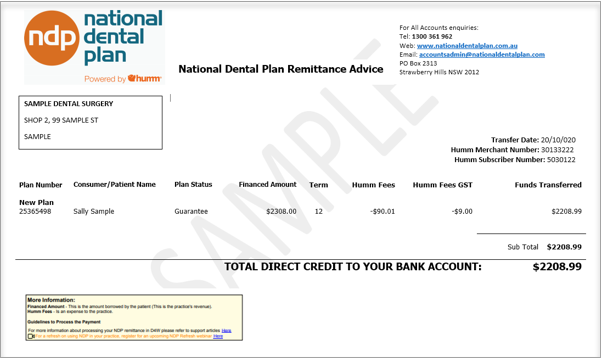
Deposit Payment into D4Web
- Click the navigation menu > Patients > Receipts page
- Select New Receipt icon
- Select Payment from: Third Party, National Dental Plan - Upfront
- Enter the payment Date
- Enter the Amount received
- Payment Type: NDP Payment
- Cheque/Deposit Name: New Plan Number from Remittance Advice - optional
- Send unapplied (deposit) amount to the following/Provider: Select NDP - Upfront NDP Provider
- Click CREATE or PRINT
Activate Humm Contract
When a National Dental Plan application has been submitted and approved, and the patient’s first appointment has been completed; the payment plan agreement must be activated. This will commence the payment process.
 Visit the Humm website https://www.hummloan.com/
Visit the Humm website https://www.hummloan.com/- Enter the Merchant Login
- Select Activate Contract
- Select the Patient/Applicant from the list
- Select Activation
- The contract will automatically submit to the Humm system for processing
Retrieve Applications in Dental4Web
Retrieve and view all patient's application for the entire practice.
- Click the hamburger menu > NDP Applications (All Patients)
- Click GET NEW APPLICATIONS
Outstanding Balance
Once the National Dental Plan has been approved and activated payments can be received.
Receiving the NDP payment
Regularly check your e-mails for a Remittance Advice/Tax Invoice from National Dental Plan
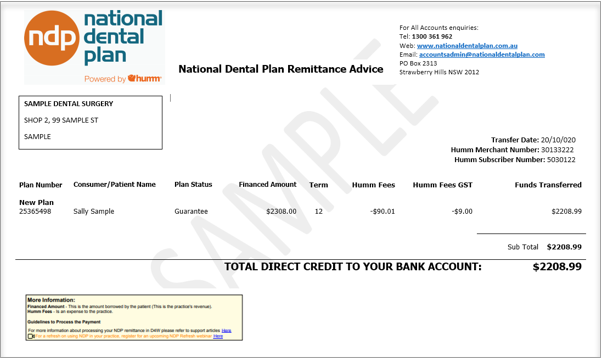
Entering the balance payment into D4Web
- Click the navigation menu > Patients > Receipts page
- Select New Receipt icon
- Select Payment from: Third Party, National Dental Plan - Upfront
- Enter the payment Date
- Enter the Amount received
- Payment Type: NDP Payment
- Tick Autoallocate Payments
- Click CREATE or PRINT
Process the Remittance Advice
Once a National Dental Plan application has been approved and activated, an email will be sent with the remittance advice advising of the payment
Process the Remittance Advice
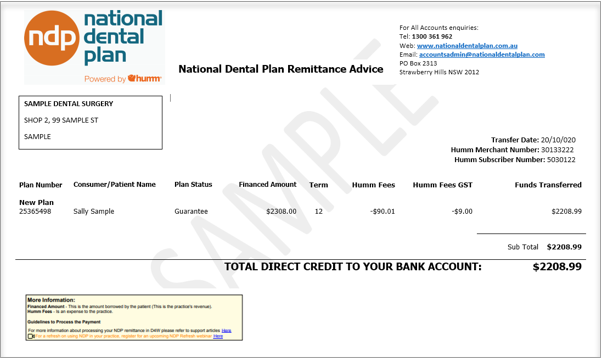
- Plan number: Reference number
- Customer/Patient Name: The person responsible for the payment plan
- Plan Status: Guarantee or Non-Guarantee
- Financed Amount: The amount the patient has borrowed for the treatment. (Practice's revenue)
- Term: The period the patient is taking to pay off
- Humm Fees: Fees for the service - expense to the practice
- Humm Fees GST: GST applied to the fee - expense to the practice
- Funds transferred: The amount deposited into the allocated bank account
Receipt the payment
The Financed amount is the amount that is receipted to the patient.
- Click the navigation menu > Patients > Receipts page
- Receipts toolbar > Select New Receipt
- Amount: Enter the $$
- Payment Type: Select National Dental Plan from the drop list
Process the Expense
- The Humm Fees are an expense to the practice that can be entered into D4W as an expense.
- Click the navigation menu > Patients > Treatment page
- Select the item row
- Double click on the Expenses cell
- In the History of Expenses window:
- Click ADD
- Category: Select NDP Expense
- Enter the Fee
- Click OK
Related Articles
National Dental Plan in Dental4Windows
Buy Now Pay Later with the National Dental Plan payment solution. Setup National Dental Plan terms, fees and deposit percentage for Humm and/or Zip Using National Dental Plan including: Payment plan on treatment plan, applications, applying deposit ...General Settings Group for "National Dental Plan" in Dental4Web
Custom Settings for National Dental Plan features. Note that the settings are listed here alphabetically for easier search/reading, however may not be in the same order in Dental4Web Where to find the General Setting Click the navigation menu > ...Managing Applications in the National Dental Plan Website
NDP is an integrated & proven payment system that is revolutionising Dental Payment Plans, improving treatment acceptance, patient satisfaction, & practice profits. Finance options are provided by humm and Zip. It offers patients the opportunity to ...National Dental Plan: Prerequisites and Getting Started Information
National Dental Plan (NDP) is Australia's only payment plan integrated with the Dental4Windows/Dental4Web software which pays upfront. Buy Now Pay Later options available with NDP via Humm and / or Zip Prerequisites The National Dental Plan ...Dental4Windows New Features
The following new and enhanced features are available in: Build 5909 Limited release from: 27/8/2025 General release: N/A For instructions on how to upgrade, click here WHATS NEW NOW The New eSupport Knowledge Base is here We have a brand new and ...