Patients Details History in Dental4Web
 The Patient Medical History tab is used to record Attendance reasons & problem descriptions, Medical & Dental history, Medical Conditions & Allergies and Alerts
The Patient Medical History tab is used to record Attendance reasons & problem descriptions, Medical & Dental history, Medical Conditions & Allergies and AlertsWhere is the Patient History found?
Navigation menu > Patients > Patients Details page > History tab
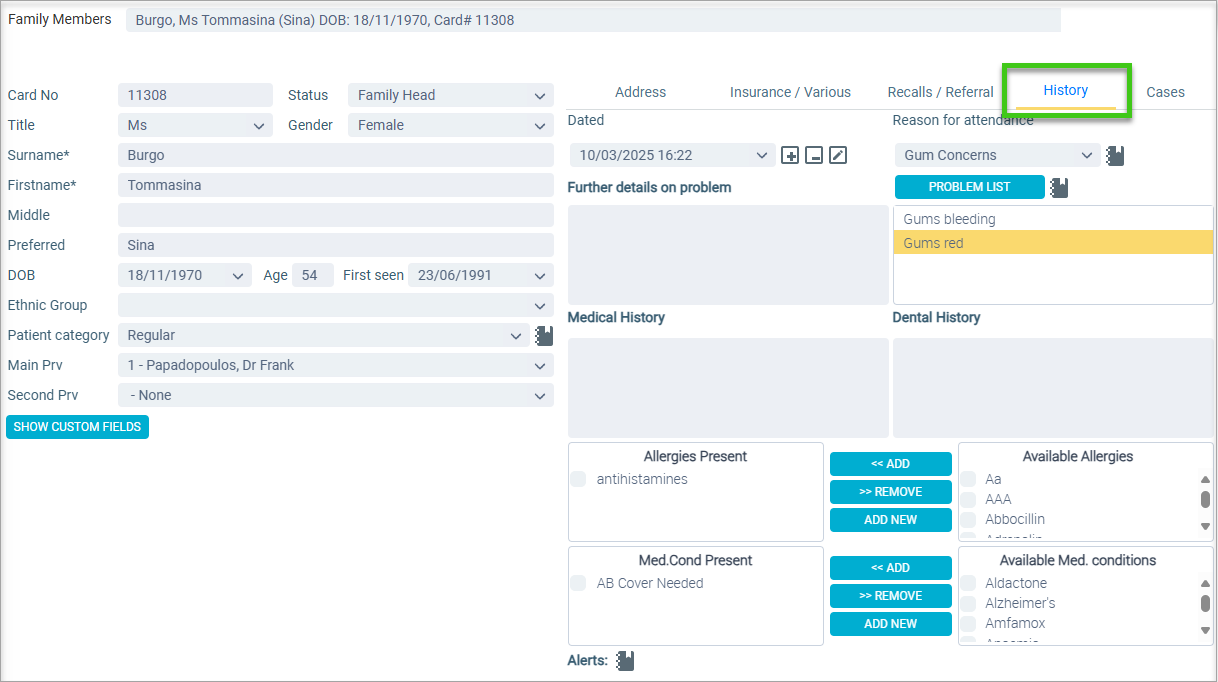
Add and Update Medical History
New Patients / First Entry
For new patients, the first time the History tab is opened, that date and time is automatically entered.
The date and time can be edited by clicking the edit icon
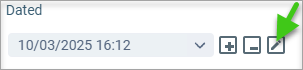
Updating Medical History
When updating medical history, always add a new date which will copy existing history that can either be added to or removed in no longer applicable.
If no changes to the patient’s medical history have been disclosed, ensure a new record is made with the current date and time only and change the Reason for Attendance if necessary.
This allows a view a each visit - click on date drop list - and the disclosed medical information
- Click the ADD icon
- Select a Reason for Attendance from the drop list, if applicable
- Add any new ones not on the list (see below for instructions)
- Click PROBLEM LIST
- Select the relevant problem
- Click ADD
- Click ADD NEW, to add any new ones not on the list
- Click CLOSE
- Enter more details in Further details on problem
Freehand type in Medical Conditions
- Freehand type in Dental History
- Highlight applicable allergies from Available Allergies
- Click ADD / Drag and drop using the mouse
- Highlight applicable conditions from Available Med. conditions
- Click ADD/ Drag and drop using the mouse
Managing Medical History in the Patient file
Add New 'Reasons for Attendance'
- Click Reason for Attendance icon
- Click ADD
- Enter new reason for attendance
- To move up/down in list, highlight row and click UP or DOWN
- Click SAVE
- Click OK
Add new problems to the 'Problem List'
- Click Problem List Icon
- Click ADD
- Enter new problem details
- To move up/down in list, highlight row and click UP or DOWN
- Click SAVE
- Click OK
Or, you can add new problems to the list while updating medical history
- Click PROBLEM LIST
- Click ADD NEW, to add any new ones not on the list
- Click CLOSE
Add New Medical Conditions / Allergies directly from the Patient Details page

For full instructions on Medical Conditions & Allergies Setup and management, click here
- In the Available Med. conditions / Available Allergies section:
- Click ADD NEW
- Enter the medical condition / Allergy
- Click OK
Search Shortcuts
Make searching for Reason for Attending, Allergies, Medical Conditions easier by entering text to filter your search.
Patients page > History > Reasons for attendance, Present & Available Allergies and Med. Conditions

Related Articles
General Settings for Group "Patients" in Dental4Windows
Listed below are the general settings for the group Patient. Note that the settings listed here may not be in the same order in Dental4Windows. Where to find the General Settings Go to Location Setup > General tab > Group: Patients Settings Alerts: ...SMS from Patients Details in Dental4Web
Sending an SMS from Patient file can either be a free text entry or from a preset SMS template. The below instructions explain both. Setup Patient Detail SMS Templates Click the navigation menu > Debtors & Marketing > Mail Merge Setup page Mail Merge ...Patient Details & Insurances in Dental4Web
Insurance details for Health Funds which can also include: CBDS, DVA etc. and / or any other Insurance companies where a claim may be needed. Where to find the Patients Insurance information Click the navigation menu > Patients > Patients page > ...National Dental Plan in Dental4Windows & Dental4Web
Patients can Buy Now Pay Later with the National Dental Plan (NDP) payment solution. Setup National Dental Plan terms, fees and deposit percentage for Humm and/or Zip (coming soon) Using National Dental Plan in Dental4Windows/Dental4Web, including: ...Patient Details in D4W Mobile App
"On the Go" Appointment Management from the D4W Mobile App: Find Patient Patient records can be accessed in the D4W Mobile App. From the Main Menu tap FIND PATIENT Enter the patient's credentials and tap Find Tap the correct patient in the Patients ...