MediaSuite:Tools
Restore Original Image
This works only after the user has applied and saved changes to the image.
e.g: filter Brightness/Contrast/Gamma, filter Positive/Negative, filter Sharp/Smooth or filter Noise Reduction
- Double click on the image (The object will be present in the screen)
- Go to Edit menu > Restore Original Image
Toolbars
Top Toolbar
- View Menu > All Top Toolbars
- Untick to remove the top toolbars
- Tick to show top toolbars
Right-hand side Toolbar
- View menu > Toolbar
- Show or to hide the control panel (icons) in the right-hand side of the screen
- View menu > Customize the Toolbar
- The toolbar on the right can be customised to include or hide specific tools for image manipulation
- In the 'Toolbar Customization' window:
- Tools are grouped as follows:
- Rotate and Flip
- Convert
- Brightness / Contrast / Gamma
- Noise Reduction
- Global Image Filters
- User Image Filters
- Change view, Histogram
- Annotations
- Edit
- Add a tool to the right-hand side toolbar either by double-clicking on the tool or using mouse drag and drop
- In order to add multiple tools to the toolbar:
- Hold 'Ctrl' or 'Shift' key and click to highlight the tools
- Right-click in the toolbar and click Add selected actions to toolbar
- In order to delete a tool from the right toolbar, right-click on the tool and click Delete button
- Click Small Buttons for Icons on right-hand side to show as smaller icons in 4 columns allowing for more tools to be added
- Click Set defaults to return Toolbar to default setting
- Click OK
Annotations - Arrow
- Double click on the image (The object will be present in the screen)
- Go to Tools menu > Annotations > Arrow or
- Right click on the image > Arrow
- Define a starting point with the cursor by clicking on the image
- Drag the cursor over the image to make an arrow
- Click on the red square at the end of the arrow to lock the arrow size
- Double click Arrow Annotation to change colour and line width of arrow
- Click OK
Annotations - Ellipse
- Double click on the image to the left (The object will be present in the screen)
- Tools menu > Annotations > Ellipse or
- Right click on the image > Ellipse
- Define a starting point with the cursor by clicking on the image
- Drag the cursor over the image to make an ellipse
- Release the cursor to create the size of the ellipse
- Click on a red square and drag to adjust size or shape of Ellipse
- Double click Ellipse Annotation to change colour and line width of Ellipse
- Click OK
Annotations - Rectangle
- Double click on the image (The object will be present in the screen)
- Go to Tools menu > Annotations > Rectangle or
- Right click on the image > Rectangle
- Define a starting point with the cursor by clicking on the image
- Drag the cursor over the image to make a rectangle
- Release the cursor to create the size of the rectangle
- Click on a red square and drag to adjust size or shape of Rectangle
- Double click Rectangle Annotation to change colour and line width of Rectangle
- Click OK
Annotations - Polyline
- Double click on the image (The object will be present in the screen)
- Go to Tools menu > Annotations > Polyline or
- Right click on the image > Polyline
- Define a starting point with the cursor by clicking on the image
- Drag the cursor over the image to make a line
- Click on the red square to create a intersection
- Drag the cursor over the image to make a second line
- Repeat above steps if required.
- Double click on the red square to stop drawing or right click > Finish Annotation
- Double click on Annotation to change colour and line width
Annotations - Free Hand
- Double click on the image (The object will be present in the screen)
- Go to Tools menu > Annotations > Free Hand or
- Right click on the image > Free Hand
- Define a starting point with the cursor by clicking on the image
- Drag the cursor over the image to draw on it.
- Click on the red square to stop drawing
- Double click on annotation to change colour and line width
Annotations - Magnify Region
- Double click on the image (The object will be present in the screen)
- Go to Tools menu > Annotations > Magnify Region
- A magnified circle is visible around cursor area
- This option enlarges the visibility of a fragment of the picture
- As the cursor is moved so is the magnified area
- Once the required magnified area is confirmed, click to freeze
- Magnify multiple areas of the same image by repeating the above steps
- Double click the magnified area to modify in the Magnify Region Attributes window
- Click OK
Tools > Annotations > Measure Angle
- Double click on the required object in the left part of the screen (The object will be present in the screen)
- Tools menu > Annotations > Measure Angle (or right click on the large image > Measure Angle)
- The cursor takes a form of an arrow with an angle symbol
- To measure the angle on the picture:
- Put mouse cursor in the point of a vertex of an angle > Confirm this point by left click
- Drag the mouse cursor to the first leg of the angle to be measured > Confirm this point (leg) by left click
- Drag the mouse cursor to the second leg of the angle to be measured > Confirm this point (leg) by left click
- Measurement of an angle goes anti-clockwise: The angle can be up to 360 degrees and the dimension is shown on the screen near the angle symbol
- To delete Angle, right click on Angle > Delete Annotation
Changes
- Change angle: Point the cursor at one of two sides of an angle, it takes a form of a hand with a cross. Click and drag across the picture to change that side.
- Double click angle to make changes to Colour and Line Width
- Click OK
- Change where the whole angle is located: After pointing the cursor at any angle vertex, it takes a form of an arm with a rectangle. Pointed cursor at any angle, and drag over the picture surface to move.
- Change the point of vertex location: click the point of vertex (where 2 lines meet), the curser will change to a hand with a cross, click and drag point of vertex to desired location.
- Move measurement text: Point the cursor at the measurement text, the cursor takes a form of a hand with a letter Т. Click and drag the number over the picture. Release when the measurement is in required location.
- Double click to bring up Text Attributes window to change Font face, Font size and Font style>
- Click OK
Annotations > Measure Free Angle
- Double click on the required object in the left part of the screen (The object will be present in the screen)
- Go to Tools menu > Annotations > Measure Free Angle (or Right click on the large image > Measure Free Angle)
- The cursor takes a form of an arrow with free-angle formed by two lines, symbol.
- To measure the free-angle on the picture:
- Define with the cursor, the beginning point of the first line > Confirm this point by left click
- Move the cursor to the final point of the first line > Confirm this point (leg) by left click
- Define the beginning point of the second line by mouse cursor > Confirm this point (leg) by left click
- Move the mouse cursor to the final point of the second line > Confirm this point by double clicking on the left mouse button
- Measurement of an angle goes anti-clockwise: The angle can be up to 360 degrees and the dimension is shown on the screen near the angle symbol
- To delete Free Angle, right click on Free Angle > Delete Annotation
Changes
- Change angle position: Point the cursor at one of two lines of an angle, it takes a form of an hand with a rectangle. Click and drag across the picture
- Change configuration and degrees: After pointing the cursor at any angle vertex, it takes a form of a hand with a cross. Point the cursor at any angle, and drag over the picture surface
- Move measurement text: Point the cursor at the measurement text, the cursor takes a form of a hand with a letter Т. Click and drag the number over the picture. Release when the measurement is where you want it.
- Change Colour and Line Width: Double click on the Free Angle. In the 'Format Annotation' window. Make changes
- Click OK
- Double click on Free Angle measurements to bring up Text Attributes window to change Font face, Font size and Font style
- Click OK
Tools > Annotations > Measure Multi Line
- Double click on the required object in the left part of the screen (The object will be present in the screen)
- Tools menu > Annotations > Measure Multi-Line (or right click on image > Measure Multi-Line)
- The cursor will take the form of an arrow with a ruler
- Measure the length of a picture using several reference points:
- Define the starting point by the mouse cursor
- Confirm this starting point by left click
- Drag the mouse cursor to the selected first reference point
- Confirm this reference point by left click
- Repeat these steps up to the last reference point
- Right mouse click on the last reference point and select Finish Annotation
- The total length of the kinked (Multi) line will be shown near the last point
- The length of each section of the kinked line will be shown near this leg
- Double click on the final point stops the formation of a kinked line
- Click Yes
Changes
- Move Kinked line: After pointing the cursor on any vertex of a corner, the cursor takes a form of an arm with a cross. Left-click and drag the pointed vertex over the picture.
- Move the Multi-line: After pointing the cursor on the Multi Line, the curser takes a form of an arm with a rectangle. Left-click and drag Multi Line to new location.
- Move text: put cursor over the text measurements, the cursor takes form of an arm with a T, left mouse click and drag.
- Change Colour and Line Width of the Multi Line: Put the cursor on any leg of Multi Line, the cursor takes a form of an arm with a rectangle. Double click, in 'Format Annotation' window and make changes.
- Click OK
- Double click on Measure Multi Line measurements to bring up Text Attributes window to change Font face, Font size and Font style
- Click OK
Tools > Histogram
The best way to evaluate exposure is to look at the picture
A histogram is a graph counting how many pixels are at each level between black and white
Black is on the left. White is on the right
- Double mouse click on the required object in the left part of the screen (The object will be present in the screen)
- Tools menu > Histogram (right click on large image > Histogram)
- In the 'Histogram' window:
- Change the Vertical axis by clicking the Pixels or Percentage radio button
- Create your own scale by removing the tick from Auto tick box and dragging the scale left or right
- Move mouse over the image to show the pixels and density at that particular area
- Click Close
 This option is not available in the Lite version of Mediasuite
This option is not available in the Lite version of MediasuiteTools > Isodensity
 This option is only available when an image is saved as greyscale (see above section).
This option is only available when an image is saved as greyscale (see above section).- Double click on the required object in the left part of the screen (The object will be present in the screen)
- Tools menu > Isodensity (or Right click on enlarged image > Isodensity)
- In the 'Isodensity Attributes' window:
- Range (diapason): The Range scroll (from 0% to 100%) enables to narrow down the range of grey tones up to 0% or to widen up this diapason up to 100%
- Transparency: The Transparency scroll also changes from 0% to 100% and allows making the colour image the brightest (0%) or the palest (100%)
- A ‘Draw Color’ option: The Draw Colour field enables the user to choose a colour from the given list for the transformation of grey tones
- The mouse will look like a dropper. Click the grey tone required
- To store a temporary image, Click OK
- To remove the isodensity colour from the image: Tools menu > Isodensity (or Right click on enlarged image > Isodensity) to remove the tick. The colour on the image will be removed.
 This option is not available in the Lite version of Mediasuite.
This option is not available in the Lite version of Mediasuite.Colourise
 See Mediasuite: Preferances - Tools section
See Mediasuite: Preferances - Tools section- Double click on the image (The object will be present in the screen)
- Go to Tools menu > Colourise or
- Click Colourise icon
 This option is not available in the Lite version of Mediasuite
This option is not available in the Lite version of MediasuiteEmboss Attributes
- Double click on the image (The object will be present in the screen)
- Go to Tools menu > Emboss Attributes
- This window consists of four scrolls
- Depth: The scroll allows regulating the depth of three-dimensional relief image
- Direction: The scroll regulates the direction
- Contrast: The scroll regulates contrast
- Brightness: The scroll regulates the brightness of the relief image
- And of three buttons – Reset, OK and Cancel
- To change depth, direction, contrast and/or brightness of embossed image:
- Position the mouse cursor on the regulating (control) button of the scroll
- Left click and hold it in this position
- Drag the regulating button by moving the mouse to the left or to the right
- After getting a desirable image, release the left mouse button
Image after Emboss has been applied:
 This option not available in the Lite version of Mediasuite
This option not available in the Lite version of MediasuiteTools > Flashlight Mode
- Double click on the image (The object will be present in the screen)
- Go to Tools menu > Flashlight Mode
- Hover the mouse over the image
- If multiple images are displayed on the screen, the flashlight can be moved from one image to another
- Right click the image to see further options
Brightness/Contrast/Gamma
- Double click on the required object in the left toolbar (The object will be present in the screen)
- Go to Tools menu > Brightness/Contrast/Gamma or click Brightness/Contrast/Gamma
icon in right hand side toolbar
- Change settings in the Brightness / Contrast / Gamma window:
- Put the mouse cursor on the regulating (control) button of the respective scroll
- Press the left mouse button and hold it in this position
- Move the regulating button by dragging the mouse to the left or to the right
- After getting a desirable image, release a mouse button
- The Auto LL/UL filter option controls the intensity:
- The Use Power option provides a slider bar which allows for the adjustment of the 'intensity'
- In order to use the filter you must have the options Auto LL/UL and Use Power selected
- Click Reset to go back to current image (cancel the change)
- Click OK to save
Tools > Flip
Create a mirror image by flipping an image or x-ray
- Double click on the required object in the left toolbar (The object will be present in the screen)
- Tools menu > Flip Horizontally
Or click the Flip Horizontally icon on the right toolbar - Before Flip:
- After Flip:
- Tools menu > Flip Vertically
Or click the Flip Vertically icon on the right toolbar
- Before Flip:
- After Flip:
Crop Image
- Double click on the required object in the left toolbar (The object will be present in the screen)
- Go to Tools > Crop Image
- After starting the Crop Tool you will see an outline over the image
- You can resize this outline by dragging its corners until you have chosen the appropriate image fragment
- Double click inside this rectangle and all the image from the exterior of this selected image will be removed (cropped)
Before image being cropped
After image being cropped

Rotate
- Double click on the required object in the left toolbar (The object will be present in the screen)
- Tools menu > Rotate Left
Or click the Rotate Left icon on the right toolbar - The picture is rotated by 90 degrees to the left
- Tools menu > Rotate Right
Or click the Rotate Right icon on the right toolbar - The picture is rotated by 90 degrees to the right
- Tools menu > Rotate by 180
Or click the Rotate by 180 icon on the right toolbar - This option allows the rotating of a picture by 180 degrees
- After choosing any one of these functions, an image rotates in a needed direction
- By repeating this option many times an image can be rotated step by step or can be turned back to the initial position
- By selecting Rotate Left or Rotate Right twice, the image will rotate by 180 degrees. The same result will be obtained after choosing option Rotate by 180. After selecting option Rotate Right three times, an image will rotate by 270 degrees clockwise.
- Tools menu > Rotate by a degree
- Allows angle rotating by -45 to +45 degrees
- By pressing OK this will save the image in the left column. Press Cancel to revert image back to original position before changing the rotation
Full Screen
The full-screen option enables you to show pictures, whose size is greater than that of the screen, in its fullness – on the whole screen.
- Double click on the required object in the left toolbar (The object will be present in the screen)
- Go to View menu > Full Screen
- Or click Full Screen icon in top toolbar
- The image is now displayed in full screen mode
- Double click to return to the previous view or right click > Close Full Screen
Annotations - Customizable Text Annotation
Text can be added to an image.
 If Customizable Text Annotations, see Mediasuite: Preferences - Tools section, have been set up, these can be selected.
If Customizable Text Annotations, see Mediasuite: Preferences - Tools section, have been set up, these can be selected.- Double click on the image (The object will be present in the screen)
- Go to Tools menu > Annotations > Customizable Text Annotations or
- Right click on the image > Customizable Text Annotations
- Select one of 4 preset options
- Define a starting point with the cursor by clicking on the image
- The text will appear in the image
- Click and drag Text Annotation to move it to a different location on the image
- Double click Text Annotation to make changes
- Click Text Attributes to make changes to text font, colour and size
- Click OK
- Click OK
Tools > Positive/Negative
An image an be changed to a negative one and vice versa.
- Double click on the image (The object will be present in the screen)
- Go to Tools menu > Positive/Negative
- Positive/Negative inverts value (level) of the brightness of image pixels. With that level of brightness and contrast of the selected image will change accordingly
- The negative (reverse) presentation allows the user to see those areas of the picture more clearly, which are not seen well in a positive presentation of the picture and vice versa
- To reset, go to Tools menu > Positive/Negative
 This option not available in Lite Version of Mediasuite.
This option not available in Lite Version of Mediasuite.Smooth
- Double click on the image (The object will be present in the screen)
- Go to Tools menu > Smooth
- In the 'Smooth' window, scroll (slide) the two parameters
- Power: Base value is 0%. or Bound: Base value is 17
- Bound: Determines the breadth of smoothness
- Click Reset, OK or Cancel
- To change the smoothness:
- Put the mouse cursor on the regulating (control) button of the scroll
- Click the mouse and hold it in this position
- Drag the mouse to the left or to the right
- After getting a desirable image, release the mouse click
- At a scroll value of 100% (1.00 Smooth): The contrast of neighbouring pixels either decreases at maximum or averages,
- Sharp angles are getting more round
- And the general impression becomes more smeared
Before Smooth has been applied:
After Smooth has been applied:
 This option not available in the Lite version of Mediasuite.
This option not available in the Lite version of Mediasuite.
Sharp
- Double mouse click on the required object in the left part of the screen (The object will be present in the screen)
- Tools menu > Sharp
- In the 'Sharp' window, scroll (slide) the two parameters –
- Power: Base value is 0%. or Bound: Base value is 17
- Bound: Determines the breadth of sharpening
- To change the sharpness:
- Put the mouse cursor on the regulating (control) button of the scroll
- Press the left mouse button and hold it in this position
- Move the regulating button by moving the mouse to the left or to the right
- After getting a desirable image, release mouse
- At a scroll value of 100% (1.00 Sharp), the contrast of neighbouring pixels increases at maximum, which means borders and contour lines become more solid (strengthen). The result achieved is the sharpest image possible.
- In general; the higher the bound, the larger details are emphasized. However, it also depends on the image resolution and physical dimensions
- Click Reset default values (Power = 0, Bound = 17)
- Click OK or Cancel
Despeckle
- It suppresses the low amplitude noise that is visible as specks on the image
- This is the fastest noise reduction filter
- It works on colour images as well as on X-Rays
- Double click on the image (The object will be present in the screen)
- Go to Tools menu > Despeckle
Median
- Double click on image (The object will be present in the screen)
- Go to Tools menu > Median
 This option not available in Lite Version of Mediasuite
This option not available in Lite Version of MediasuiteEmboss
- Double mouse click on the required object in the left part of the screen (The object will be present in the screen)
- Tools menu > Emboss (or Right click on large image> Emboss) (Or Emboss Icon
in the right hand side toolbar)
- The border areas between parts of high contrast images are analyzed and are presented brighter or darker
- This filtering affects the borders or contours in a picture, which become the most highlighted zones
- The image becomes three-dimensional
- To reset to the previous view, Tools menu > Emboss (or Right click on large image> Emboss) (Or Emboss Icon
in the right hand side toolbar).
- Manage parameters of filter Emboss through Emboss Attributes window. To activate the 'Emboss Attributes' window
- Go To menu > Preferences
- Tick box > Show Emboss Dialog
- The Emboss Attributes Dialog box will now appear when Tools menu > Emboss (or Right click on large image> Emboss) (Or Emboss Icon
in the right hand side toolbar) is clicked
- Adjust parameters required
- Click Reset to go back to original attributes or
- Click Ok to apply and save parameters. Note: Attributes parameters are saved in this session only. Once another patients file is opened parameters will be rest to default.
Image after Emboss has been applied:

Noise Reduction
- Double click on the image (The object will be present in the screen)
- Go to Tools menu > Noise Reduction
This filter has a small impact on pictures with small or “soft” contrasts.
Imaging Filters
- Double click on the image (The object will be present in the screen)
- Go to Tools menu > Imaging filters
- Select your preset filter from the available list
- Setup Custom Filters:
- Go to Go to menu > Preferences
Auto Equalize Image Option
For example, if an x-ray is too dark it will be lightened. If an x-ray is nearly perfect, the changes may not be noticeable.
- Double click on the image (The object will be present in the screen)
- Go to Tools > Auto Equalize Image
- The brightness and contrast of the image are automatically improved
Annotations - Customizable Text Annotation (Hot Keys)
 If Customizable Text Annotation Hot Keys, see Mediasuite: Preferences - Tools section, have been set up, these can be selected by pressing the keys on the keyboard.
If Customizable Text Annotation Hot Keys, see Mediasuite: Preferences - Tools section, have been set up, these can be selected by pressing the keys on the keyboard.- Double click on the image (The object will be present in the screen)
- Press the Hot Key (e.g. F2)
- Define a starting point with the cursor by clicking on the image
- The text will appear in the image
Annotations - Text Annotation
- Double click on the image (The object will be present in the screen)
- Tools menu > Annotations > Text Annotation or
- Right click on the image > Text Annotation
- Define a starting point with the cursor by clicking on the image
- Enter the desired text
- Click Text Attributes to make changes to text font, colour and size
- Click OK
- Click OK
- The text will appear in the image
- Click and drag Text Annotation to move it to a different location on the image
- Double click Text Annotation to make changes
Annotations - Dot Text Annotation
- Double click on the required object in the left part of the screen (The object will be present in the screen)
- Go To Tools menu > Annotations > Dot Text Annotation
- In this text field, the description or diagnosis entered with a dot can specify an exact spot in the picture which the description applies to
- Confirm dot placement by a mouse click
- Click in the image where you wish to add Dot/text
- In the 'Set Text Attributes window, type in the text required
- Click Update Text: Saves a written text in a text field on the image
- Click Text Attributes: Select text parameters, such as styles, font, size, colour etc.
- Click OK
To move the location of the Dot Text Annotation, mouse click on the dot, hold and move to desired location, then release.
To move the text associated to the Dot Text Annotation, mouse click, hold and move text to desired location.
To update the Dot Text Annotation text or colours double click on the dot to bring up Dot Text Annotations box to edit.
Format Annotations
- Double click in the patters to open the Format Annotations window
- Click Colour to select a colour
- Click Ok
- Click Line Width from drop down list to select the line width
- Click OK
Delete Annotations
- Click in the patterns to select the red squares
- Right click > Select Delete Selected Annotations
Convert Image to Greyscale
- Double click on the required object in the left part of the screen (The object will be present in the screen)
- Tools menu > Convert to greyscale
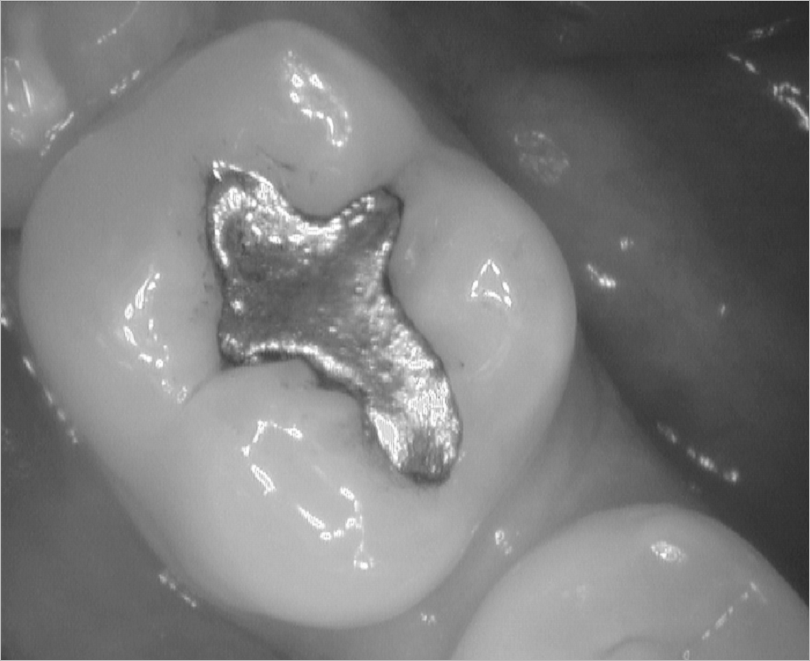
Auto Contrast
For example, if an x-ray is too dark it will be lightened. If x-ray is nearly perfect, the changes may be unnoticeable.
This feature is only available when an image is formatted as Greyscale see above.
- Go to Tools menu > Auto Contrast
- Before Auto Contrast
- After Auto Contrast
Greyscale images that have incorrect meta-data are automatically corrected when using Auto Contrast.
- Before Auto Contrast
- After Auto Contrast
Calibrate Image
- The capture process does not pass the calibration information back to MediaSuite
- An imported image does not have the correct calibration, this is common for imported images
There are three options in MediaSuite to manually calibrate an image in MediaSuite.
Tools > Annotations > Calibrate Image by....
Calibrate Image by Line
Uses a straight line of known length, this is the most commonly used method
- This method requires you to know the length of something in the image
- To draw a line:
- Left click to start, drag to end point,
- Left click to terminate.
- Greater precision can be achieved by zooming in to the image
- Above image shows what MediaSuite thinks is the length of the line (i.e. 7.7 mm, inches can be selected from the dropdown if preferred)
- The correct length (e.g. 3.4 mm) can be entered manually into the Length field
- Click OK (the calibration for this image is based on the line length)
Calibrate Image by Polyline
Uses a multi segment line of known length, this is not usually used
- This method requires you to know the length of something in the image
- To draw a multi segment line:
- Left click to start, drag to a mid-point
- Left click, drag to next mid-point single left click, etc.
- Drag to end point and double click to terminate. Greater precision can be achieved by zooming in to the image
- This shows what Mediasuite thinks is the length of the line (i.e. 8.9 mm, inches can be selected from the dropdown if preferred)
- The correct length (e.g. 5.9 mm) can be entered manually into the Length field
- Click OK (the calibration for this image is based on the line length)
Calibrate Image by Resolution
Used when the resolution of the image is known
- This method is used when you know the resolution of the image. The resolution can usually be found in the device’s user manual, beware that if the device has multiple resolutions to use the correct one
- There are three options:
- Pixels size, µm (pixel size in micrometres, 1 µm is equal to 0.001 mm)
- Pixels per mm
- DPI (dots per inch)
- Select the option and measure to be used, e.g. Pixel size = 30 µm
- Click OK (the calibration for this image is based on the resolution just entered)
- When the resolution is set, either by default or altered as above, all three settings will reflect equivalent values based on the one used. For example, after making the change above the three values are:
These are equivalent resolutions.
Set & Determine the resolution of a device integrated into MediaSuite
Setting the resolution of a device integrated in to Mediasuite
If a device integrated to Mediasuite but has an incorrect resolution the following steps can be used to change the default resolution for all images taken per PC:
- Use one of the Calibrate Image by resolution methods to determine the resolution of the device.
- Once this done note the resolution by using Calibrate Image by Resolution
- The following steps will require assistance from Centaur Support
- This value can then be set in the device’s MediaSuite profile in the Dental4Windows General Settings
- For the device below we are setting the resolution of the device to have a pixel size of 20 µm, first select the correct option then the appropriate value
- Click Apply and all the equivalent values are set
- Click OK three times to fix the resolution of the device
- The device’s profile needs to be changed on any PC that has this device profile
- If the device has multiple scanning resolutions, care needs to be taken as the resolution is now fixed at the above value, and if the scanning resolution is changed the calibration will be wrong
Determining the resolution of a device integrated into MediaSuite
If the resolution of integrated device cannot be ascertained, it is possible to determine its resolution by the following steps:
- Select an object of a known size, e.g. a file
- Take an x-ray the object, to ensure accuracy the image should be square and parallel
- Process the plate in the normal way in Mediasuite
- Using the Calibrate Image by Line method accurately, measure the object and set the correct length. For example I will use the scale in Ceph to set the correct resolution
- Click OK
Note: 30mm has been measured on the scale, however, MediaSuite is saying that the length is 48.7mm - Change the length to 30
- Click OK
- Go to Tools menu > Annotations > Calibrate Image by resolution
- This will show the resolution of the image based on the change we made above
- Select one of the settings, e.g. Pixel size (162.9)
- Using the Setting the resolution of a device integrated in to MediaSuite above, set the device’s Pixel size to 162.9
- Click Apply
- The other values have been set
- Click OK twice to exit the device setup
Note:
The device’s profile needs to be changed on any PC that has this device profile
If the device has multiple scanning resolution care needs to be taken as the resolution is now fixed at the above value, and if the scanning resolution is changed the calibration will be wrong
Related Articles
MediaSuite: Go To
Listed below is how to create a study working within preferences in the application and tools tabs and email settings. Print Print the last opened picture in MediaSuite. Go to Go To menu > Print Note: User should take into consideration that the ...Second Opinion Functions for Mediasuite users
Listed below are instructions on using Second Opinion in MediaSuite. Second Opinion: Send Images for Review There are two ways to configure MediaSuite for sending images to Second Opinion. Automatically send all images With this option, all x-rays ...MediaSuite: Launch MediaSuite from Dental4Windows
Listed below is how to launch MediaSuite from Dental4Windows. Launching MediaSuite from Dental4Windows MediaSuite can be launched five ways from Dental4Windows. Red Tooth Icon Go to Patient Records > Charting/3D Charting/Perio/Treatment Plan or ...MediaSuite: View
Listed below is how to view MediaSuite images including studies and 3D volumes. Open Image Open the selected picture contained in the system on the screen. Highlight the required icon/picture/image/x-ray in the left part of the screen Media menu > ...MediaSuite: Capture
Listed below is how to setup and manage devices and images and how to capture an image. Capture Device Settings Go to Capture menu > Setup Advanced Enter the password. The password is the current date in short format. Example: the password for ...