Using Perio features in Dental4Web

Periodontal recordings are made here.
Some features available in the Perio chart include: New recordings, compare old recording measurements to new, Set missing teeth, replace teeth with implant, links & views to Imaging/ documents, emailing or printing.
Where to find the Perio page
Click the navigation menu > Patients > Perio page
New Perio Chart Recordings
A new chart should be created per visit to allow a comparison of Perio measurement recordings
New Recording: Same Provider, Today's Date/Time
- Perio toolbar > New Recording
- The new chart will have date, time and provider automatically set
New Recording: Different Provider / Date / Time
- Perio toolbar > New Recording (customer settings)
- Enter the correct Date / Time / Provider
- Click OK
Modify Existing Perio Chart Date / Time / Provider
An existing Perio chart date / time / Provider can be edited.
- Perio toolbar > Modify Date/Time/Provider
- Drop list to select a new date and time
- Drop List to select a different provider
Add an Implant in the Perio Chart
Insert an implant on a missing tooth in the Perio Chart.
- Select the missing tooth by clicking within the area
- Click Implant icon or
- Select Perio menu > Replace with implant
- The missing tooth area now has an implant image inserted.
- You are now able to record Periodontal measurements compared to when the tooth is missing and recording bypasses to the next available tooth
Compare Perio Charts
Within Perio you are able to compare different Periodontal recordings against each other, allowing you to see an improvement or deterioration in a patients chart.
- Select one of the charts to be compared from the Date drop list
- Select the chart to compare the onscreen chart from Compare Recordings
- Place a tick against the Display Measures to be included in the comparison
- Click COMPARE
Interpreting the Comparison
Red: Condition has become worse
Green: Condition has become better
Black: Nothing to compare
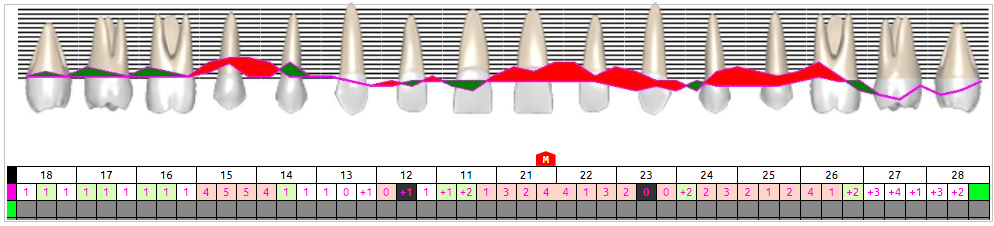
Delete a Perio Chart Recording
Delete a Perio Chart recording.

Ensure you are in the correct Perio chart to be deleted before proceeding
The deleted recording can NOT be reinstated once it is deleted
- Perio toolbar > Delete this Chart or click on Delete Icon
- Click YES confirm
- Click NO to cancel
Print and/or E-mail Perio Chart Recording
- Perio toolbar > Preview Screen
- Click Print or E-mail
Show Documents and/or MediaWeb PACS in Perio
- If Documents is turned on in Perio, it appears on the right side of the page.
- View toolbar > Show Images-Video-Document Mgr
- Files can be accessed from the Perio page.
- Double click on the file to open
- If MediaWeb PACS is used and turned on in Perio, it appears on the right side of the page.
- View toolbar > Show MediaWeb PACS
- Images/Xrays can be accessed from the Perio page.
- Click on the Images/Xrays to open in MediaWeb PACS
Related Articles
Dental4Web New Features
RELEASE NOTES Quickly view the summary of the 20+ new features / enhancements in the WHATS NEW NOW or WHATS BETTER NOW table of contents above. Build: 25.1212 DB5909 Maintenance Only build Agent: 3.29 - Click here if assistance is required Limited ...Using Charting features in Dental4Web
Some of the features found in Charting: View Mixed, Deciduous or Adult charts, layering, View & link to Documents / Imaging & Treatment Plans Where to find the Charting pages Click the navigation menu > Patients > Charting or 3DCharting page Note: ...Using Perio Charting in Dental4Windows
Create a new perio chart, modify perio chart date / time / provider, sequence of perio charting way round, Tooth isnt showing as missing on perio chart, compare perio charts, print and email perio chart, view document manager in perio chart. Create ...Dental4Windows New Features
The following new and enhanced features are available in: Build 5909 Limited release from: 2/9/2025 RDS users release: 18/11/2025 General release: N/A For instructions on how to upgrade, click here WHATS NEW NOW Automation - Additional Security ...Mediasuite New Features
What's New Now The following new and enhanced features are available in: Build 4.072 For instructions on how to upgrade, click here. MediaSuite New Features Release - Build 4.090 The following feature is available in Build 4.090 and higher. New ...