Patient Related Reports in Dental4Windows
A range of reports covering Active patients efficiency of referral sources, patients alerts and allergies and recall effectiveness.
Exporting, emailing and printing options available for all reports
Links to 50+ other reports can be found at the bottom of this article thread.
Where to find the Reports page
Go to Location Management > Reports Tab
Active Patients
This report generates a list of all patients that are active in Dental4Windows/PracticeStudio.
Patients are considered active when they have had treatment performed in the date range you specify.
If a patient has been entered in to Dental4Windows/PracticeStudio, but they are yet to have any treatment performed they will not be counted on this report.
Run the Report
- Go to Location Management > Reports tab
- Open Active Patients report
- Date range: Select the period the patient must have had treatment performed
- Location: Select the location, if applicable
- Provider: Click on the Providers to include in the report
- Show inactive providers as well: tick to include providers no longer working at the practice
- Show Total Only: By ticking Show Total only the patient will be counted by location and not by provider. If the Show Total only box isn’t ticked, and a patient has seen more than one provider in the date range specified, this patient will be counted for each provider they have seen.
- Click OK
Report Details
The report will generate a list of all the Providers selected and the total active patients for the selected period.
- Show Total only unticked:
- Show Total only ticked:
All Patients List
This report will generate a list of all the patients entered in the system with or without treatment.
Run the Report
- Go to Location Management > Reports tab
- Double click All Patients List report
- Set report parameters
- Location: Select from list if applicable
- Provider: Select the Provider or All to run the report for
- Status:
- Main provider: Select to search for patients' names by their main provider
- Second provider: Select to search for patients' names by their second provider
- Show inactive providers as well: Tick to include names/number of patients still linked to any inactive providers
- Having Email only: Tick to only include patients with an e-mail address
- Family Heads only: Tick to only include patients who are set as the family head
- Click OK
Report Details
The report will list all patients alphabetically and include Card number, address, DOB, Phone numbers and email address if applicable.
Birthday List
This report gives a list of patients whose birthday falls in the specified period. It searches the DOB information entered in the patient details screen.
- Go to Location Management > Reports tab
- Double click on Birthday List
- Select the report parameters
- Date: Select the DOB range to base the report on
- Location: Select the location, if applicable
- Provider: Select the Provider or All Providers to run the report on
- Categories to be excluded: Select the patient categories to exclude from report.
- Click OK
Report Details
The report filters by date and month.
For example, If November was selected, it will search for patients with birthdays from 1st November to 30th November inclusive and ignore the year.
Efficiency of Referral Sources (New Patients)
This report generates a list of all new patients for a selected period of time based on their referral details.
A referral source must be linked to the new patient for the report to generate the correct statistics.
Run the Report
- Go to Location Management > Reports tab
- Open Efficiency of Referral Sources (New Patients) report
- Date: Select the period to base this report on
- Location: Select the location or <All> to base this report on, if applicable
- Show full details: Tick to see patient details in place of only number of patients
- Date filter on "appointment created date": Tick to filter by the date appointment was created, otherwise date range selected above will refer to appointment date
- Providers: Select the Provider(s) to include in the report
- Show inactive providers as well: Tick to include inactive Providers
- Click OK
Report Details
New Patients: This is a count of how many New Patients have been added to the program based on their referral details
Real visits: This is a count of how many visits those listed in the New Patients column have come into the surgery and had treatment completed
New Patient Names Report
The New Patient Names report will list all names of any new patients once they have attended for the practice for treatment.
If an item is marked as a non-treatment item, the patients First Seen Date will not update, therefore this patient will not be counted.
Run the Report
- Go to Location Management > Reports tab
- Open New Patient Names Report
- Date: Select the period to base this report on
- Location: Select the location or <Any Location > if applicable
- Provider: Select the Provider or <Any Provider>
- Status: Select from
- Main Provider: The Provider selected in Patient Records > Patients tab
- Second Provider: The Provider selected in Patient Records > Patients tab
- Treatment Provider: The Provider selected for the treatment item
- Show inactive providers as well: Tick to include inactive Providers
- Show totals only: Tick to hide details of the report
- Click OK
Report Details
Provider: The provider of the new provider, based on the Status: Main Provider, Second Provider or Treatment Provider
Patient Name: The name of the patient
Card Number: The card number of the patient
Address, Suburb, Pcode, State: The address of the patient
DOB: The date of birth of the patient
Phones, Email: The contact details of the patient
Total Patients for Provider: The total number of new patients for this period for the selected provider
Total Patients for All Providers: The total number of new patients for this period for all providers
New Patients Report
This report shows the number of new patients that have attended the practice for treatment over a period of time, separated by provider.
If an item is marked as a non-treatment item, the patient's First Seen Date will not update, therefore this patient will not be counted.
Run the Report
- Go to Location Management > Reports tab
- Open New Patients Report
- Date: Select the period to base this report on
- Location: Select the location or <All> to base this report on, if applicable
- Provider: Select the Provider(s) to include in the report
- Status:
- Main Provider - Report will be based on main provider for the patients
- Treatment Provider - Report will be based on the provider who did the first treatment
- Show inactive providers as well: Tick to include inactive Providers
- Show detailed view: Tick to view total patient count by date instead of month
Report Details
Show detailed view
Outpatient Statistics Report
DHA/Dubai Statistics require that each practice submits the Outpatient statistics report on a monthly basis.
Before running this report specifics custom fields must be setup for the report to collect the correct patient data.
- Go to Location Management > Reports tab
- Open Outpatient Statistics > Click Execute
- Date: Select the period the patient must have had the treatment performed
- Location: Select the location or <All> to base this report on, if applicable
- Provider: Select the Provider or <All> to include in the report
- Insurance: Select Insurance(s) to include in the report
- Insurance Plan: Select to include insurance plans in the report
- Show only active plans: Tick to include only active Plans
- Submission Type: Select the Submission/Resubmission type
- Click OK
Report Details
Date & Type of visit: Shows the date of the appointment and if it is a new patient
MRN number: Shows the D4W patient's card number
Emirates ID number/Other Identification types with document number: Shows the Emirates ID number/Other Identification types with document number
Resident/UAE Citizen/International patient: Shows the type of the residence selected the custom field
Place of residence in UAE: Show the Emirates of residence
Specialty of Doctor: Show the specialty of the provider
Gender: Shows gender of the patient
Age: Show age of the patient
Nationality: Shows the information selected from Nationality field
Procedure and ICD codes: Show the ICD codes and item codes entered in Treatment
Patient Allergies and Medical Conditions List Report
The Patient Allergies and Medical Conditions list report generates a list of all patients that are allocated to a selected Allergy or Medical Condition in the Patient Details History tab. This report is commonly used to see patients attached to an allergy or condition that will be made obsolete/deleted so their files can be updated beforehand.
Run the Report
- Go to Location Management > Reports tab
- Open Patient Allergies and Medical Conditions List report
- Allergies: Select to base the report on allergies
- Medical Conditions: Select to base the report on conditions
- Location: Select the Location or Any, if applicable
- Select the allergies/conditions to include in the report
- Click OK
Report Details
Patient Name, Address: The name and address of the patient associated with the condition/allergy
Card, Phone: The card number of the patient
DOB: The date of birth of the patient
Medical Conditions / Allergy: The medical condition / allergy associated with this patient
Patients Alerts List
The Patients Alerts List report shows when an alert
was triggered for a patient.
Run the Report
- Go to Location Management > Reports tab
- Open Patients Alerts List report
- Date: Select the period to base this report on; this is the date the alert was triggered/displayed
- Provider: Select the Provider to base this report on; this is the Main Provider of the patient
- Show inactive Providers as well: Tick to include inactive Providers
- Show only Date/Time based alerts: Tick to exclude alerts set to trigger on any date/time
- Alert Types: Select the alert(s) to base the report on
Report Details
Alert Date: The date the alert was triggered/displayed
Patient: The name and card number of the patient associated with the alert
Alert Message: The alert name and any additional notes added by the user for the patient
Patients List by Category Report
This report will list all patients with a first seen date in the date range selected in report parameters. The patients will be grouped by the category allocated in their files.
Run the Report
- Go to Location Management > Reports tab
- Open Patients list by Category report
- Category: Select one category or All categories to include in the report
- Location: Select the location or <All> to base this report on, if applicable
- Main Provider: Select the main Provider(s) of the patients to include in the report
- First seen: Select the date range to base this report on. Date range refers to patients' first seen date in this report
- Show inactive providers as well: Tick to include inactive Providers
- Click OK
Report Details
Patients List by Ethnicity Report
This report will show all patients with a first seen date in the date range selected in report parameters. There will also be a count of patients allocated to each ethnic group.
It is optional to setup ethnic groups and allocate to patients.
This feature is more likely to be utilised to record the language the patient speaks.
Run the Report
- Go to Location Management > Reports tab
- Open Patients list by Ethnicity report
- Date: Select the period to base this report on
- Location: Select the location or <All> to base this report on, if applicable
- Provider: Select the main Provider(s) of the patients to include in the report
- Ethnicities: Select the ethnicity/ethnicities to include in the report
- Show inactive providers as well: Tick to include inactive Providers
- Click OK
Report Details
Patients List by Suburb, Postcode and State Report
A report based on the patients' Suburb, Postcode and/or State.
Run the Report
- Go to Location Management > Reports tab
- Open Patients List by Suburb/Postcode/State report
- Location: Select the Location or <Any>, if applicable
- Enter either the Suburb, Post Code, or State > Click Find
- Click the Suburb found to add it to the List of suburbs included... section
- To add more, click Reselect and enter the next areas details
- Click OK
Report Details
Address, Suburb: The Street details (if entered) and Suburb of the Patient
Pcode: The Postcode of the Patient
State: The State of the Patient
Patient Name: The full name of the Patient
DOB: The Date of Birth of the Patient
Home and Work Phone: The relevant numbers (if entered)
Mobile: The Patients' Mobile number (if entered)
Patient List by top paying invoices
The Patients List by Top Paying Invoices provides a list of the top paying Patients 10 - 500. The report can be group payments by families and/or individual patients.
Considerations
- Only receipts that have been allocated to an invoice will be included
- Deposits are excluded until they are applied to an invoice
- The report period will filter on the date of a receipt, not the date of the invoice
- Refunds and Bounced payments will be shown as negative amounts
Run the Report
- Go to Location Management > Reports tab
- Open Patient List by Top Paying Invoices report
- Location: Select the Location, if applicable
- Date: Select the period of payments received to base this report on
- Provider: Select the Provider or <All> to base the report on
- Show inactive Providers as well: Tick to include Providers made inactive
- Family View: Select to group payments by families
- Individual View: Select to show payments per individual patient
- Show top: Select between 10 - 500 patients to show on the report
- More: Click if the report should be based on Insurance Funds of the Patients
- Select the Funds to base this report on, or select and tick Exclude Selected Plans to not include them
- Click OK
Report Details
Patient: The full name and Card Number of the Patient
Spent: The total amount received for completed treatment for the Patient
Provider: The Provider(s) of completed treatment which payments were allocated to
Patient Referral Sources Report
The Patient Referral source report will only list those patients who have been linked to a referral source and have had some treatment performed.
Run the Report
- Go to Location Management > Reports tab
- Open Patient Referral Sources report
- Date: Select the period to base this report on
- Location: Select the location or <All> to base this report on, if applicable
- Providers: Select the Provider(s) to include in the report
- Show inactive providers as well: Tick to include inactive Providers
- Click OK
Report Details
Patients Unsubscribed Report
When the Unsubscribe feature is activated, a list of patients which have been unsubscribed is available in the Patients Unsubscribed report.
In the case where the mobile phone number unsubscribed does not match an existing patient, third party or guardian in D4W/PSS (e.g. patient has changed mobile phone number”, no record will be added to Dental4Windows/PracticeStudio).
Run the Report
- Go to Location Management > Reports tab
- Open Patients Unsubscribed report
- Date: Select the date range to base this report on
- Location: Select the location or Any Location if applicable
- Provider: Select the Provider or <All> to base this report on
- Sending Method: Select the method; SMS / E-mail / <All>
- Communication Type: Select where the message was sent from
- Show Inactive Providers as well: Tick to include inactive Providers
- Click OK
Report Details
Patient: The name and card number of the patient
Mobile: The mobile number linked to the subscription
E-mail: The e-mail linked to the subscription
Unsubscribed from Recalls: The method(s) the patient unsubscribed to
Unsubscribed from Queries: The method(s) the patient unsubscribed to
Unsubscribed from Appointment Reminders: The method(s) the patient unsubscribed to
Date Unsubscribed: The date the patient unsubscribed
Prescription by Provider/Medication Report
This report shows prescriptions issued within a period of time, grouped by Providers or by the medication prescribed. This report is available in Build 5203+
Run the Report
- Go to Location Management > Reports tab
- Open Prescription by Provider/Medication
- Date: Select the period to base this report on
- Location: Select the location or Any Location to base this report on, if applicable
- Group by Provider: The report will be grouped by Providers
- Group by Medication: The report will be grouped by medications prescribed within the report period
- Providers: Select the Provider(s) to base this report on
- Medication: Select the medication(s) to base this report on
- Show inactive providers as well: tick this box to include inactive Providers
- Click OK
Report Details
Group by Providers
Group by Medication
Recall Effectiveness Report
The Recall Effectiveness report shows the number of patients that have booked as a result of recall communication. The data is presented per Recall Set and Type.
Run the Report
- Go to Location Management > Reports tab
- Open Recall Effectiveness report
- Show effectiveness of previous [ ] batches: Enter the number of last batches to report on
- Set: Select the Recall Set to base this report on
- Type: Select the Recall Type to base this report on
- Effectiveness period is [ ] days from batch date: Enter the number of days to report on
E.g. A parameter of 14 days means that the report will show the number of patients that were included in the batch and booked within 14 days from the date the recall batch was created. - Click OK
Report Details
Effectiveness Rate (%) Bar Graph: Each bar represents a batch and is labelled with the date it was created
Effectiveness Rate (fraction) Table: The table shows the total number of patients that booked over the total number of patients included in each batch
Recall Message Type Effectiveness Report
This report shows the number of patients included in a recall batch who have booked an appointment as a result of the recall communication. Patients are categorised into the reminder method used.
Run the Report
- Go to Location Management > Reports tab
- Open Recall Message Type Effectiveness report
- Show effectiveness of previous [ ] batches: Enter the number of last batches to report on
- Set: Select the Recall Set to base this report on
- Type: Select the Recall Type to base this report on
- Effectiveness period is [ ] days from batch date: Enter the number of days to report on. E.g. A parameter of 14 days means that the report will show the number of patients that were included in the batch and booked within 14 days from the date the recall batch was created
- Location: Select the location or All Locations to base this report on, if applicable
- Provider: Select the Provider or <All> to include in the report
- Show Clustered Bar Chart: Tick to show a clustered bar chart (recommended)
- Show inactive providers as well: Tick to include inactive Providers
- Click OK
Report Details
Clustered Bar Chart ticked
Effectiveness Rate % shown as a bar graph: Each bar represents a communication method. Bars of the recall methods used are clustered and labelled with the date the batch was created
Effectiveness Rate (fraction) shown in a table: The table shows the total number of patients that booked per communication method over the total number of patients using that communication method per batch. The last row of the table shows the total number of patients that booked over the total number of patients included in each batch
Report on Other Details from Patients
The Report on Other Details from Patients report will provide a list of all the patients that have text in the Other Details field in the Patients tab.
An example of when this field may be used is when using an archive system and needing to record the archive box reference.
Other Details Field
- Go to Patient Records > Patients tab
- Recalls/Referrals sub-tab
- Other Details
Run the Report
- Go to Location Management > Reports tab
- Open Report on Other Details from Patients
Report Details
Name: The name of the patient
Date of Birth: The date of birth of the patient
Other Details: The details entered in the Other Details field
Single Visit Patients Report
The Single Visit report shows all patients who have attended the practice one time. Treatment (completed and planned) must be entered on the same day; patients with multiple days of treatment will be excluded. Patients with future appointments can be excluded.
Run the Report
- Go to Location Management > Reports tab
- Open Single Visit Patients report
- Date: Select the period to base this report on
- Location: Select the location or <All> to base this report on, if applicable
- Exclude patient if future appt. exists: Tick to exclude upcoming patients
- Provider Page Break: Tick to separate Providers by page when more than one Provider is included in the report
- Providers: Select the Provider(s) to include in the report
- Show inactive Providers as well: Tick to include inactive Providers
- Click OK
Report Details
Date: The date of the treatment / Single visit day
Name: The name and card number of the patient
Incomplete Treat$: The value of incomplete treatment (treatment plan tab)
Completed Treat$: The value of completed treatment (treatment tab)
SMS Messaging Report
The SMS Messaging Report provides details on both sent and received SMS via Dental4Windows/PracticeStudio.
Run the Report
- Go to Location Management > Reports tab
- Open SMS Messaging Report
- Date: Select the period to base this report on
- Location: Select the Location or <All> to base this report on, if applicable
- Provider: Select the Provider or <All> to include in this report
- SMS Type
- Appointment Book: Select to only show SMS sent/received from Appointment Book
- Appt Scheduling: Select to only show SMS sent when a patient schedules appointment
- Patient Arrival: Select to only show SMS sent when a patient arrives
- Patient Records: Select to only show SMS sent/received from Patients tab
- Patient Registration: Select to only show SMS sent when a new patient is added
- Recalls: Select to only show SMS sent/received from Recalls
- Queries: Select to only show SMS sent/received from Queries
- All: Select to view all of the above SMS types
- Show inactive Providers as well: Tick to include inactive Providers
- Show appointment details: Tick to see details of the related appointments
- Show message details: Tick to select to see either Sent Messages or Sent Messages and Replies
- Filter by Mobile: Tick and enter a number
Report Details
The view of the report will depend on the options selected above. The following images are based on the Show Message Details option.
Show Message Details: No
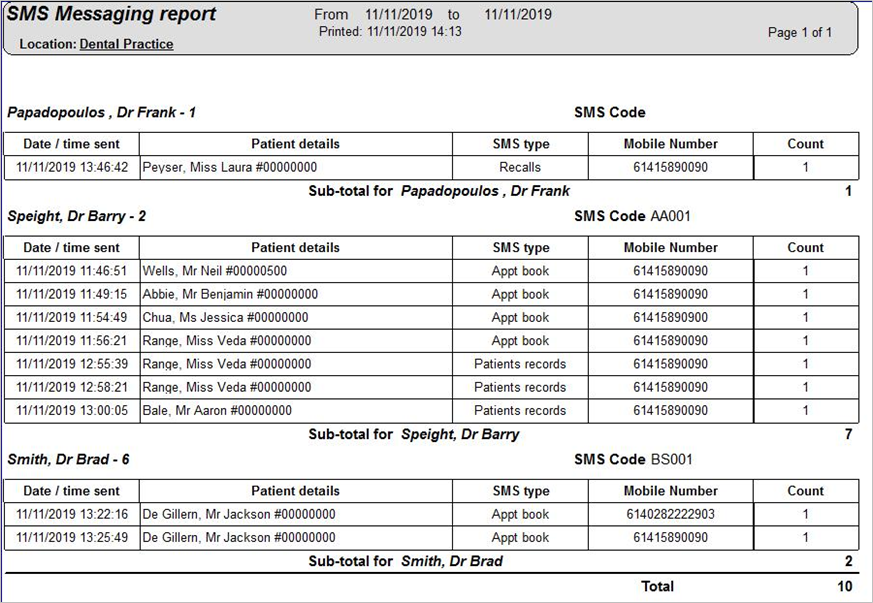
Show Message Details: Sent Message
Show Message Details: Sent Message and Replies
Related Articles
Financial, Statistical & Business Related Reports in Dental4Web
A range of reports covering financial, statistical & business, including totals, commissions, production, staff attendance & ADA DelDC survey upload. Exporting, emailing and printing options available for all reports Links to 50+ other reports can be ...Patient Reports in Dental4Windows
Patient history audit report, consolidated patient record report, patient communication log/report and recall history report. Patient History Audit Report The Patient History Audit Report gathers information based on changes made in the patient's ...Patient Reports in Dental4Web
A range of reports covering Patient file, referral, alerts, stats and communication. With exporting, emailing and printing options. Links to 50+ other reports can be found at the bottom of this article thread. Where to find the Reports page Click the ...Clinical Reports in Dental4Web
A range of reports covering clinical matters such as Prescription, Treatment Plans, Treatment & Clinical Notes. Exporting, emailing and printing options available for all reports Links to 50+ other reports can be found at the bottom of this article ...BIM Reports in Dental4Web
Business Intelligence Module is designed to enhance the analysis & statistic side of reporting. In addition to the numerous standard reports available in D4Web, there are 13 additional reports available here in the BIM. Setup Procedure ...
